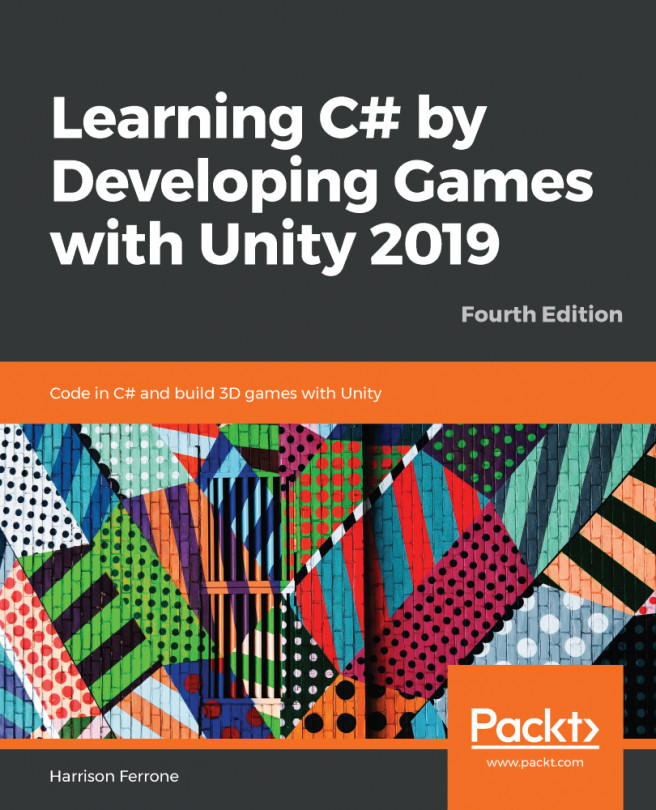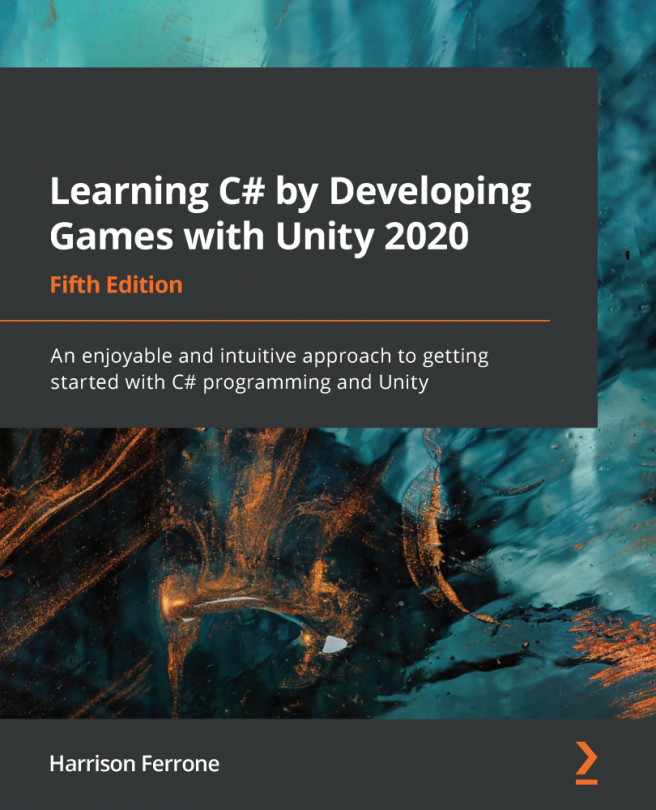Preparing the player prefab
Download the Player.unitypackage file. Make sure your Unity Project is open first and then double–click on the Player.unitypackage file:
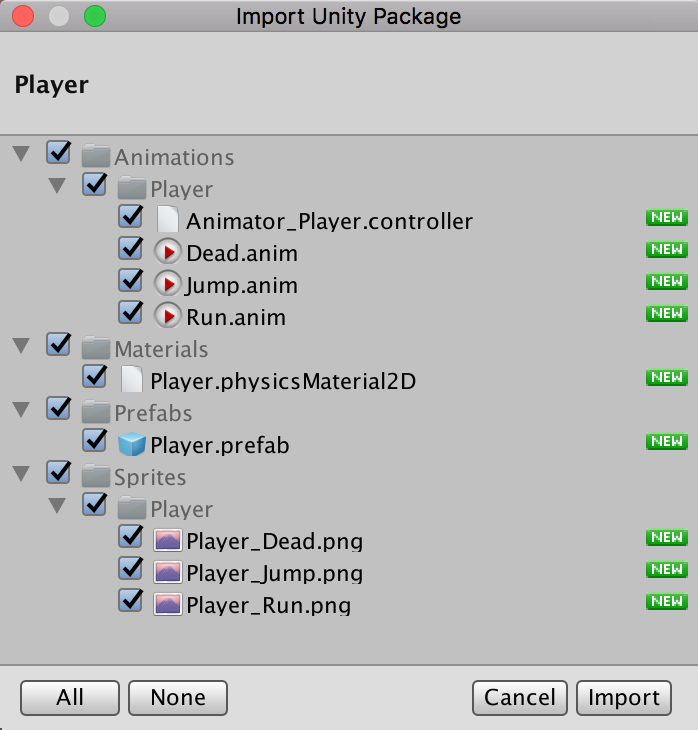
Unity displays a window with the assets we are importing into the project. This contains the necessary files that we prepared for the player character. For now, we'll be focusing on learning about programming the game and not about preparing game art. This is the main reason we will work with prepared assets. We will go through every prefab we are importing to understand how things work. However, you will write the code to control this prefab and create the game!
After clicking on Import, you will notice a bunch of folders being created in Unity. We should have the following:
Animations: This folder contains all Unity animation filesMaterials: This is for storing all materials and physics materialsSprites: This is for storing all art sprite assets
Now that we have imported all the necessary files, we can add Player.prefab to our...