The formula bar is where you will build your formulas by combining one or several functions together to create functionality. When typing into this area, you will see an amount of predictive text appearing (or IntelliSense, if you're used to development environments), as in Figure 6.2: Example of a formula triggering IntelliSense. Formulas can be used in any property to help to set values, whether that is by calling a function, calling data from a data source, or interacting with another control on the screen:
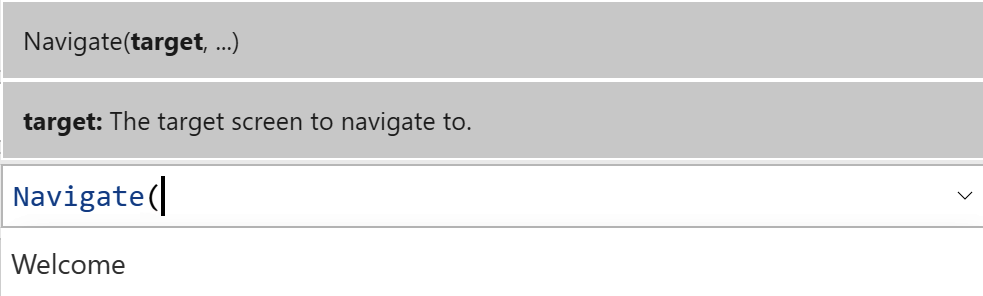
Figure 6.2: Example of a formula triggering IntelliSense
Formulas with PowerApps feel very much like writing formulas within Excel since it shares many of the same pitfalls. When writing formulas, keep in mind the following things:
- All functions and objects are case-sensitive.
- Consider some of the language nuances that apply; for example, French separates characters with commas. In these situations, consider changing commas in your formulas into semi...









































































