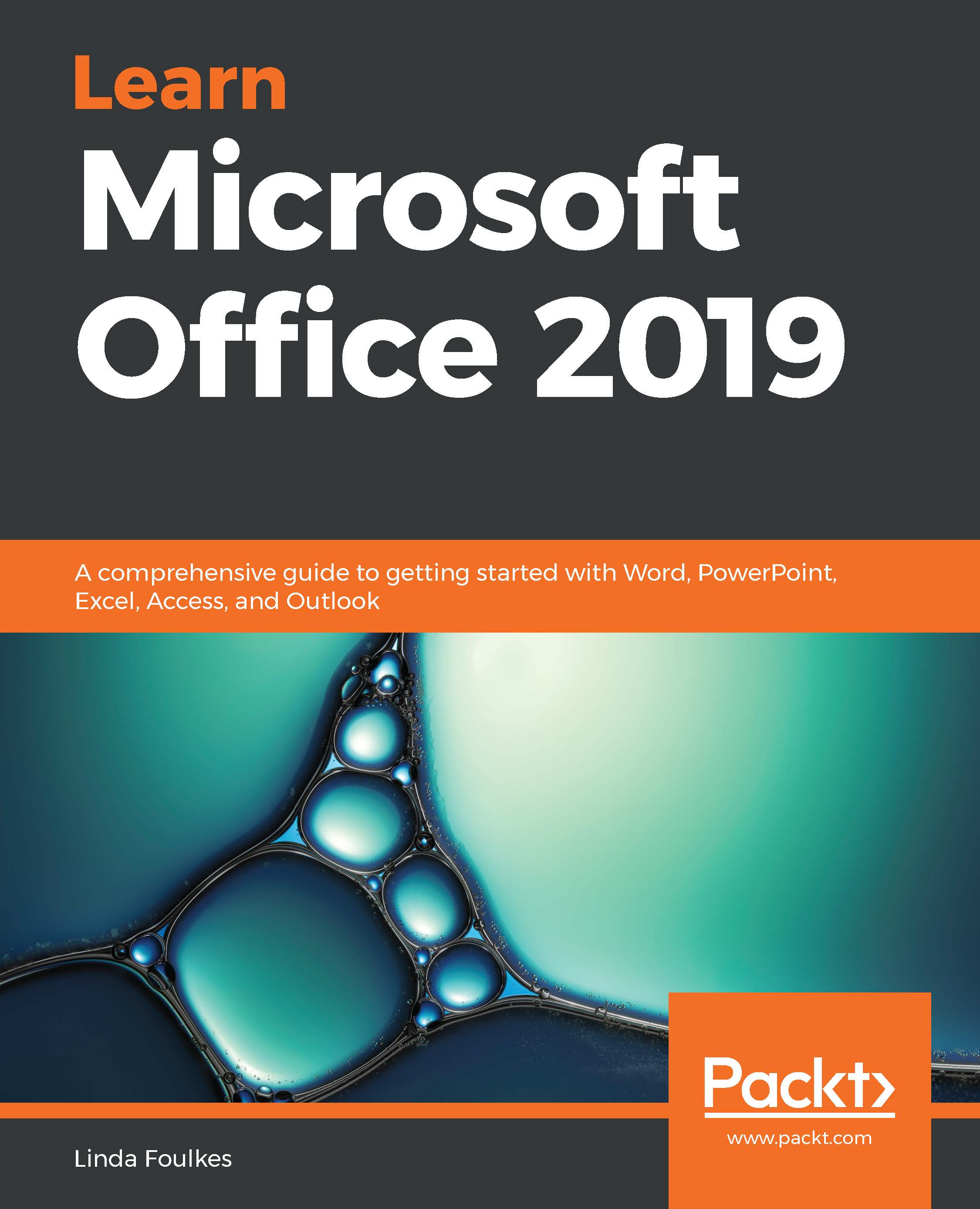Here, we will look at formula theory and the order of operations so that you have a good understanding of how calculations are constructed within Excel 2019.
When you enter a formula into a cell, it always starts with an = sign. Once the = sign is typed into a cell on a worksheet, the Formula Bar will become active, with the formula icons changing color and becoming ready for input.
The Formula Bar is located just above the worksheet column headers and consists of three parts. To the left of the Formula Bar, you will see a list of commonly used functions and access to the More Functions... icon to locate more functions. Note that this part is active while the Formula Bar is active, after which it is referred to as the Name Box.
The middle section of the Formula Bar is where you will find the icon to cancel formula input, to enter a formula, and...