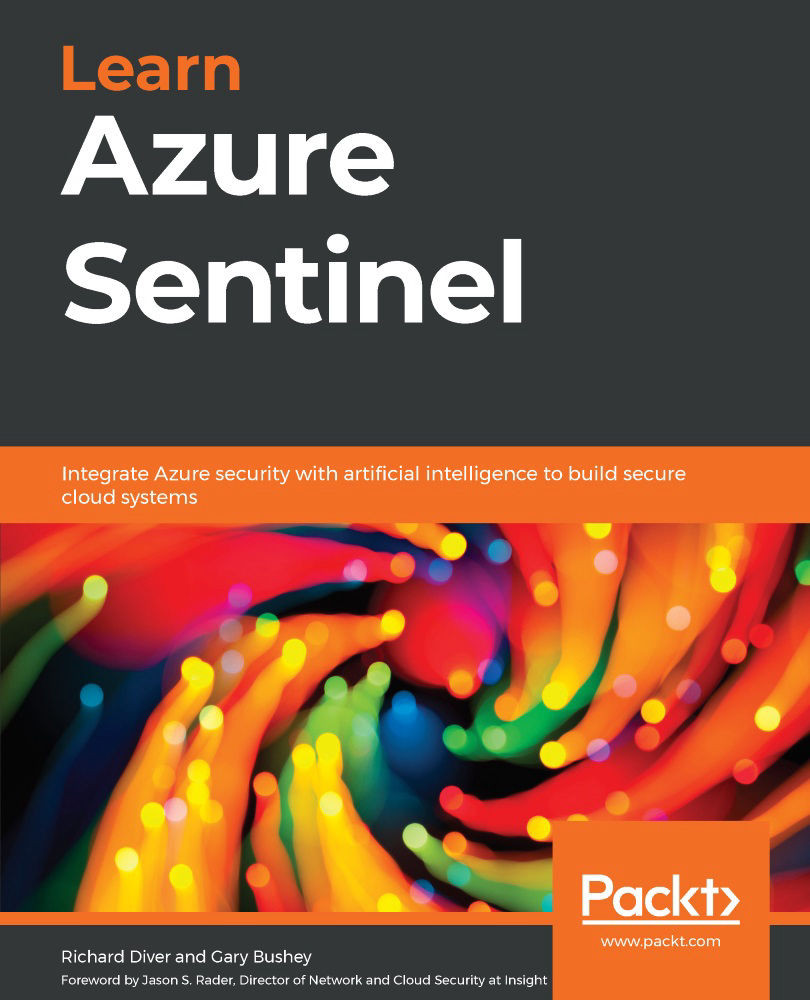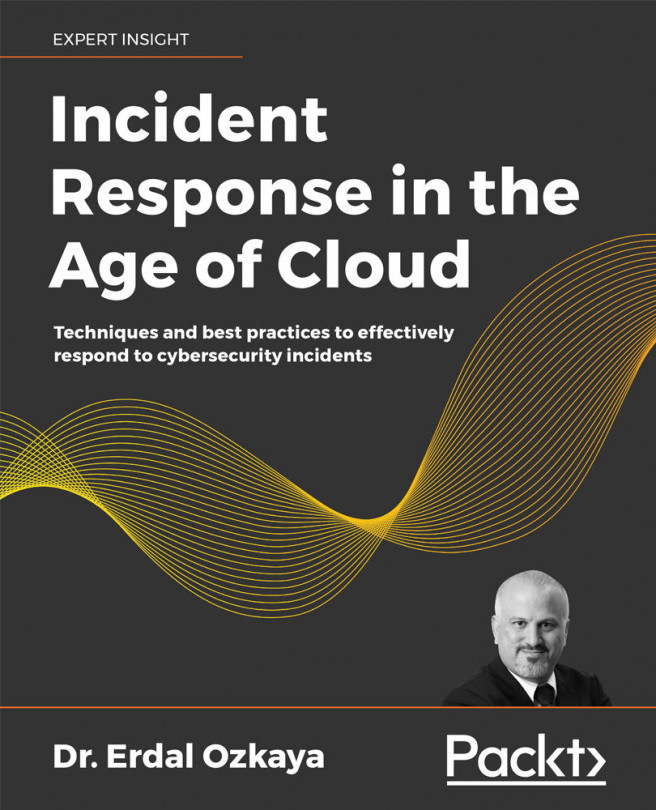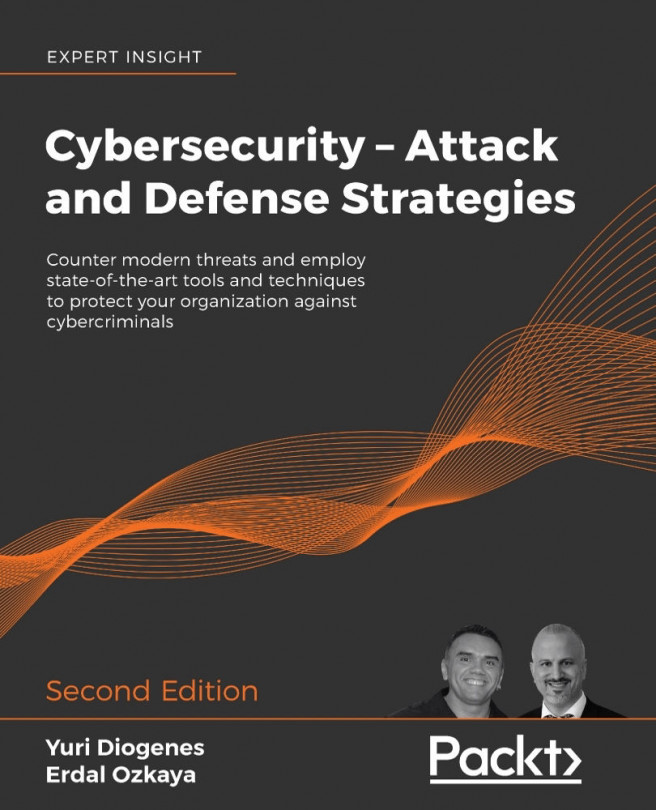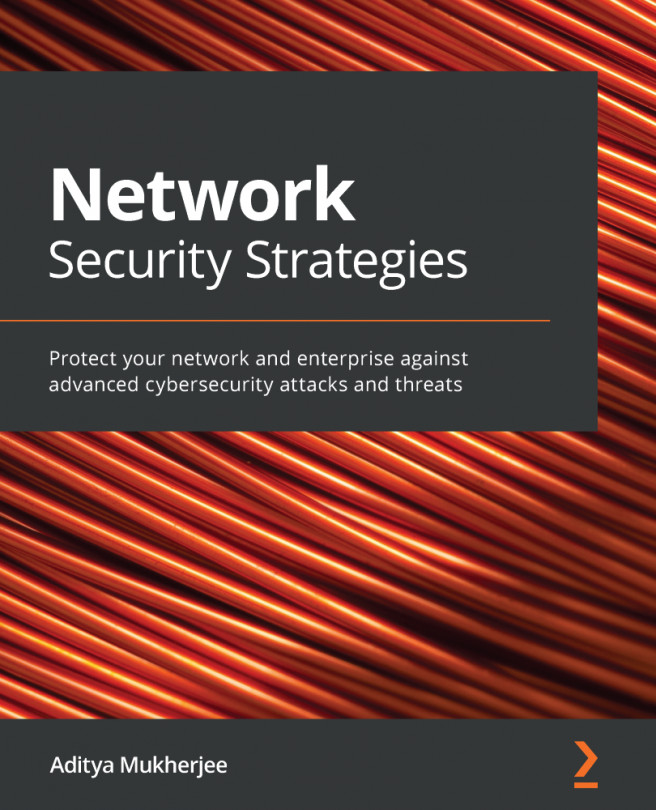Introducing the Azure Sentinel Hunting page
To access the Azure Sentinel - Hunting page, select the Hunting link in the Azure Sentinel navigation menu. This will show the Azure Sentinel - Hunting page, which will look as in the following screenshot:
Figure 10.1 – Hunting page overview
Each of these sections will be described in more detail in the following sections.
The header bar
The header bar, at the top of the page, has the usual Refresh and timespan dropdown. There is also a New Query button that will allow you to create a new query (refer to the Adding a new query section for more information). The header bar can be seen in the following screenshot:
Figure 10.2 – Hunting page's header bar
Finally, we have the Run all queries button. This button will run all the hunting queries in the background and will then update the hunting query list section with the number of results found. This is easier than running...