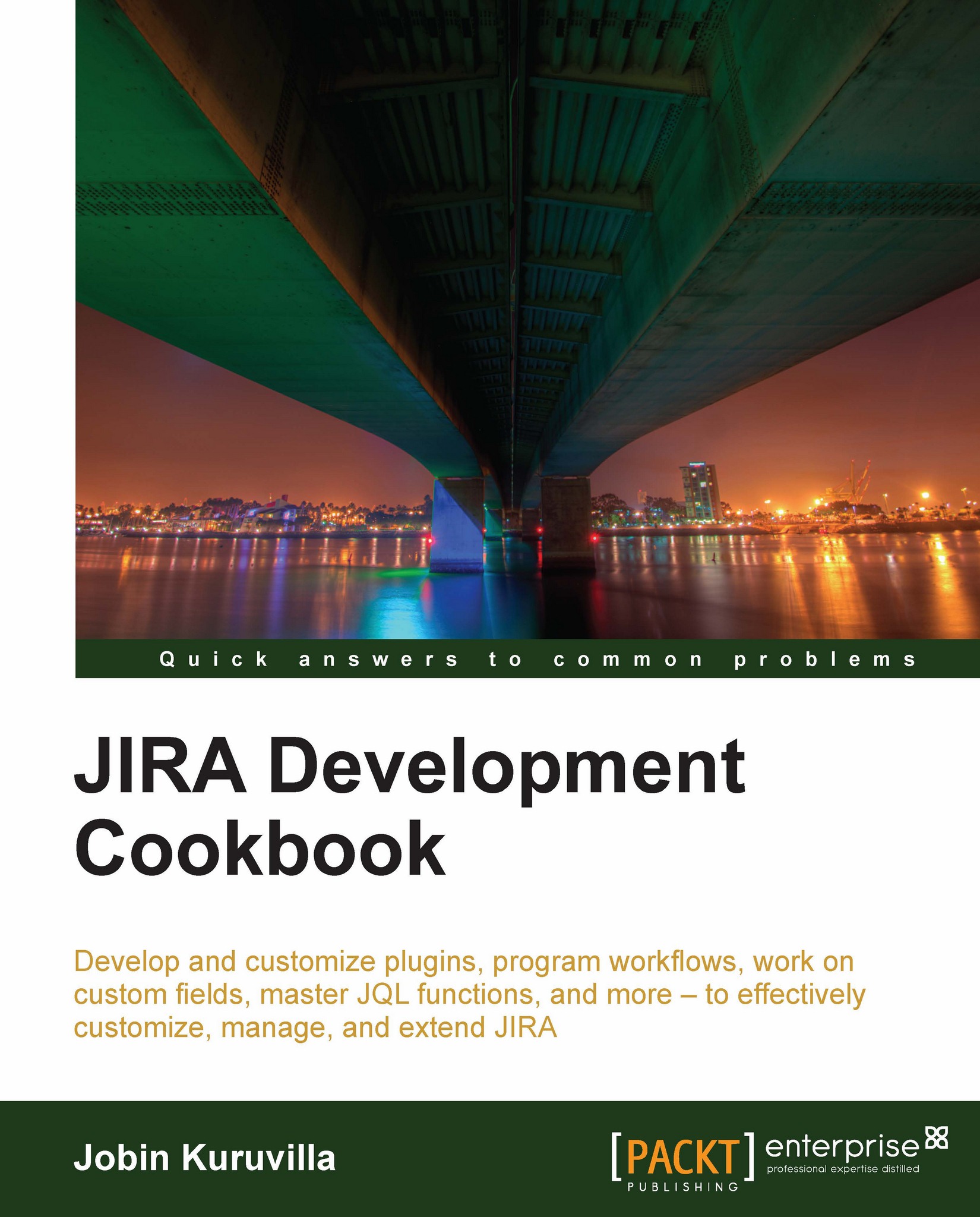Adding new web items in the UI
A web item is a new link that can be added at various places in the JIRA UI. A link will typically go under a web section. A link can simply point to a URL or can be used to invoke an action. In this recipe, we will see how to add a new web item to JIRA.
How to do it...
The following are the steps to add a new web item into JIRA:
Identify the web section where the new link should be added.
We have already seen how to create a new web section. A link is then added into a section created as above or into a predefined JIRA section. We can add the link directly to a location if it is a non-sectioned one. For sectioned locations, it is the location key, followed by a slash ('/'), and the key of the web section in which it should appear.
For example, if we want to place a link in the web section created before, the section element will have the value
system.admin/jtricks-admin-section.Add the new web item module into the
atlassian-plugin.xml.<web-item key="jtricks...