Understanding workflows
A workflow is what JIRA uses to model business processes. It is a flow of statuses (steps) that issues go through one by one with paths between them (transitions). All issues in JIRA have a workflow applied based on their issue type and project. Issues move through workflows from one status (for example, OPEN) to another (for example, CLOSED). JIRA lets you visualize and design workflows as a diagram, as shown in the following diagram:
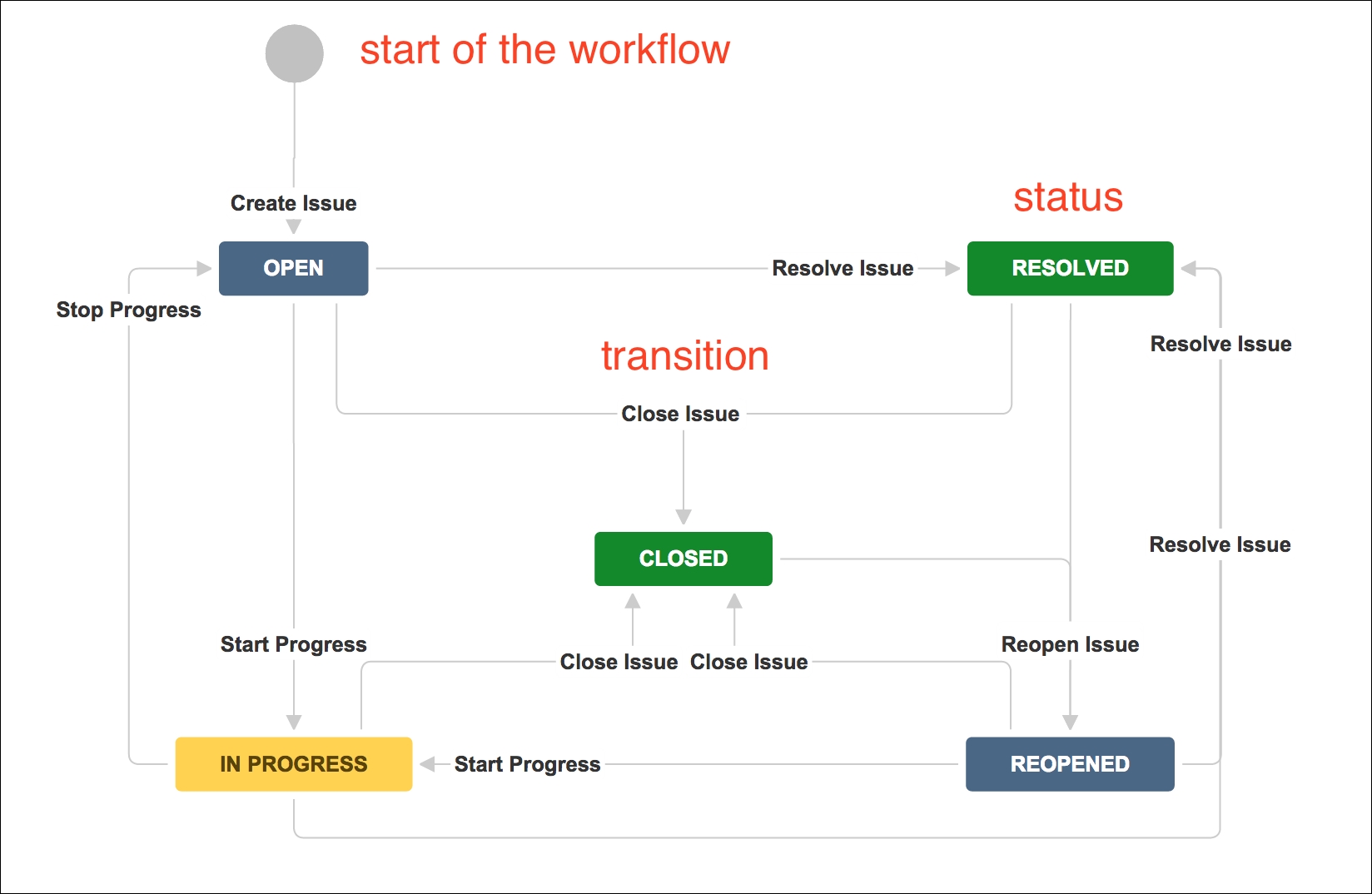
The preceding diagram shows a simple workflow in JIRA. The rectangles represent the statuses, and the arrow lines represent transitions that link statuses together. As you can see, this looks a lot like a normal flow chart depicting the flow of a process.
Also notice that statuses have different colors. The color of a status is determined by the category it belongs to. There are three categories, To Do (blue), In Progress (yellow), and Done (green). Categories help you to easily identify where along the workflow an issue is at, by using...
































































