Setting up different workflows for your project
A workflow is like a flowchart in which issues can go from one state to another by following the direction paths between the states. In JIRA's workflow terminology, the states are called statuses, and the paths are called transitions. We will use these two major components when customizing a workflow.
In this recipe, we will create a new, simple workflow from scratch. We will look at how to use existing statuses, create new statuses, and link them together using transitions.
How to do it...
The first step is to create a new skeleton workflow in JIRA:
Log in to JIRA as a JIRA administrator.
Navigate to Administration | Issues | Workflows.
Click on the Add Workflow button, and name the workflow
Simple Workflow.Click on the Diagram button to use the workflow designer or the diagram mode.
The following screenshot explains some of the key elements of the workflow designer:
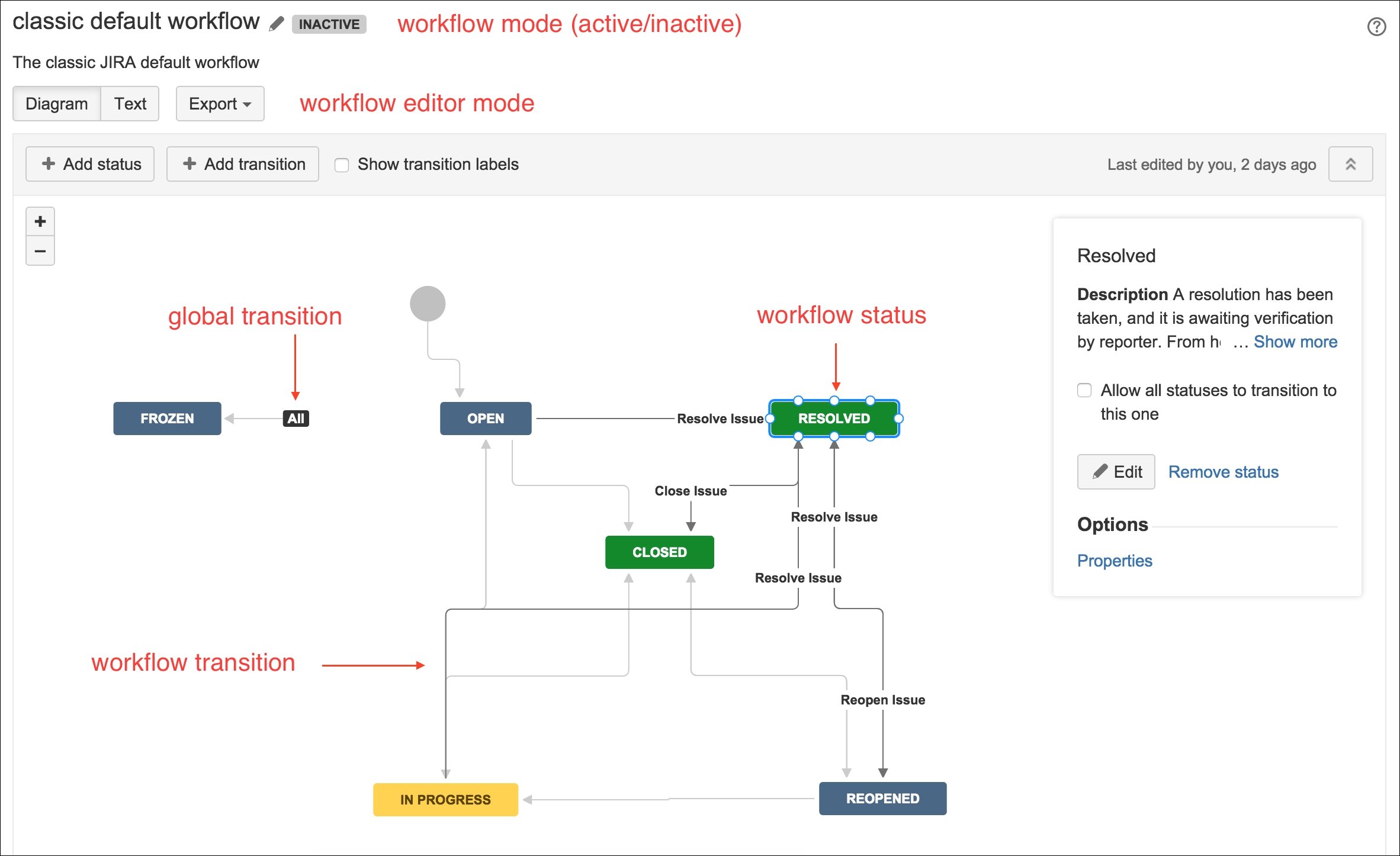
As of now, we have created a new, inactive workflow. The next step is to add various...
































































