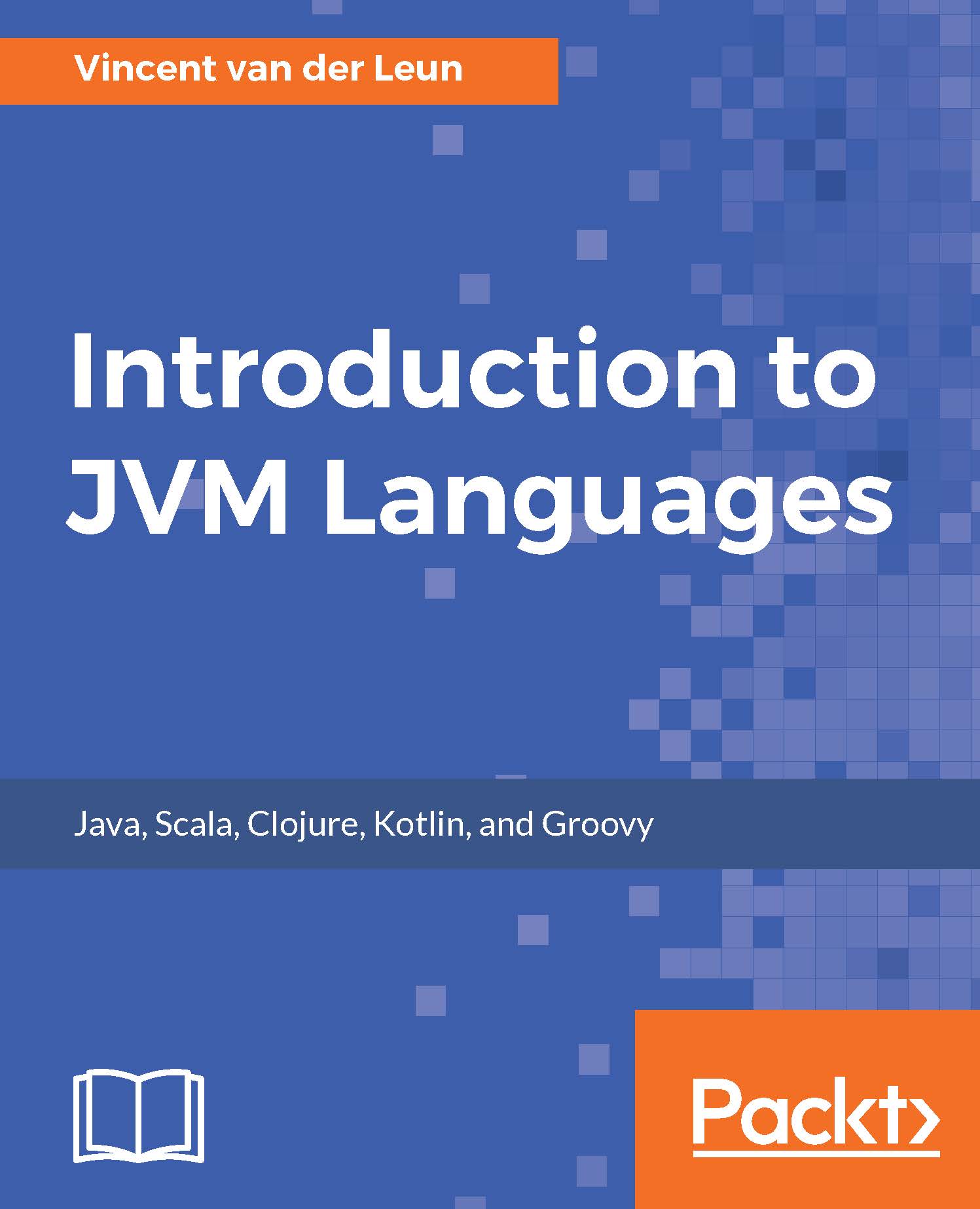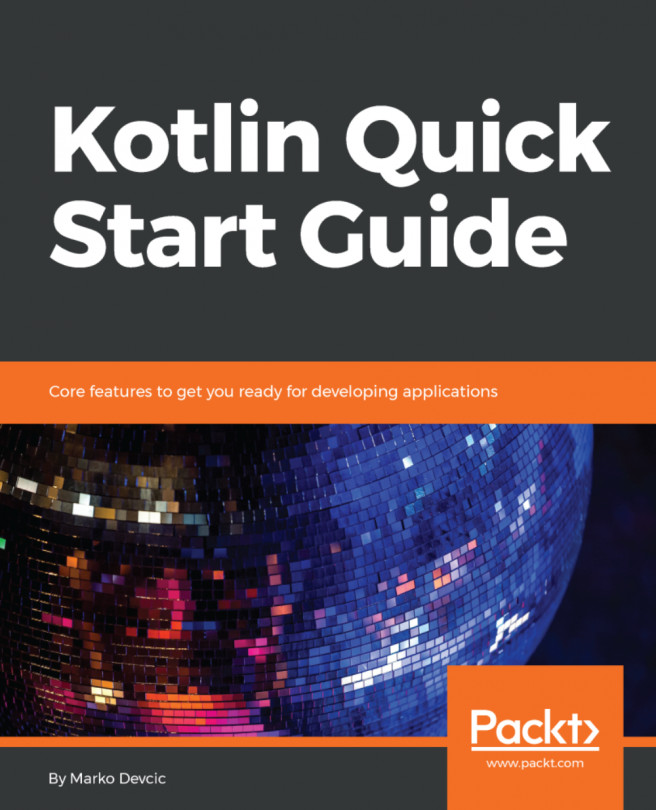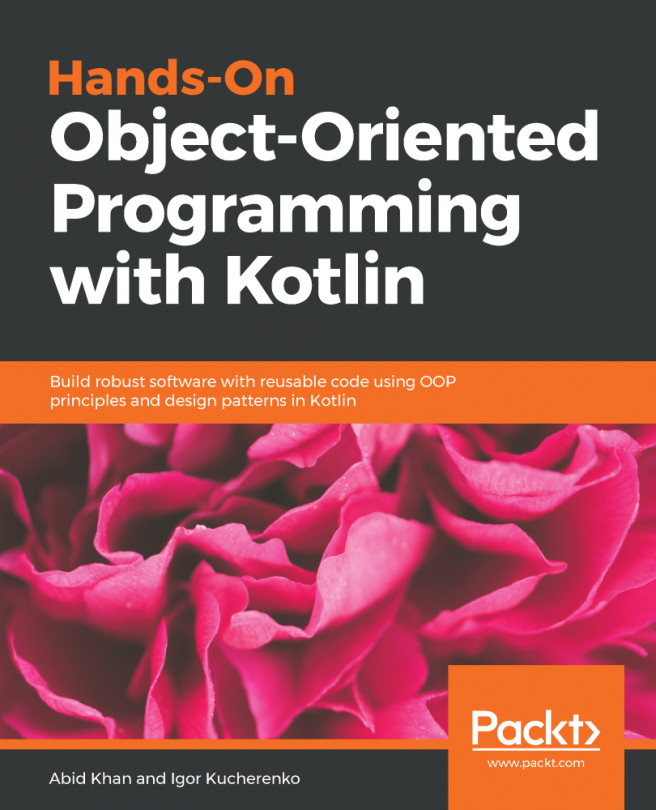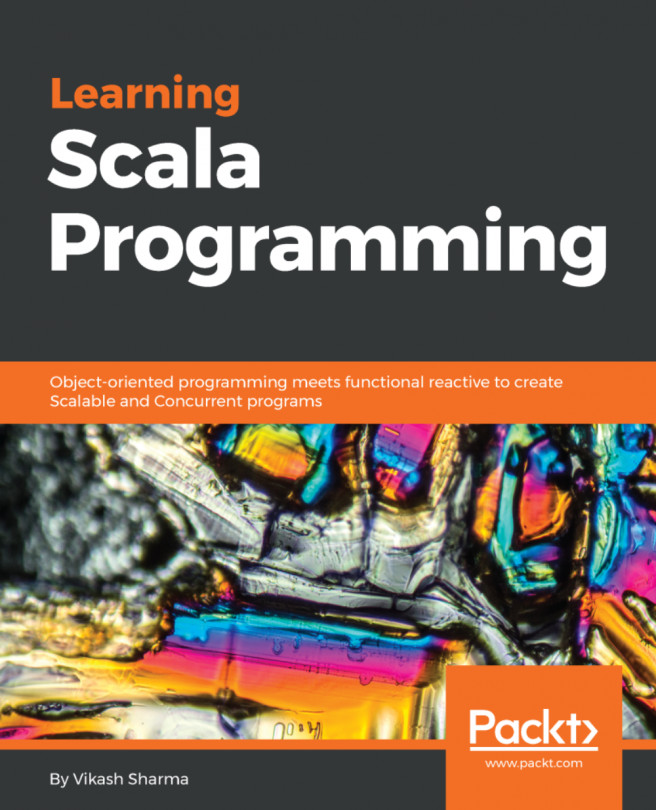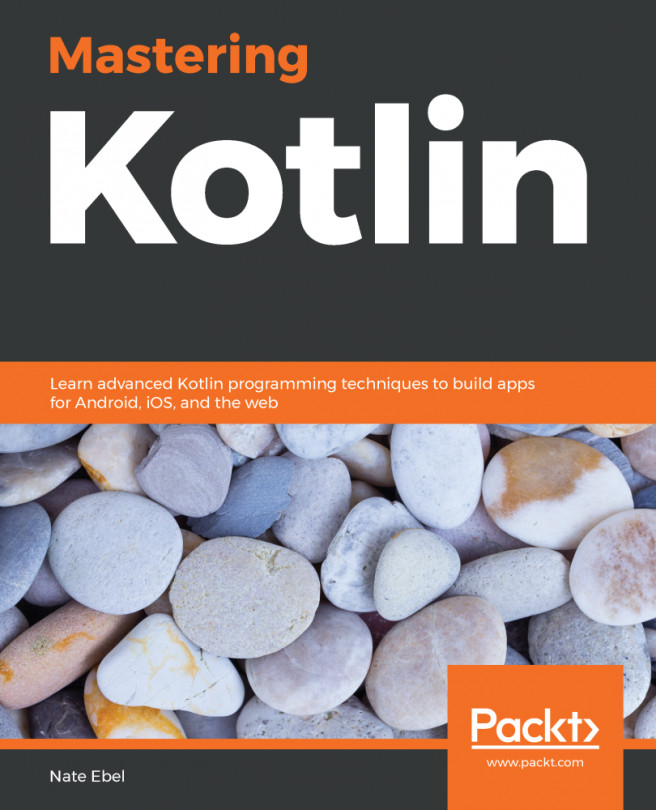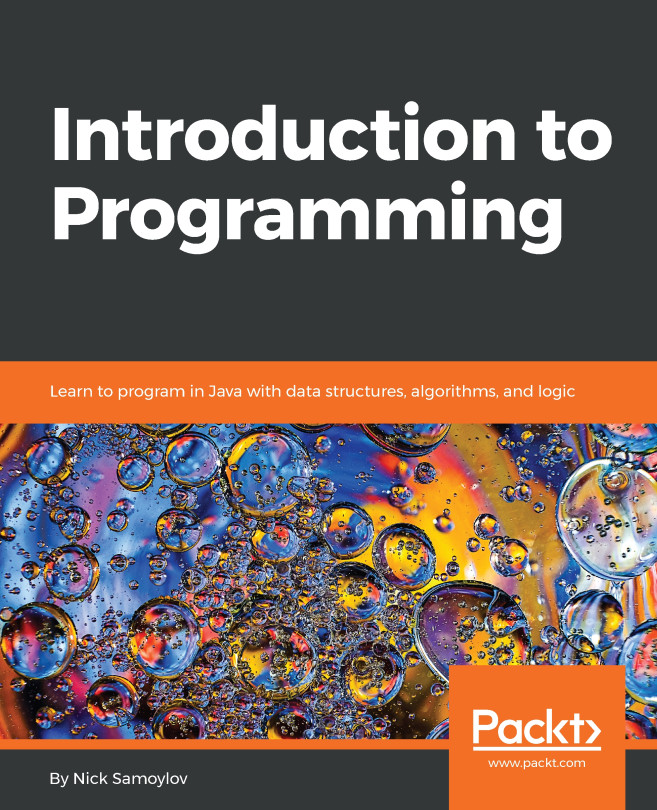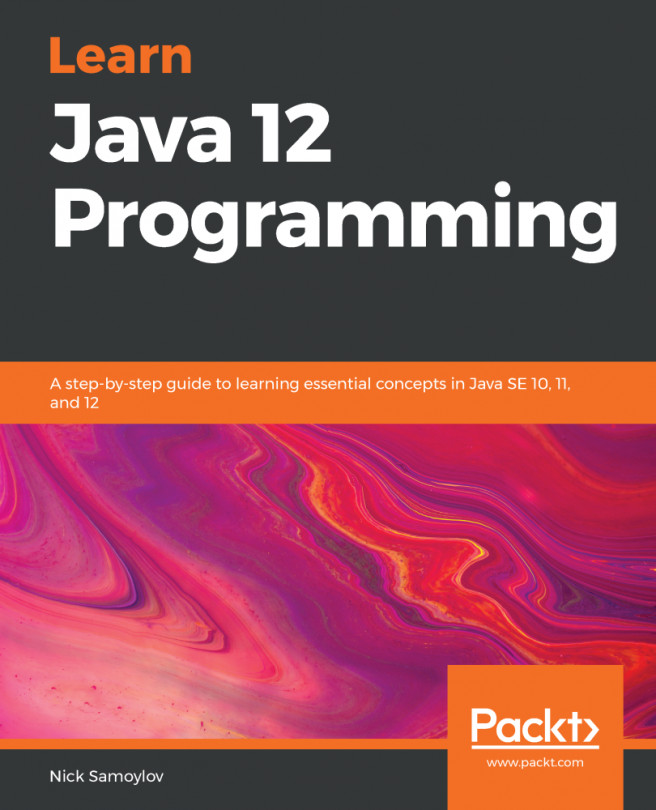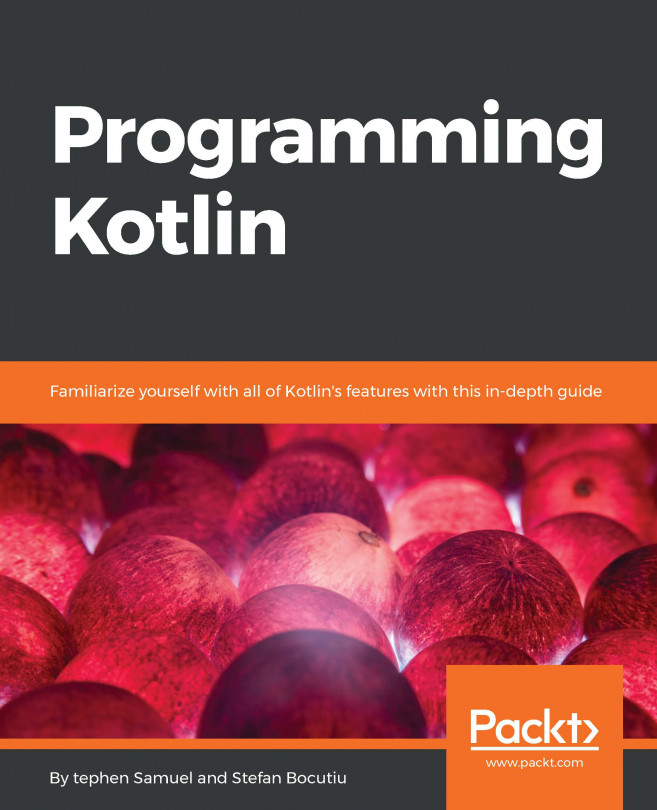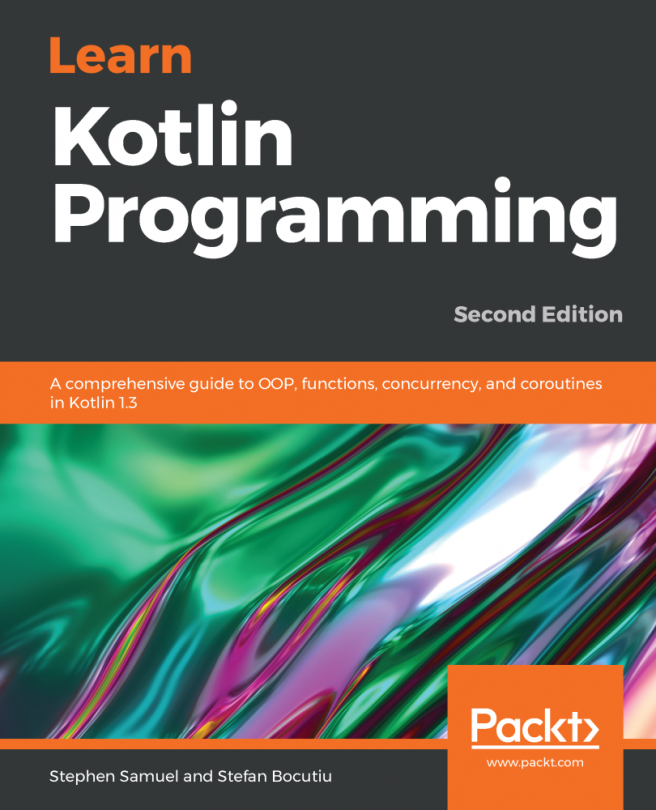In this book, you will find a number of text styles that distinguish between different kinds of information. Here are some examples of these styles and an explanation of their meaning.
Code words in text, database table names, folder names, filenames, file extensions, pathnames, dummy URLs, user input, and Twitter handles are shown as follows: "We then call the setName method on this object instance."
A block of code is set as follows:
Product p = new Product();
p.setName("Box of biscuits");
When we wish to draw your attention to a particular part of a code block, the relevant lines or items are set in bold:
public String getName() {
return name;
}
Any command-line input or output is written as follows:
nano /etc/profile
New terms and important words are shown in bold. Words that you see on the screen, for example, in menus or dialog boxes, appear in the text like this: "The System Properties window appears. Click the Environment Variables... button."