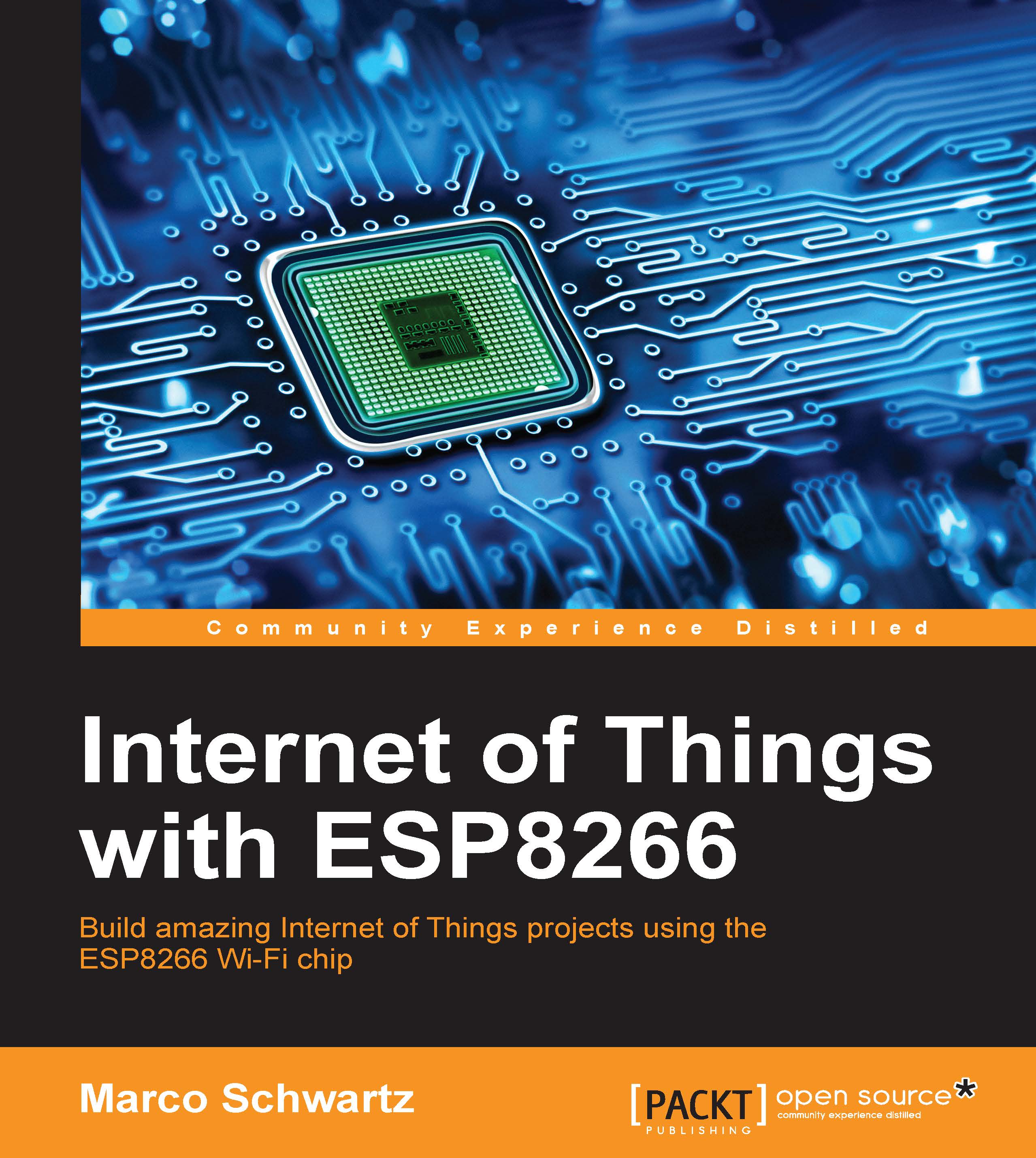Adding alert LEDs to the ticker
We did the hardest project so far: we built a physical Bitcoin ticker that indicates the price of Bitcoin in real time.
We're now ready to add little improvements to the project to make it even better. For example, we are going to add two LEDs, one red and one green, to indicate whether the Bitcoin price is going up or down.
We are going to flash the red LED when the price is going down, and the green one when it's going up.
But first, we need to add the hardware to the project. Simply place the LEDs in series with the 330 Ohm resistors on the breadboard, and then connect them as we saw in earlier chapters. Make sure to connect the red LED to pin 5, and the green LED to pin 4, of the ESP8266 board.
This is the final result for this part:

Let's now see how to configure this project. I will only detail here what changed compared to the previous project:
- We first need to define the pins to which the LEDs are connected:
#define LED_PIN_UP 4 #define LED_PIN_DOWN...