Leaflet design using Align and Distribute
Grid and snapping are excellent ways to get your drawing elements in the correct position, but they can sometimes be too much and in those cases the Align and Distribute options speed things up more.
We will design a simple leaflet to test this functionality. You can use similar colors as in the example or choose your own, as we won't focus much on colors in this recipe.
Let's take a look at what we will create in a few moments:
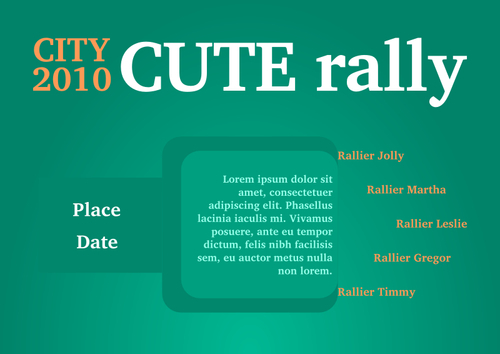
How to do it...
The following steps will show you how to create the preceding leaflet using Align and Distribute:
1. Switch the page orientation to Landscape in the Document Properties (Shift + Ctrl + D).
2. Create a page sized rectangle and fill it with a slight gradient to serve as the leaflet backdrop.
3. Create three text objects: "CUTE rally", "CITY", and "2010". Text size depends on the particular font, in my case 150, 72, and 72 seemed to work best.
4. Open the Align and Distribute dialogue
 (Shift + Ctrl + A).
(Shift + Ctrl + A).5. Select...

























































