Creating a model by removing material using the Revolve tool
In the previous example, we created a sketch and then used the Revolve tool to generate a 3D model. This time, we will create a 3D model and then remove material from the model to create the same basic shape:
- Continue within the current doorknob drawing by creating a new component:
- You can do this by right-clicking on the BROWSER top component and then going to New Component.
- Notice that the active component is the top-level component named
Doorknobs v9(see Figure 5.30), notDoorknob_Revolve_Addition.
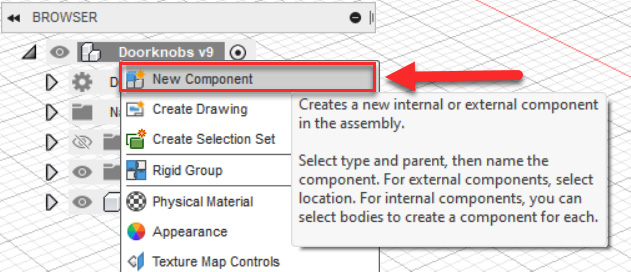
Figure 5.30 – The New Component location
- In the pop-up component flyout, name the new component
Doorknob_Revolve_Subtract. You will see the previous model turn transparent, which is normal when you create a new component. Turn off the old model by clicking on the eyeball icon.
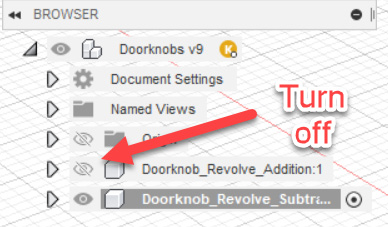
Figure 5.31 – The eyeball icon
Important note
If you...























































