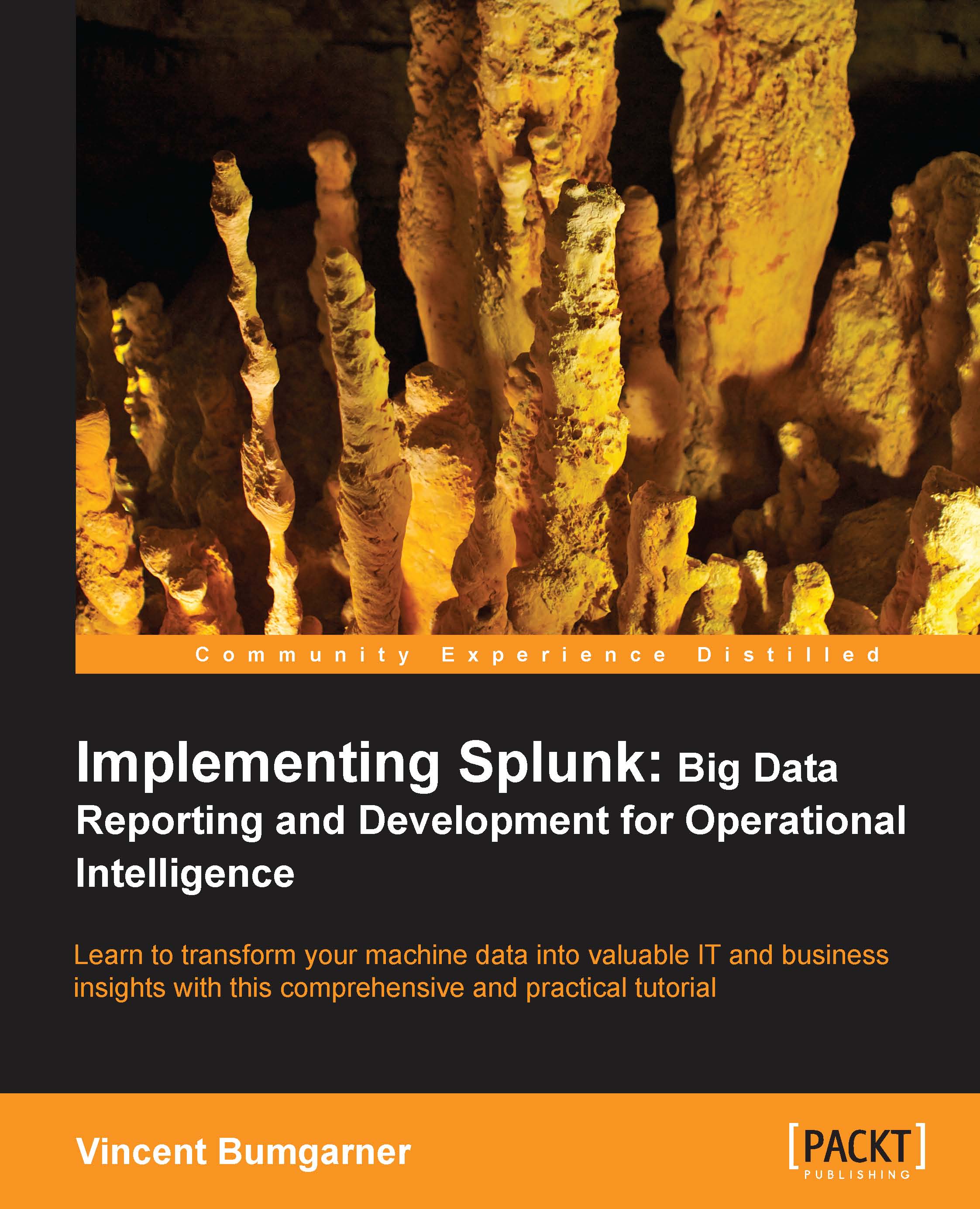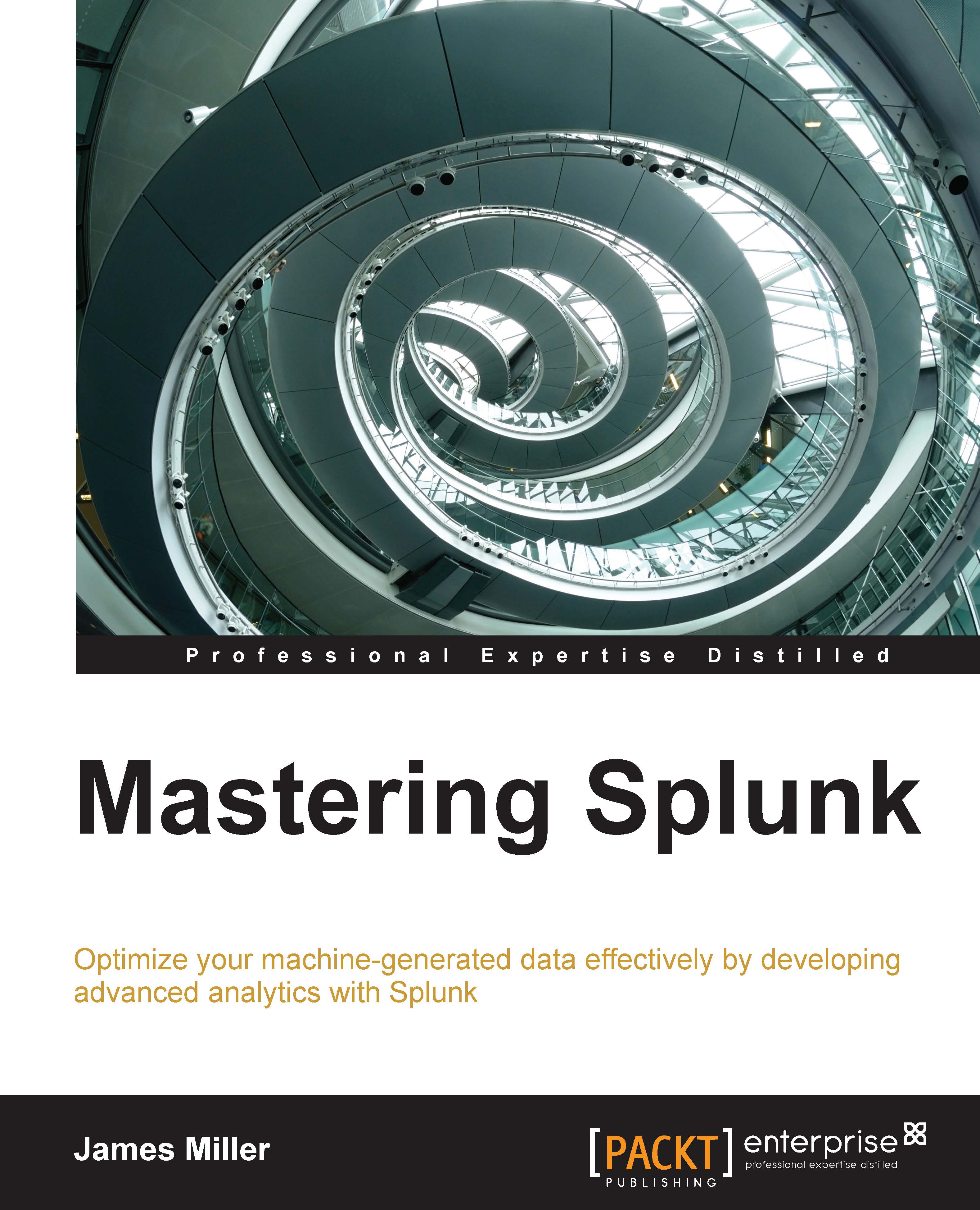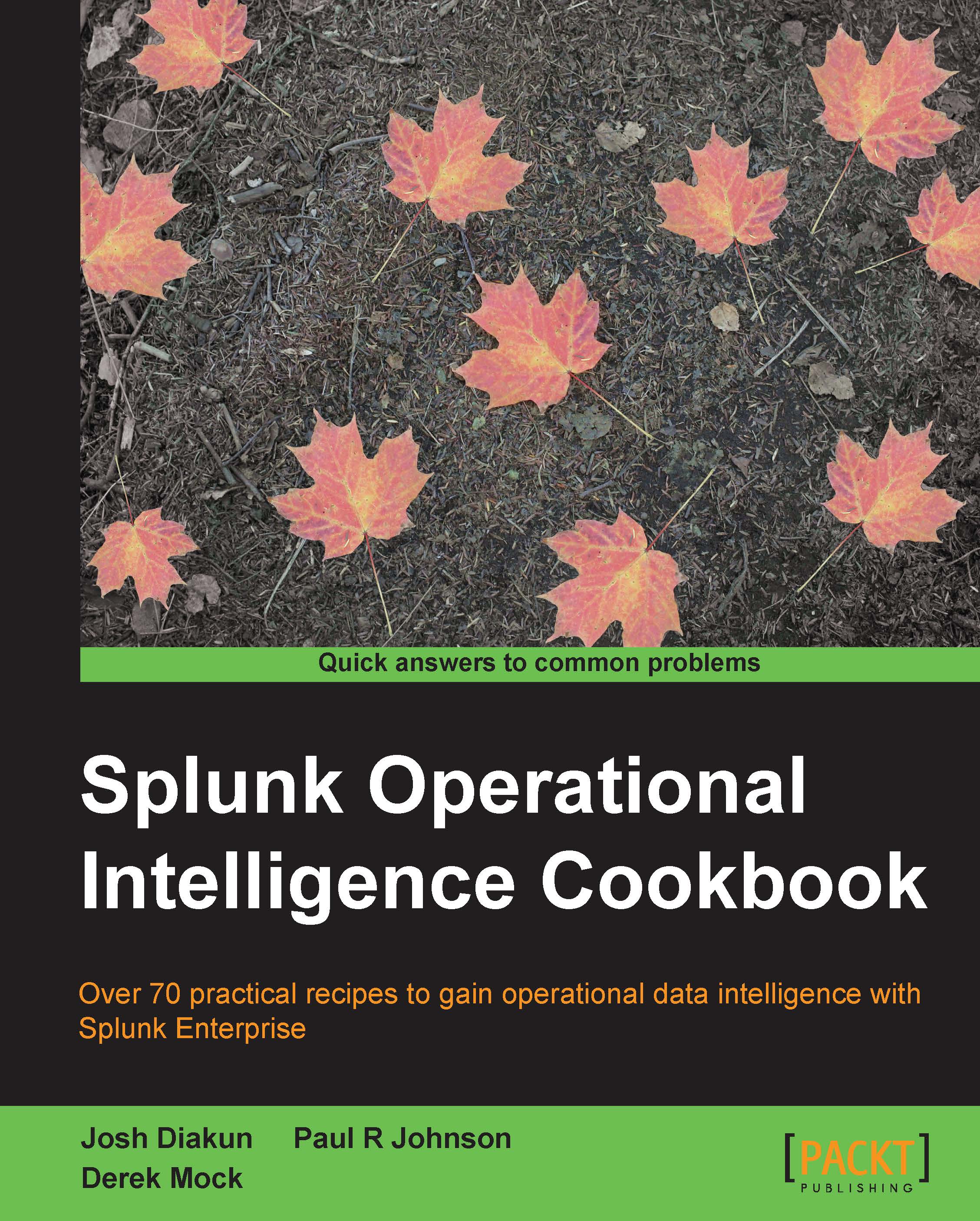-
Learn to search, dashboard, configure, and deploy Splunk on one machine or thousands
-
Start working with Splunk fast, with a tested set of practical examples and useful advice
-
Step-by-step instructions and examples with a comprehensive coverage for Splunk veterans and newbies alike
Splunk is a data collection, indexing, and visualization engine for operational intelligence. It's a powerful and versatile search and analysis engine that lets you investigate, troubleshoot, monitor, alert, and report on everything that's happening in your entire IT infrastructure from one location in real time. Splunk collects, indexes, and harnesses all the fast moving machine data generated by our applications, servers, and devices - physical, virtual, and in the cloud.Given a mountain of machine data, this book shows you exactly how to learn to use Splunk to make something useful from it. Depending on your needs, you can learn to search, transform, and display data, or learn to administer your Splunk installation, large or small. "Implementing Splunk: Big Data Reporting and Development for Operational Intelligence" will help you get your job done faster, whether you read from the beginning or jump to what you need to know today. New and experienced users alike will find nuggets of wisdom throughout.This book provides you with valuable examples and step-by-step instructions, showing you how to take advantage of everything Splunk has to offer you, to make the most out of your machine data."Implementing Splunk: Big Data Reporting and Development for Operational Intelligence" takes you on a journey right from inception to a fully functioning implementation of Splunk. Using a real-world data walkthrough, you'll be shown how to search effectively, create fields, build dashboards, reports, and package apps, manage your indexes, integrate into the enterprise, and extend Splunk. This practical implementation guide equips you with high-level knowledge for configuring, deploying, extending, and integrating Splunk. Depending on the goal and skills of the reader, enough topics are covered to get you on your way to dashboard guru, app developer, or enterprise administrator. This book uses examples curates reference, and sage advice to help you make the most of this incredibly powerful tool.
The book targets professionals and organizations who want to implement or have already implemented Splunk for log analysis and indexing. Analysts and IT staff for end-to-end investigation, performance monitoring, and so on will also learn from the practical examples. It would even help managers to build reports and summarize the health, performance, and activity of their IT infrastructure and business. You will also find it helpful as a technical administrator, consultant, or end user.This book aims to be useful to Splunk users of all levels, from complete newbie to seasoned user. The book assumes that you have access to a copy of Splunk, ideally not in production. Many examples also assume your user has admin rights.
-
How to write searches that are fast and lean
-
How to create fields from your unstructured data
-
How to enrich your data with lookups and commands
-
How to transform your data into useful and beautiful reports
-
How to build professional looking and informative dashboards
-
How to make apps to organize and share your searches and dashboards
-
How to manage configurations for one to thousands of instances
-
How to integrate with enterprise systems
-
How to extend Splunk with scripts and advanced configuration
 United States
United States
 Great Britain
Great Britain
 India
India
 Germany
Germany
 France
France
 Canada
Canada
 Russia
Russia
 Spain
Spain
 Brazil
Brazil
 Australia
Australia
 Singapore
Singapore
 Hungary
Hungary
 Ukraine
Ukraine
 Luxembourg
Luxembourg
 Estonia
Estonia
 Lithuania
Lithuania
 South Korea
South Korea
 Turkey
Turkey
 Switzerland
Switzerland
 Colombia
Colombia
 Taiwan
Taiwan
 Chile
Chile
 Norway
Norway
 Ecuador
Ecuador
 Indonesia
Indonesia
 New Zealand
New Zealand
 Cyprus
Cyprus
 Denmark
Denmark
 Finland
Finland
 Poland
Poland
 Malta
Malta
 Czechia
Czechia
 Austria
Austria
 Sweden
Sweden
 Italy
Italy
 Egypt
Egypt
 Belgium
Belgium
 Portugal
Portugal
 Slovenia
Slovenia
 Ireland
Ireland
 Romania
Romania
 Greece
Greece
 Argentina
Argentina
 Netherlands
Netherlands
 Bulgaria
Bulgaria
 Latvia
Latvia
 South Africa
South Africa
 Malaysia
Malaysia
 Japan
Japan
 Slovakia
Slovakia
 Philippines
Philippines
 Mexico
Mexico
 Thailand
Thailand