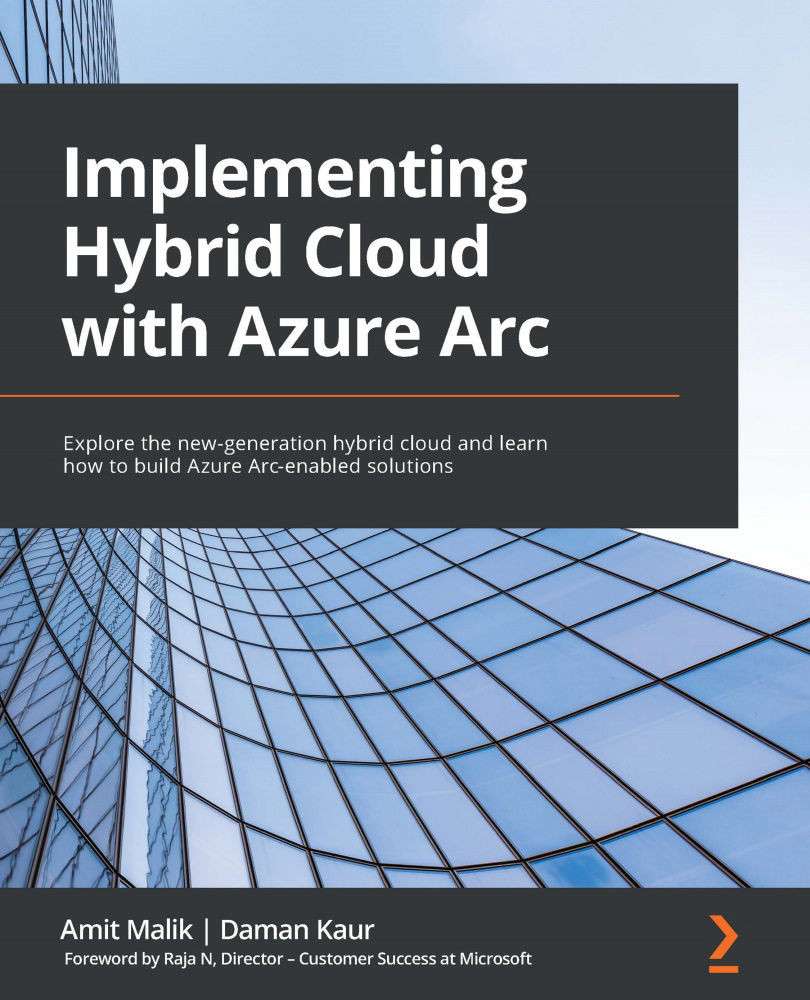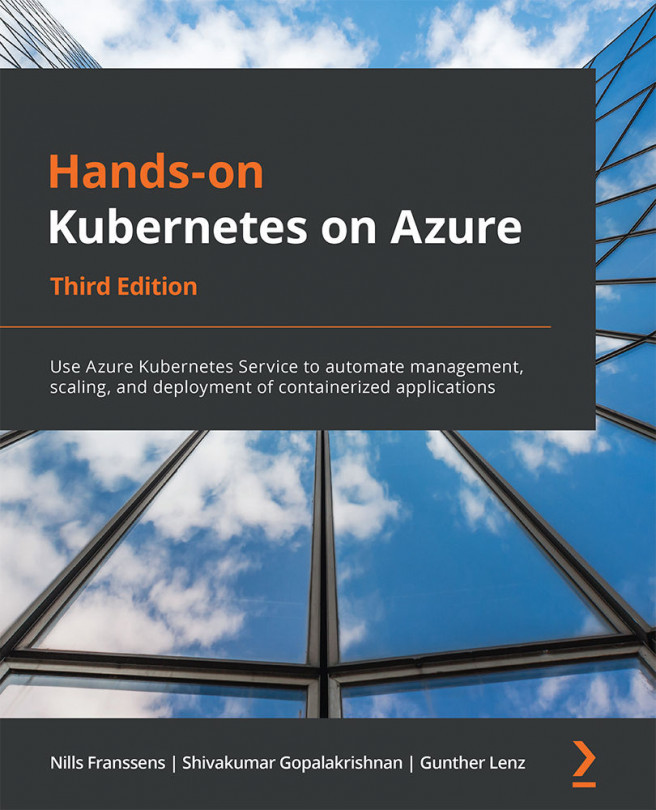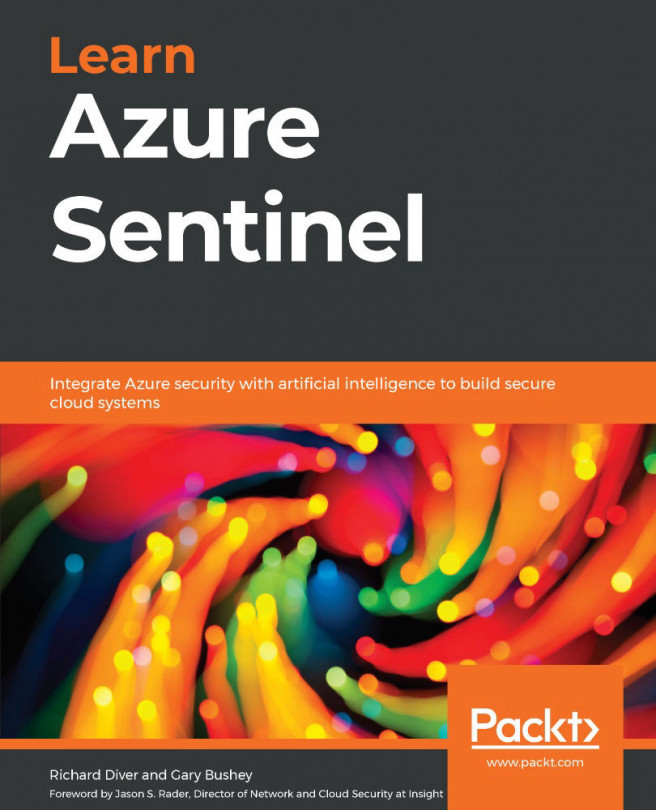Managing servers with Azure Arc
In this section, we will look at some example scenarios and explore how to manage the newly onboarded Windows and Linux machines through Azure Arc.
Reviewing the connected server state in the Azure portal
In the previous section, we onboarded a Windows Server 2019-based VM running on Hyper-V to Azure Arc. Let's explore the management options available for us in the Azure portal for this connected server:
- Log in to the Azure portal and navigate to Servers – Azure Arc.
- Select your newly onboarded Windows Server.
- In the Overview blade, as shown in the following screenshot, you will be able to see the current status of your Arc enabled server. Status displays if the server is currently Connected or Disconnected or in an unknown/error state:
Figure 2.19 – Connected status of the Azure Arc server
- If you delete this resource, it disconnects the Connected Machine agent from your Azure tenant. Please note that deleting...