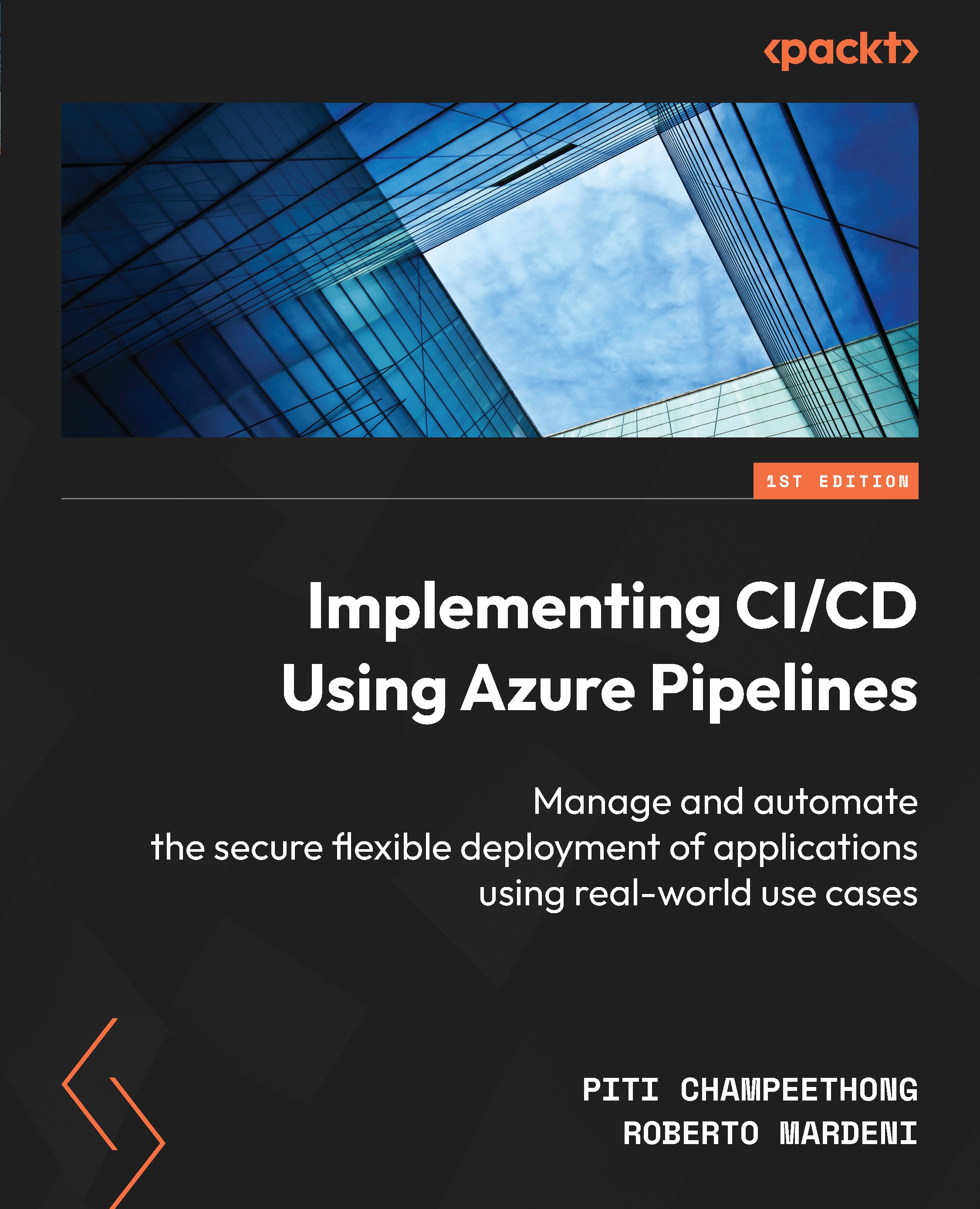Creating a build pipeline using YAML
In this section, you will learn how to build a pipeline using YAML. You will also learn how to view YAML on the Azure DevOps portal and save the YAML file in Azure Repos. To create a build pipeline using YAML, follow these steps:
- After logging in via the Azure DevOps portal, please select your organization and then navigate to the Pipelines page. Click on New pipeline:

Figure 4.1 – New pipeline
- Click on Azure Repos Git, which is a source code repository for the demo:

Figure 4.2 – Azure Repos Git
- Click on the PacktAzureDevOps repository:

Figure 4.3 – Select a repository
- If you have existing YAML, you will have to select Existing Azure Pipelines YAML file. However, as we are creating a new one here, we will click on Starter pipeline:

Figure 4.4 – Selecting a starter...