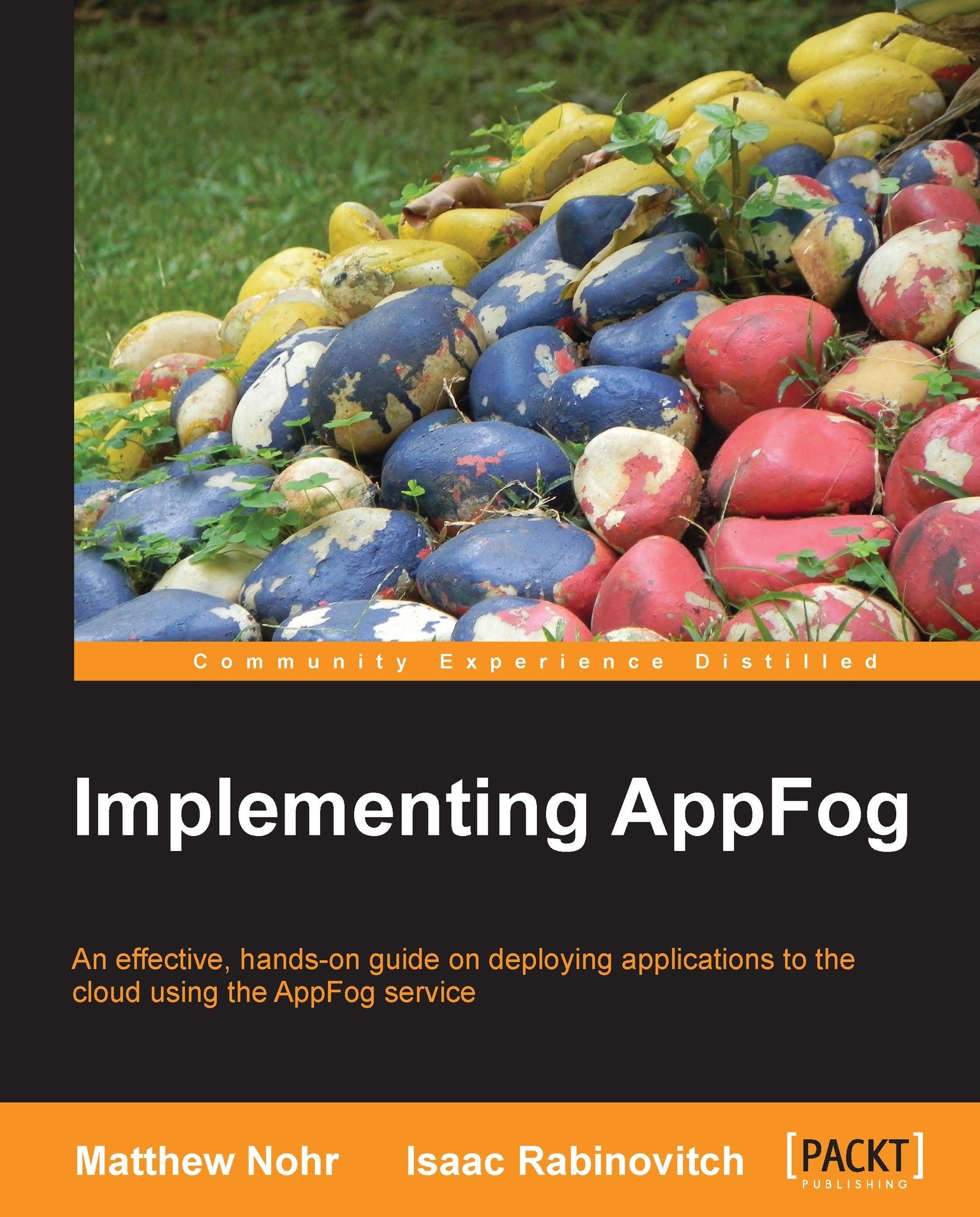Using the application control panel
After you create an application, its control panel appears automatically. To access it otherwise perform the following steps:
Go to console.appfog.com. A list of applications appears:

Click on the application name in the left column. The application control panel appears:

This console has many features, which we will explore in later chapters. For now, let's focus on just two features, which are listed in the following bullet list:
If you click on the Visit Live Site button (upper-right), you go to your application, which is already running.
If you click on Domain Names (left-side) you can assign additional domain names for application access. To support external domain names (such as
mysite.com), you must upgrade your AppFog account to a paid level. The domain name itself is managed by a registrar, which is separate from AppFog.
Note
To create a domain name, visit the website for a domain name registrar. You will need the A Record and CNAME Record data for the infrastructure you are using. This data is available on AppFog domain names screen. You can read AppFog help guide on custom domain names for more details.