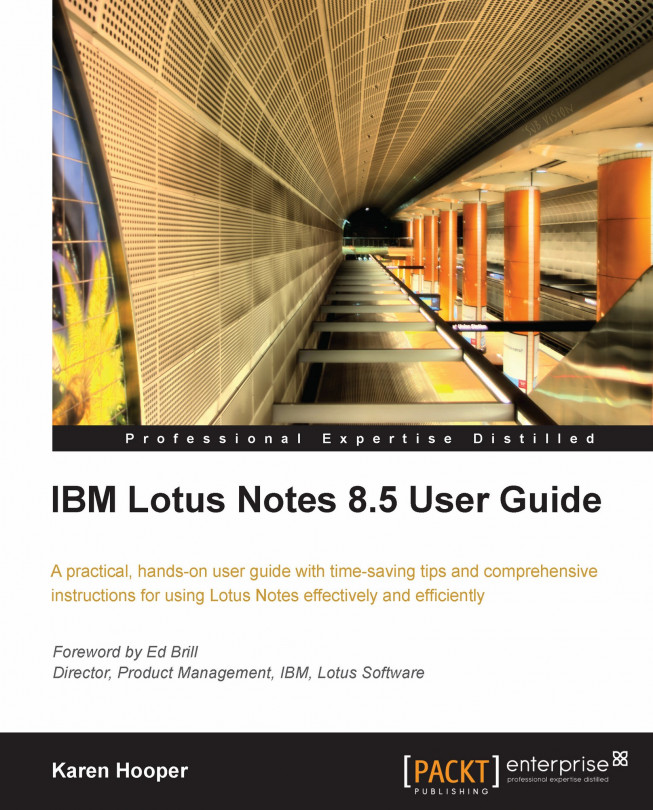Group calendars
Group Calendars assist with managing several people's calendars in one location. They allow us to see everyone's availability in one window. If we have access to the members of the group calendar, we can also open their calendar. Group calendars are a great tool if we manage several people and need to view their availability and/or add and update entries in their calendars. For example, if we are a resource manager for consultants, we can add appointments for our consultants and view their availability within the group calendar.
Creating group calendars
Open the Calendar and expand the Group Calendar section on the side navigator.

Click Create Group Calendars then click the New Group Calendar button.
Add a title and then add members by clicking the down arrow to select people from the address books. Then click the OK button.

Once created, we can add members or remove members by clicking on the Members button in the group calendar.
Group calendars appear under the Group Calendar...