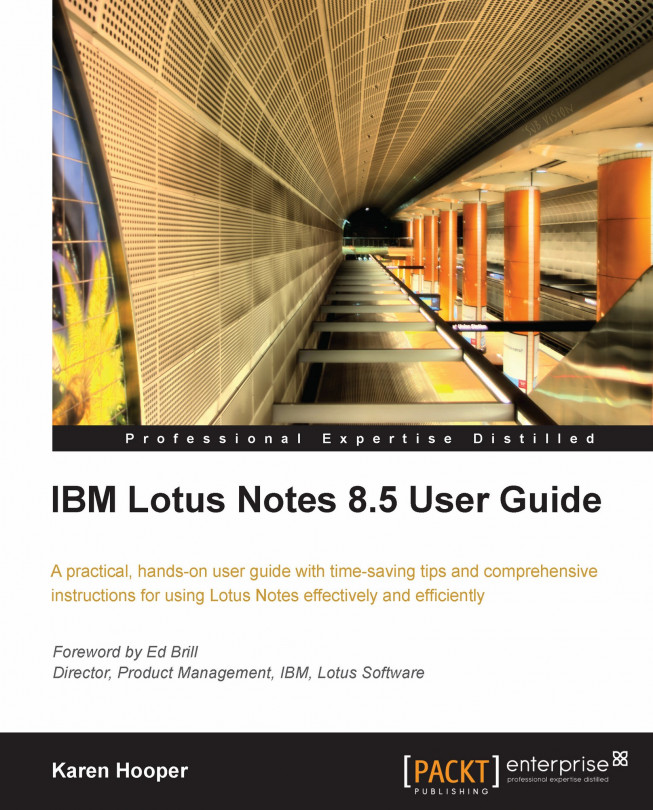Printing contacts
Even though printing is frowned upon these days with people trying to be eco friendly, there are times when we need to print a particular contact or print labels, and so on. We can print our contacts as labels, print a contact entry to see all of the information about a contact or a group, or print the contact information as it appears in a view.
Printing contact entries as labels
We can print contacts as address or shipping labels in various sizes. Follow the steps given below:
From within Contacts, select the one or more contacts.
From the menu, click File | Print.
Select a printer if one is not selected.
Under Print Style specify the following:
Print Style: Address or shipping label style (each label style indicates how many labels print on a page).
Other Options: Depending on the address or label style we select, this field will give an option to select the size of the labels.

Under What To Print, select Selected documents.
Click the Documents Style tab.
Under How to print each...