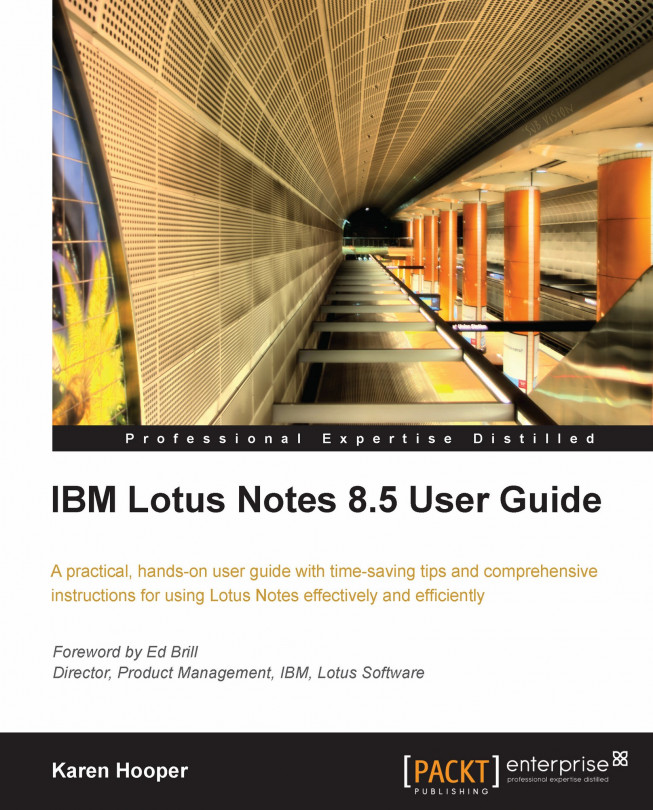Managing groups
Often times we need to send regular messages to a particular group of people and each time have to add their names in one at a time. If we create a group and add the names of each member we send the regular message to, the next time we send that message we will only need to add the group name! Groups, also known as mail or distribution lists, allow us to add a group of people into one document and, each time we send an e-mail to that group, we need to reference only the group document name.
Follow the next steps to create a mailing list (group):
Open Mail or Contacts.
Click New and then select Group.
Enter a Group Name.
Enter a Description. This step is optional.
Click Members to add people or type names in directly, separating multiple entries with a comma, semicolon, or new line.
Enter a Category if required.
Enter information into the Comments and Attachments area if required.
Click Save and Close.
Tip
I always test a newly created group by creating a message and typing in the group...