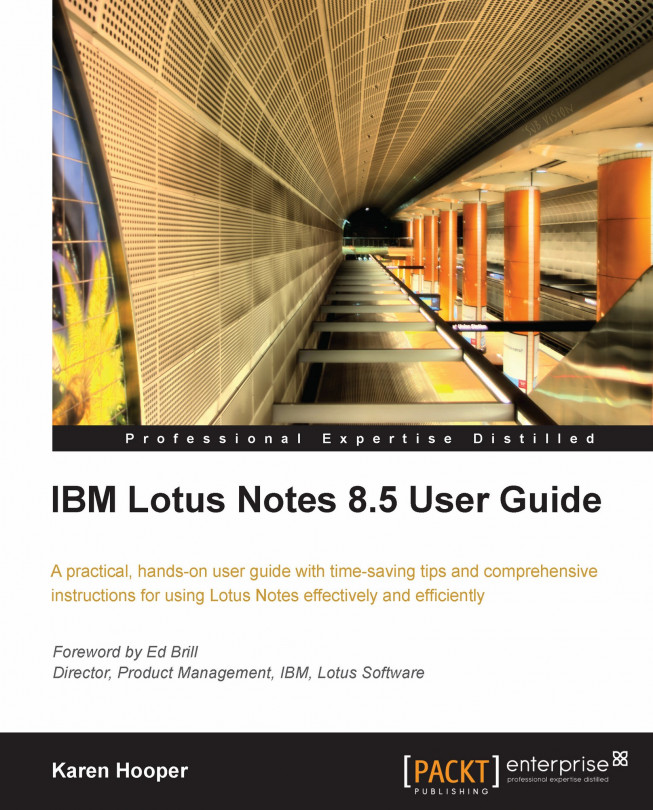Senders' Colors and Recipient Icons
Often it is important for us to identify particular e-mails in our inbox quickly, specifically if they are sent only to us or we have been CCed, or if an e-mail has been received from a certain person. We can specify text and background colors to identify messages from particular senders. For example, we could use one color combination to identify co-workers on an important project, another color combination for our manager, and some other combination for personal messages from friends. We can specify several color combinations. In the following screenshot, background colors of red and blue have been selected for specific individuals:

We can also display icons that identify messages in which we are the only recipient in the To field or our name appears only in the Cc field.
Specifying colors that identify senders
We can follow the instructions given next to enable Sender Colors:
If necessary, open your e-mail.
Click the More button above the message list, and...