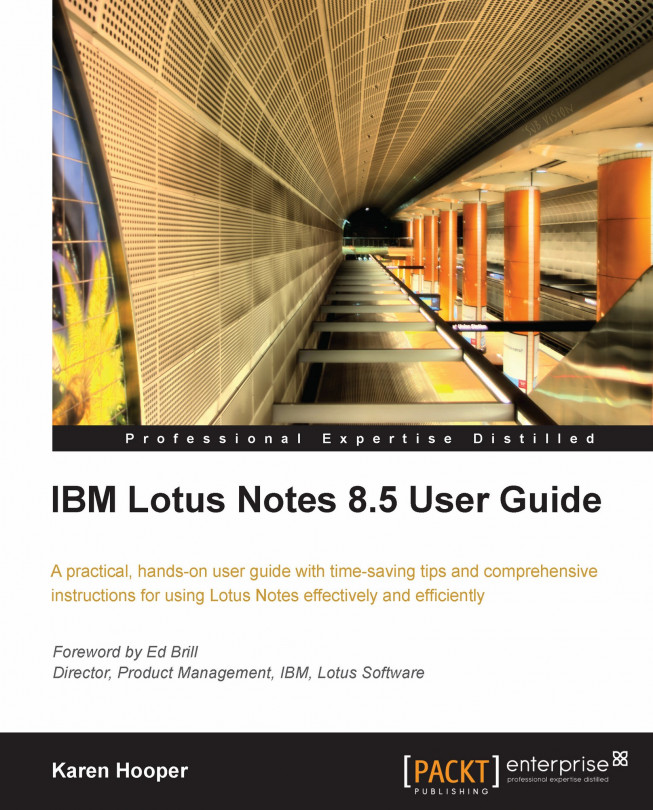Managing mail with folders
All incoming mail goes directly to our inbox. After a while, our inbox can become quite large and one way to assist in managing the inbox as well as sorting our messages is to file them into folders.
Earlier in this chapter, we explored sending mail and the Send and File option, which allowed us to send a message and at the same time file it in its appropriate folder.
In this section, we will explore how to create folders as well as how to file received messages into folders.
First, let's start with how to create a folder.
Creating a folder
To create a folder, follow these steps:
Open mail and click the down arrow to the right of the Folder button at the top of the inbox.

We will see the following options: Move to Folders, Remove from Folder, Discover Folders, and Create Folder—select the Create Folder option.
The Create Folder dialog box will be opened. The cursor will be placed in the Folder Name field; type the name of the new folder in this field. Note that folders...