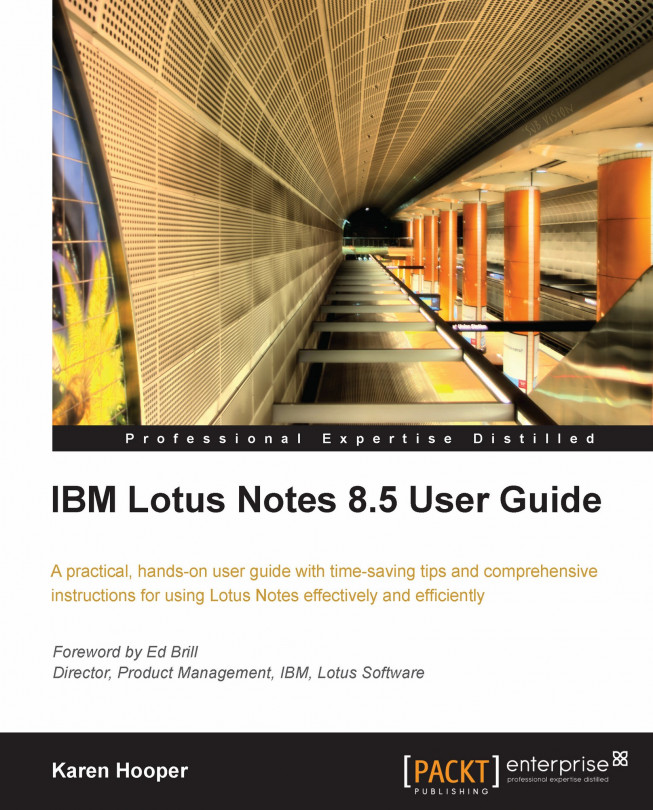Adding a signature to messages
In Lotus Notes, as with other mail products, we can set up a signature that identifies us and our details. We can add our company logo, phone details, vCards, and even a web address. I have added my company title to my signature as well as my relevant details. To set up our signature, we need to follow these instructions:
Open Mail and click on the More button in the action bar at the top of messages. Then select Preferences….

Select the Signature tab. Check the Automatically append a signature to the bottom of my outgoing mail messages option if we required. If we don't select this option, we will need to manually add our signature to messages by the More button in the message and selecting Insert Signature.

Click the Append my vCard button if we want to add a vCard attachment as part of our signature.
We can then enter then our signature and format it by clicking on the T then Text. We can also add graphics, paste in an image, or import an image, among other...