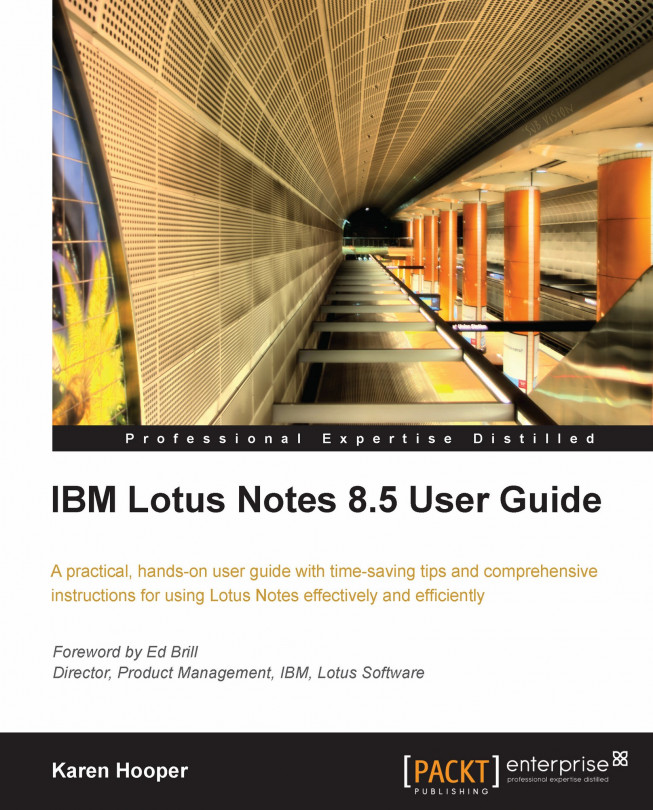Lotus Notes browser
Within Lotus Notes, there is an inbuilt browser or embedded browser. The browser allows us to open and navigate web pages directly from within Lotus Notes.
We can change which web search engine the embedded browser uses in its search bar by clicking File | Preferences | Search, and then clicking a search engine in the list.
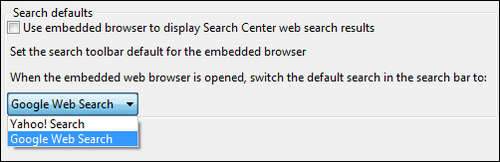
We can open the browser by:
Clicking the Open button and then clicking Web browser. We can repeat this step if we want to have more than one browser page open.
Typing a web address (URL) into the Address toolbar, and then clicking the Go button, which is to the left of the Print button. If the Address toolbar is not showing, right-click in the toolbar area and select Address. If we want to bookmark the page we have just opened, select Create | Bookmark.
From within the embedded browser toolbar, we can:
Navigate to the previous page by clicking Back.
Navigate to the next page by clicking Forward.
Stop the web page from loading by clicking the Stop button.
Reload the web page by clicking the Refresh button.
Return to the page that is set as our Home page by clicking the Go home button.
Print the web page that is displayed by clicking the Print button.
Change the page settings for printing the displayed web page by selecting the down arrow next to the Print button and then clicking Page Setup.
Preview how the displayed web page will look printed by selecting the down arrow next to the Print button and then clicking Print Preview.
The following is the browser toolbar:

Lotus Notes uses the embedded browser by default. We can disable it by accessing File | Preferences, clicking Web Browser, and then checking the Use the browser I have set as the default for this operating system option. This will mean that Lotus Notes will use Internet Explorer or Firefox for browsing.