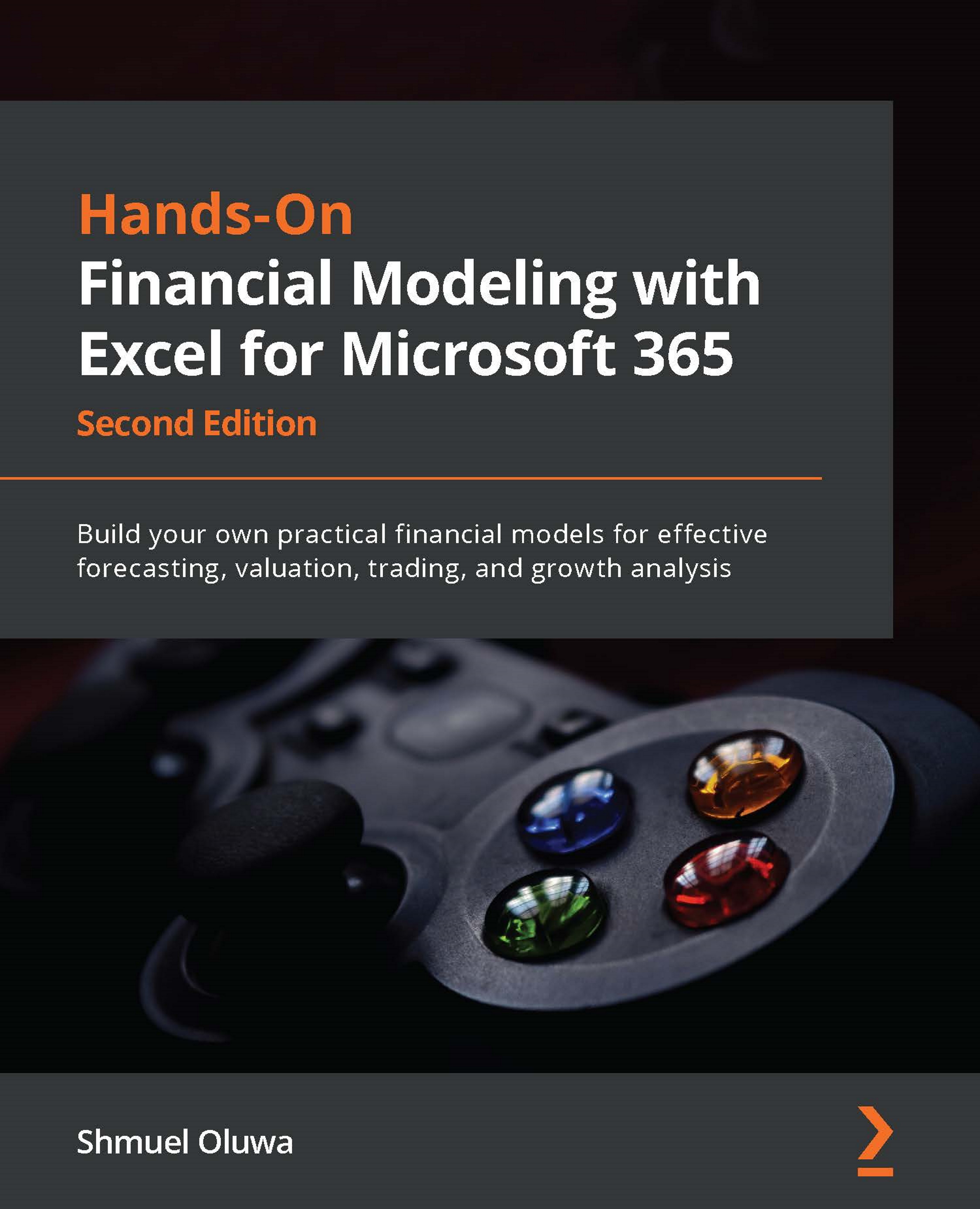Mixed referencing
As mentioned earlier, a cell reference is made up of the row and column that intercept to form that cell. Thus, if a cell is in column G, row 59, its cell reference is G59, G being the column part and 59 the row part of the cell reference. No two cells can have the same cell reference on the same worksheet.
Mixed referencing occurs when you need to lock either the column part only, leaving the row part of the reference relative, or lock the row part only, leaving the column part of the reference relative. This is demonstrated in the following example.
You should take note of the following two things:
- Firstly, the referencing framework is only relevant when you want to copy a formula to another location.
- Secondly, its main function is to make it possible for you to enter a formula once and then copy it over a range that contains cells with formulas that have cell references in a similar position to the active cells.
While this framework allows...