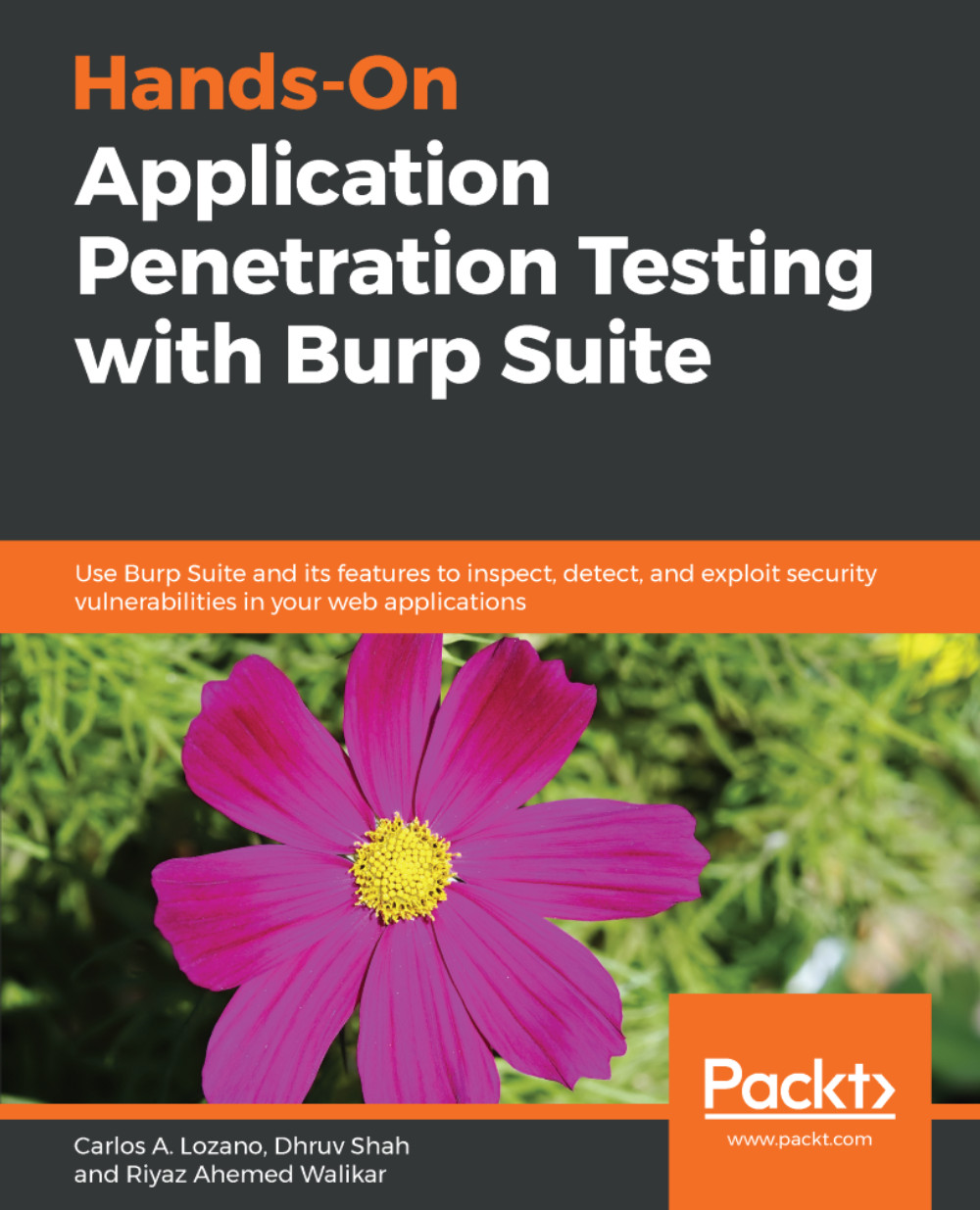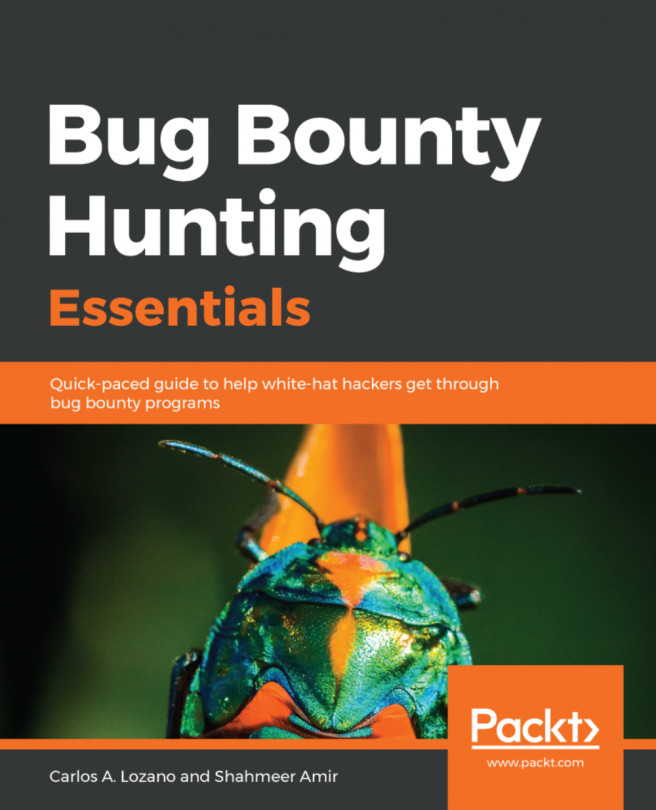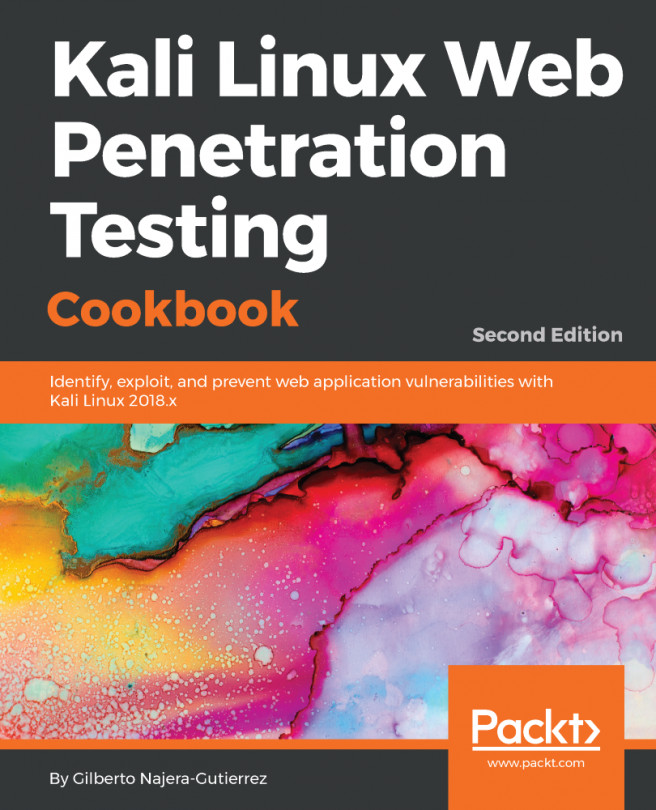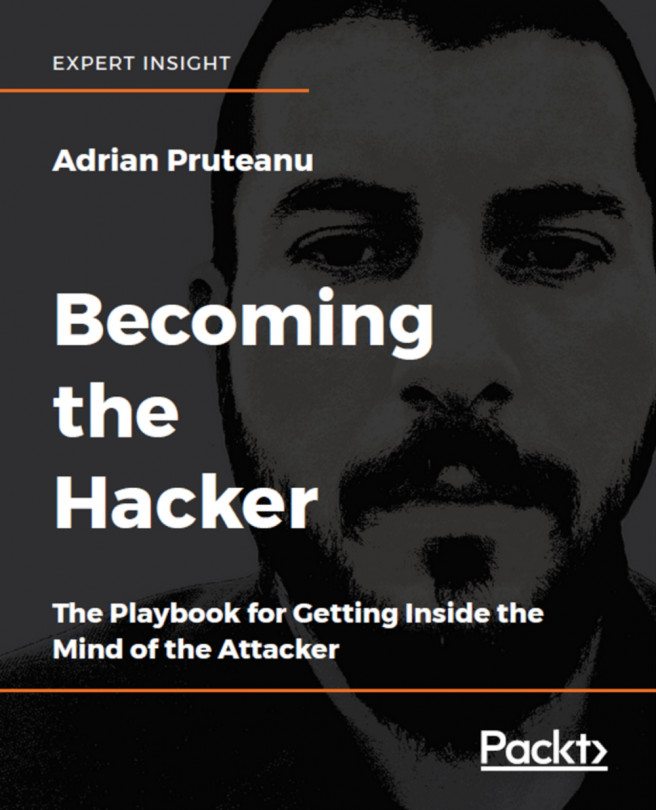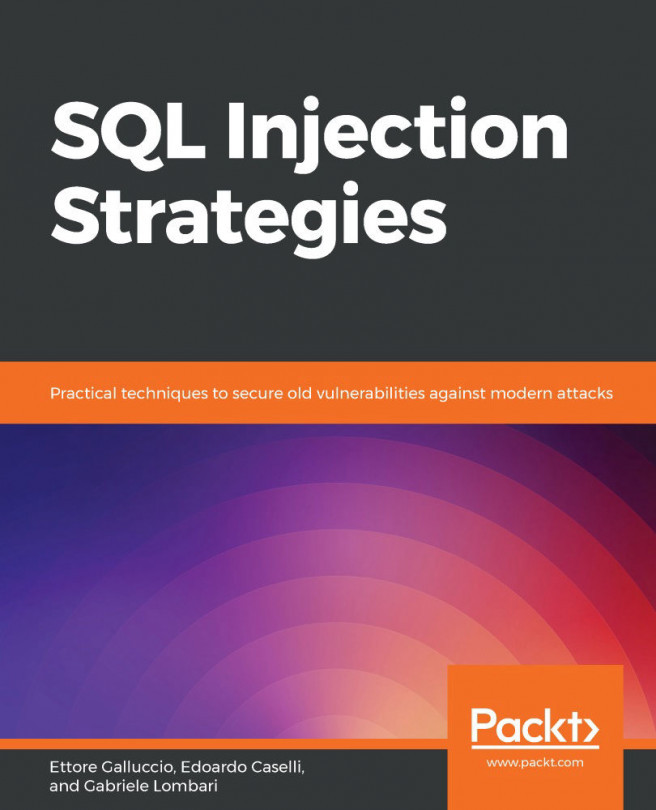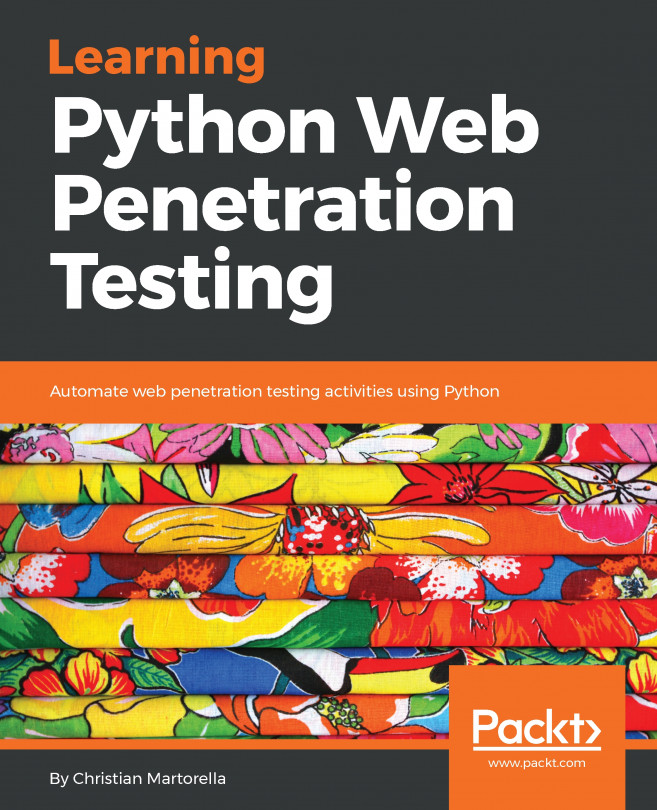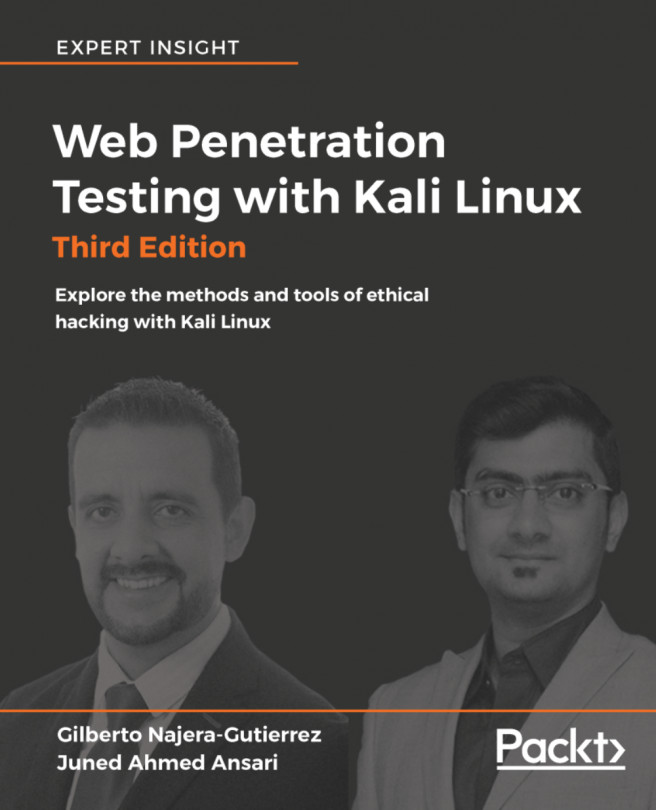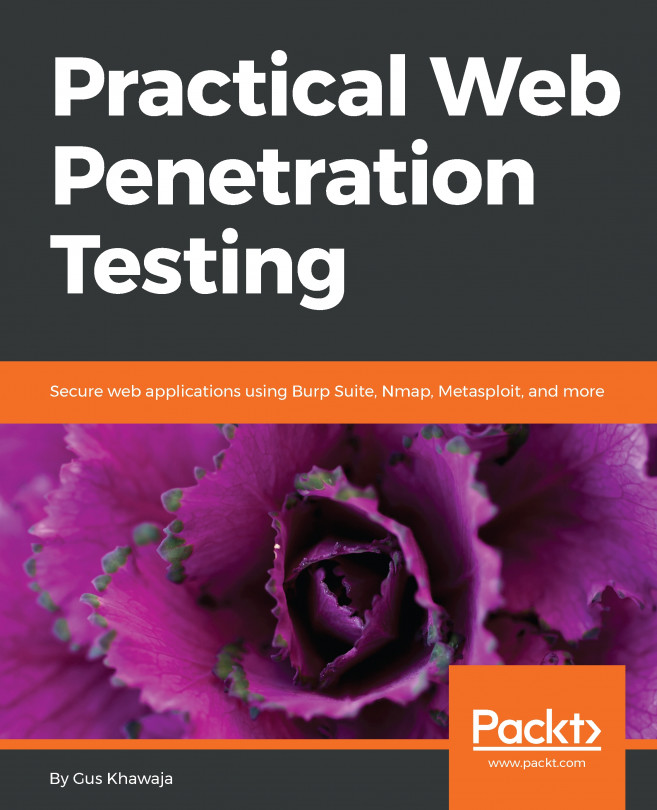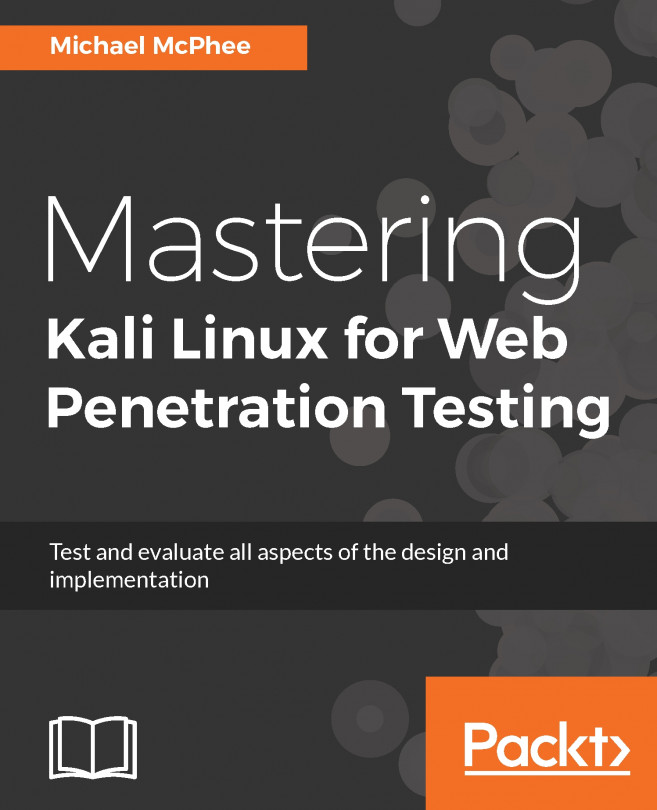Executing the extension
After you finish writing the extension, launch the Burp Suite application and then click on Run | Run Project. The application will be launched with our extension running into it.
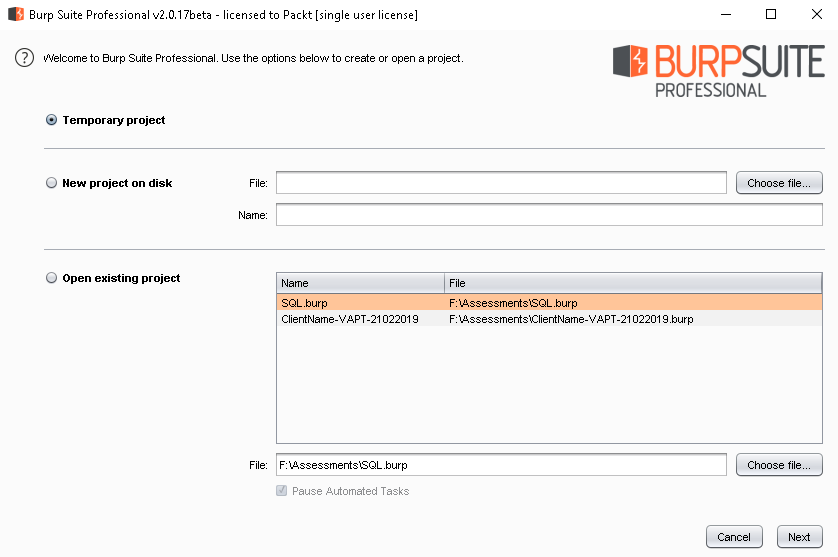
For this extension, you need to create a session handling and configure the options in the User-Agent tab, as demonstrated in the following screenshot:
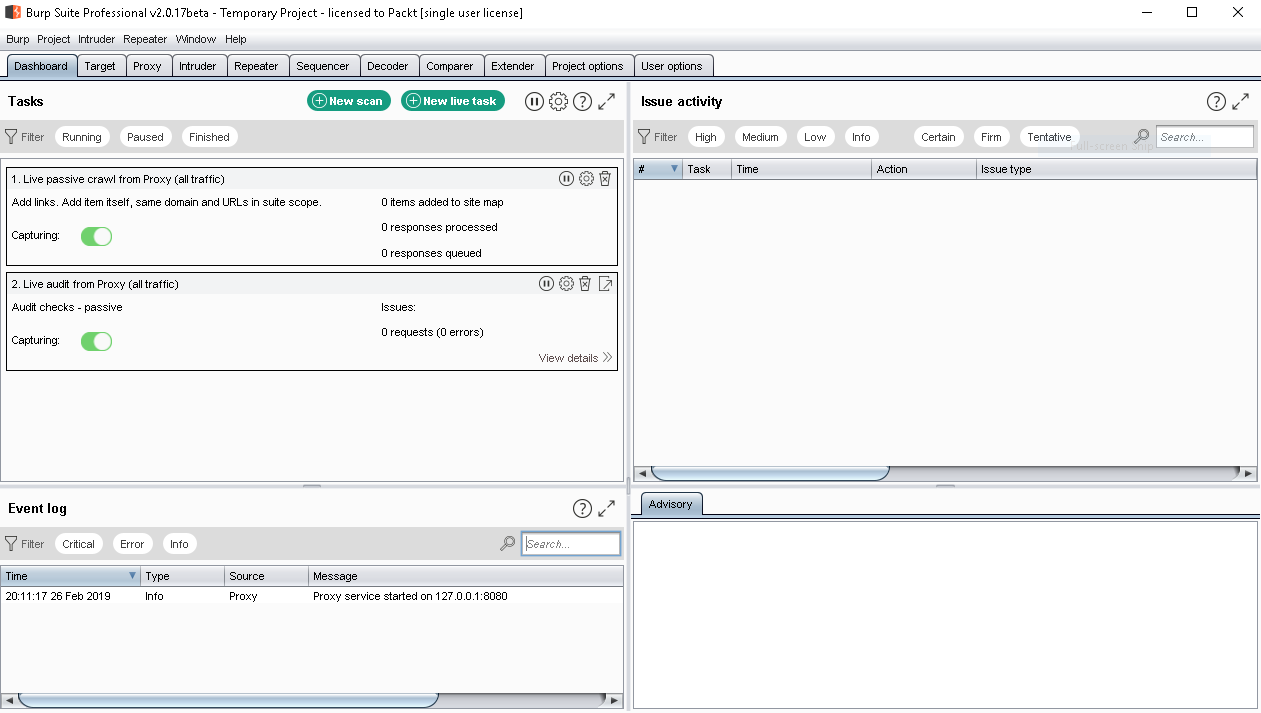
As you can see in the following screenshot, the application ran without errors:
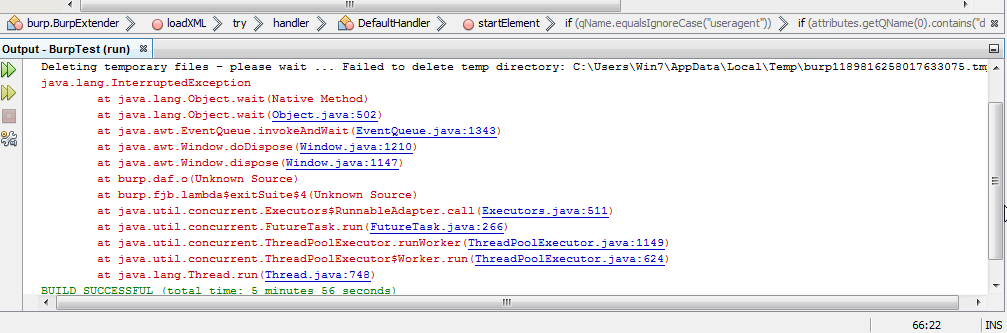
If you want to publish your extension, you need to generate a JAR file and use an IDE to distribute it.