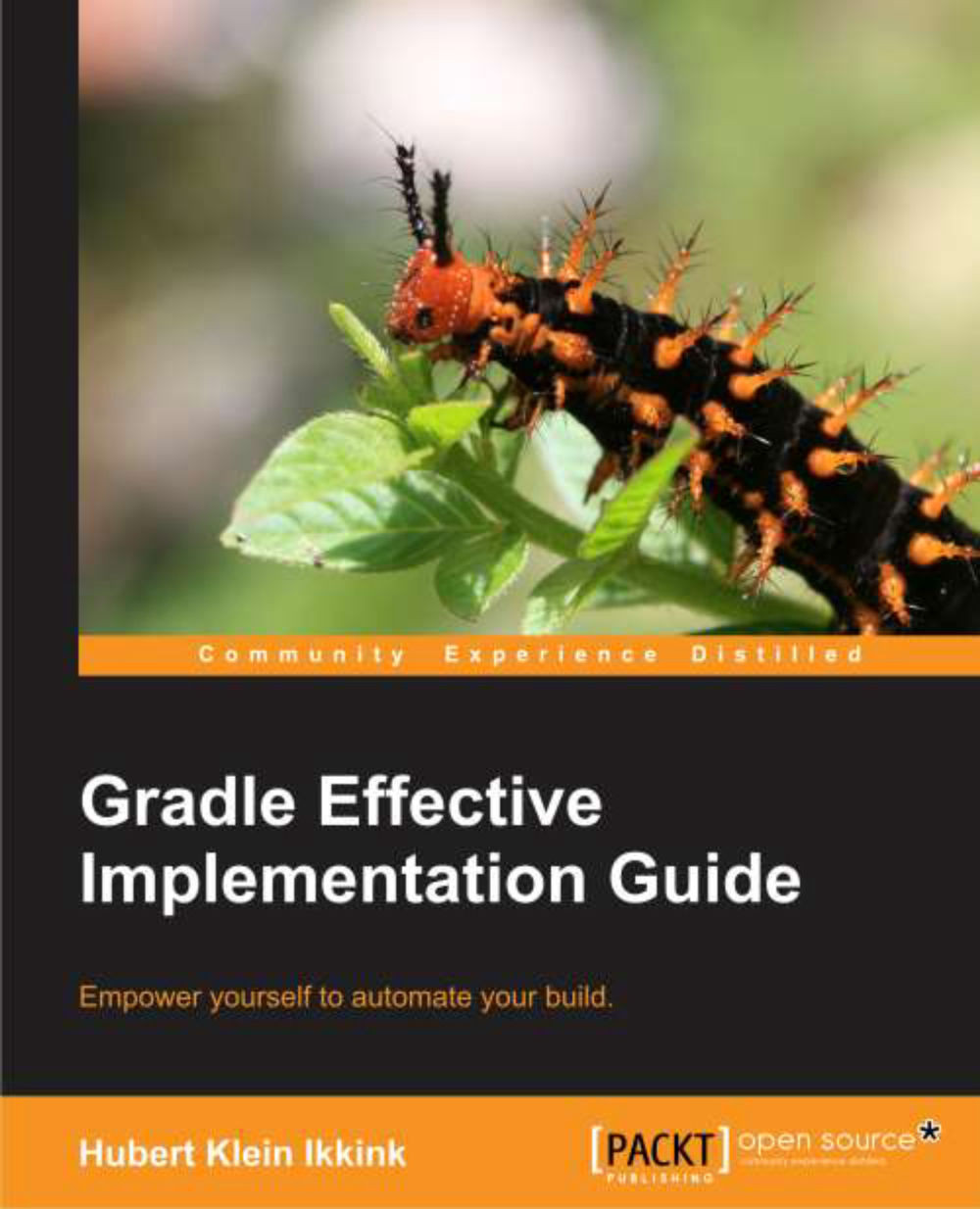Default Gradle tasks
We created our simple build script with one task. We can ask Gradle to show us the available tasks for our project. Gradle has several built-in tasks we can execute. We type gradle -q tasks to see the tasks for our project:
hello-world $gradle -q tasks ----------------------------------------------------- All tasks runnable from root project ----------------------------------------------------- Help tasks ---------- dependencies - Displays the dependencies of root project 'hello-world'. help - Displays a help message projects - Displays the sub-projects of root project 'hello-world'. properties - Displays the properties of root project 'hello-world'. tasks - Displays the tasks runnable from root project 'hello-world' (some of the displayed tasks may belong to subprojects). Other tasks ----------- helloWorld To see all tasks and more detail, run with --all.
Here, we see our task helloWorld in the Other tasks section. The Gradle built-in tasks are displayed in the Help tasks section. For example, to see some general help information, we execute the help task:
hello-world $ gradle -q help Welcome to Gradle 1.1. To run a build, run gradle <task> ... To see a list of available tasks, run gradle tasks To see a list of command-line options, run gradle --help
The properties task is very useful to see the properties available to our project. We haven't defined any property ourselves in the build script, but Gradle provides a lot of built-in properties. The following output shows some of the properties:
hello-world $ gradle -q properties ----------------------------------------------------- Root project ----------------------------------------------------- additionalProperties: {} allprojects: [root project 'hello-world'] ant: org.gradle.api.internal.project.DefaultAntBuilder@6af37a62 antBuilderFactory: org.gradle.api.internal.project.DefaultAntBuilderFactory@16e7eec9 artifacts: org.gradle.api.internal.artifacts.dsl.DefaultArtifactHandler@54edd9de asDynamicObject: org.gradle.api.internal.DynamicObjectHelper@4b7aa961 buildDir: /Users/mrhaki/Projects/gradle-book/samples/chapter1/hello-world/build buildDirName: build buildFile: /Users/mrhaki/Projects/gradle-book/samples/chapter1/hello-world/build.gradle ...
The dependencies task will show dependencies (if any) for our project. Our first project doesn't have any dependencies when we run the task, as the output shows:
hello-world $ gradle -q dependencies ----------------------------------------------------- Root project ----------------------------------------------------- No configurations
The projects task will display sub-projects (if any) for a root project. Our project doesn't have any sub-projects. So when we run the task projects, the output shows us that our project has no sub-projects.
hello-world $ gradle -q projects ----------------------------------------------------- Root project ----------------------------------------------------- Root project 'hello-world' No sub-projects To see a list of the tasks of a project, run gradle <project-path>:tasks For example, try running gradle :tasks