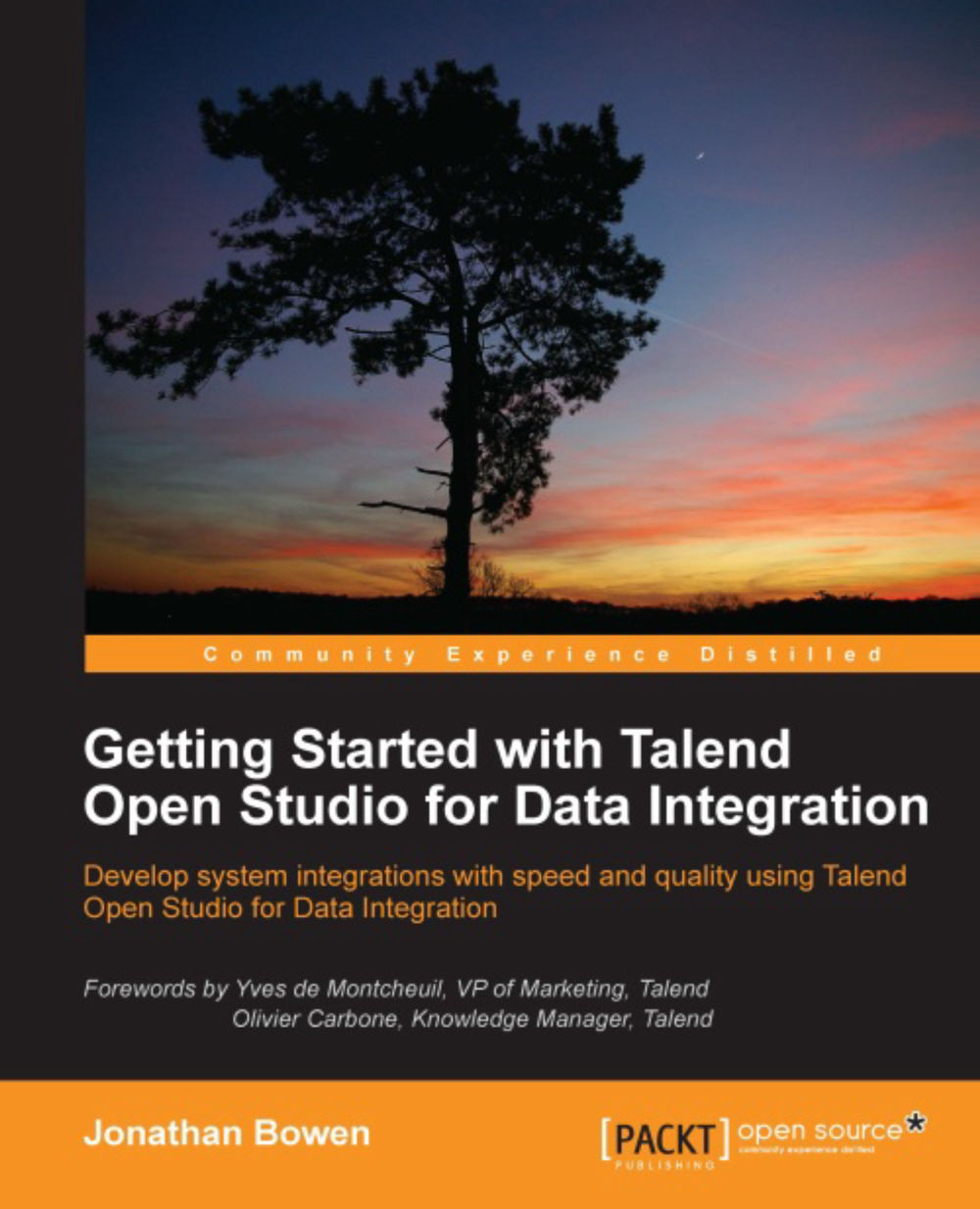Transforming XML to CSV
Let's start with a simple file format transformation. Many modern applications use Extensible Markup Language (XML) formats to get data in and out. Other, often simpler, systems use a Comma Separated Format (CSV). Common, desktop-based systems, such as Excel and Access, have wizards for taking data in the CSV format. We'll work through the process of taking a simple XML file and extracting its data into a comma-separated format.
Before we dive in and actually start to configure a the Studio job, let's look at the data that we want to transform. Our input file is an XML product catalogue named catalogue.xml, which is present in the datafiles of this chapter. Open this in the XML viewer of your choice. You can see that the data is pretty self-explanatory. The file contains data about Stock Keeping Units (SKUs). There are a number of repeating SKU elements, each containing an skuid, skuname, size, colour, and price.
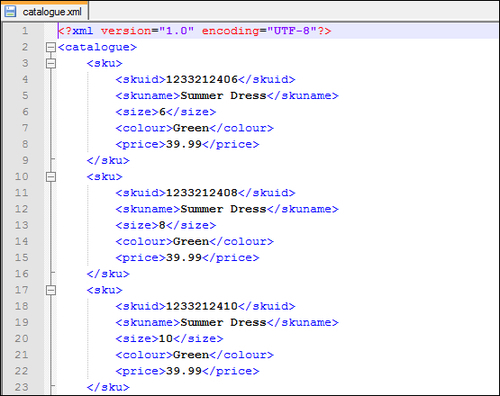
We want to extract this data into a spreadsheet-style...