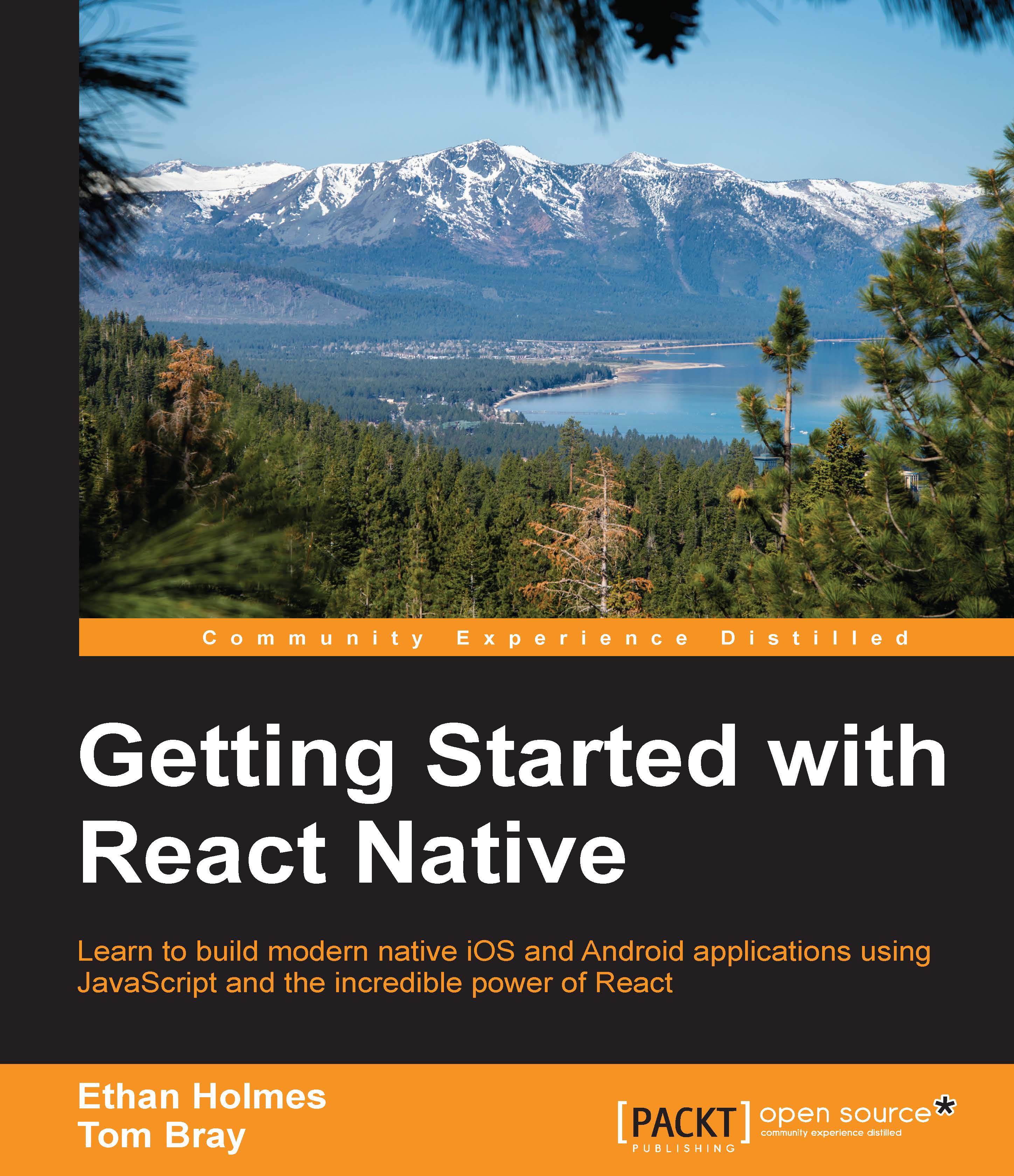Running the sample application
The source code contains the completed application that we will build throughout the book. We are going to start with running the application. The source code is already configured to run in the iOS simulator:
- Open the
ReactNotes.xcodeprojin theios/ folderin Xcode or from the command line:ReactNotes$ open ios/ReactNotes.xcodeproj/
Tip
Downloading the example code
You can download the example code files from your account at http://www.packtpub.com for all the Packt Publishing books you have purchased. If you purchased this book elsewhere, you can visit http://www.packtpub.com/support and register to have the files e-mailed directly to you.
- This book targets iPhone 6 for development; although it does work on other iOS versions, we recommend using this one. Make sure that the iPhone 6 is selected in the iOS simulator device drop-down menu. If you own an iPhone 6, you may select an iOS Device:

- Press the Run button (F5) to launch the iOS simulator:

A sneak peek at the sample application
The goal of this book is to introduce you to how quickly React Native can get you up and running to create user interfaces. No matter what type of mobile application you build, there are certain features that you're very likely to have. Your UI will probably have multiple screens, so you'll need the ability to navigate between them. In Chapter 3, Beginning with the Example Application we will start laying the foundation for navigation and the note screen:

Not long after you have seen a bare-bones application, you'll want to start making it look good. Let us dive deep into styles and layout in Chapter 4, Working with Styles and Layout, and carry those lessons throughout the rest of the book.
It's hard to imagine an application that doesn't have lists of data, and React Notes is no exception. We'll cover working with lists in Chapter 5, Displaying and Saving Data:

One of the capabilities that sets mobile applications apart from web applications is the ability to access GPS data. We present capturing geolocation data using maps in Chapter 6, Working with Geolocation and Maps:

It is very common to capture photos on mobile devices. The camera screen will allow users to attach photos to their notes and save them for viewing later. You will learn how to add camera support to your applications in Chapter 7, Using Native Modules:

Note
Note that the camera screen will be black in the iOS simulator. This is also explained later in Chapter 7, Using Native Modules.