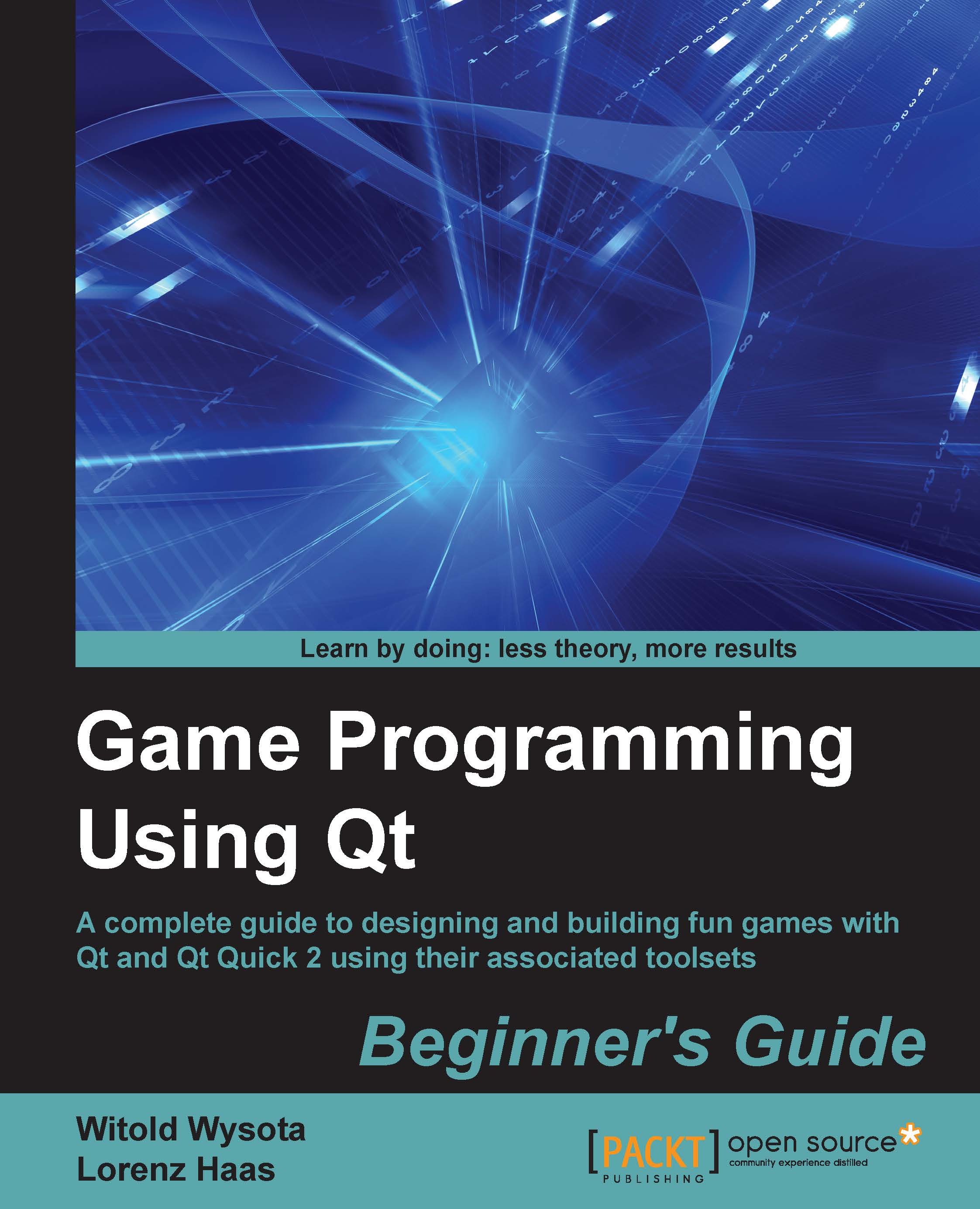Time for action – designing the game configuration dialog
Now, we will use Qt Designer forms to build a simple game configuration dialog that will let us choose names for our players.
First, invoke the new file dialog from the menu and choose to create a new Qt Designer Form Class as shown in the following screenshot:
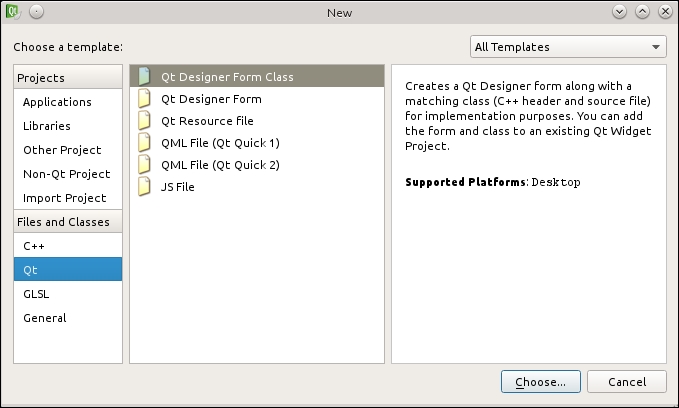
In the window that appears, choose Dialog with Buttons Bottom:
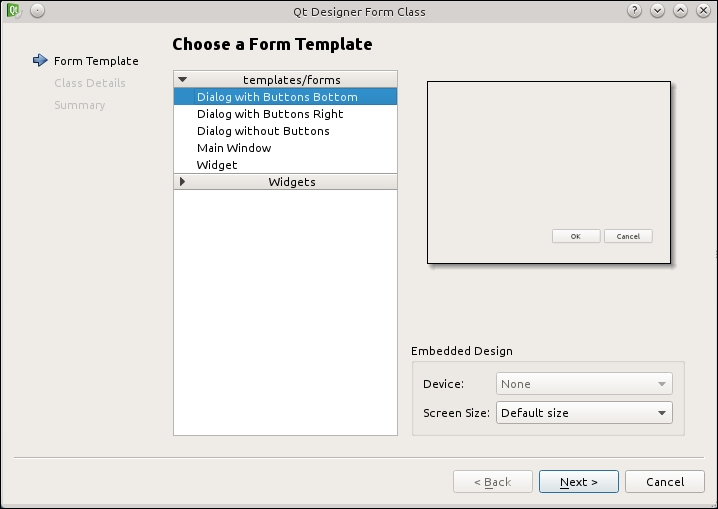
Adjust the class name to ConfigurationDialog, leave the rest of the settings at their default values, and complete the wizard.
Drag and drop two labels and two line edits on the form, position them roughly in a grid, double-click on each of the labels, and adjust their captions to receive a result similar to the following figure:
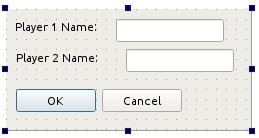
Select the first line to edit and look at the property editor. Find a property called objectName and change it to player1Name. Do the same for the other line and call it player2Name. Then, click on some empty space in the form and choose the Layout in a grid entry in the upper toolbar. You should...