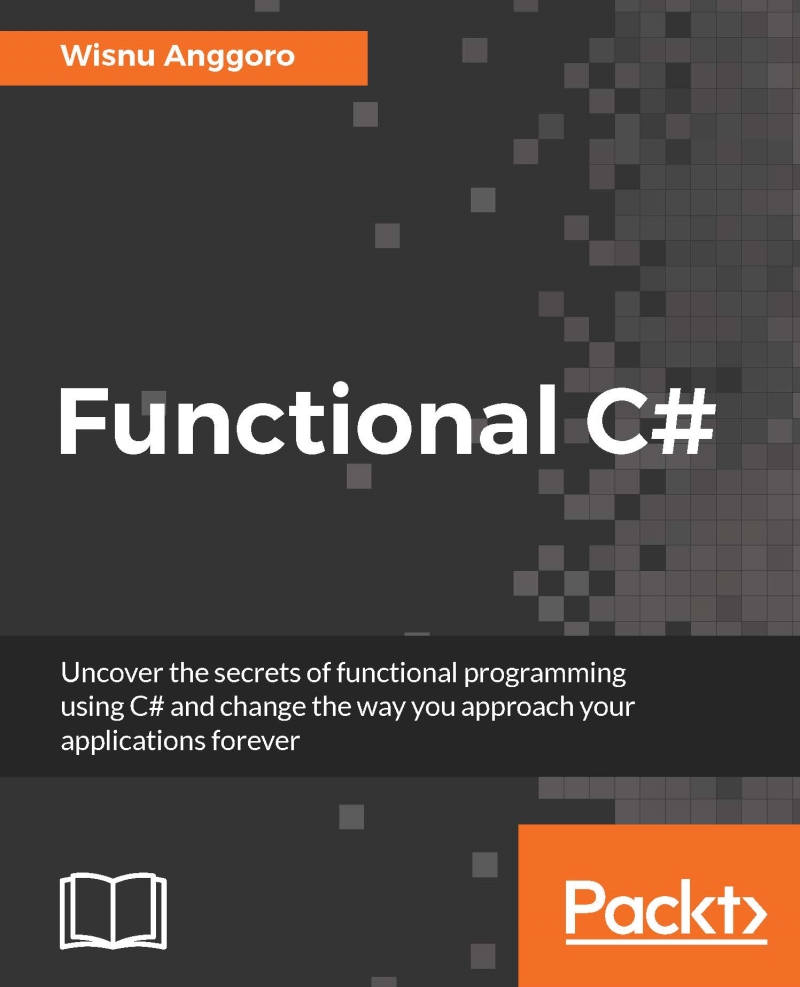Developing functional programming in Windows forms
Now, we are going to develop a calculator application in a Windows forms application. For this purpose, we have to create a new Windows forms project and a new form with several buttons to contain the numbers 0 to 9 and additional functionality, such as the following screenshot:

As you can see, we have 10 buttons that represent the numbers 0 to 9 and standard mathematical operators such as add (+), subtract (-), multiply (*), and divide (/). We also have some additional function buttons; they are square root (sqrt), percent (%) and inverse (1/x). The rest includes these buttons: switch sign (+/-), decimal (.), Clear Entry (CE), Clear All (C), and Backspace (del). We also have a textbox to display the number we entered and set at the top of the form. Last but not least, there is always an equal button in all calculator applications. We give names to all these controls, as shown in the following code snippet:
namespace CalculatorImperative...