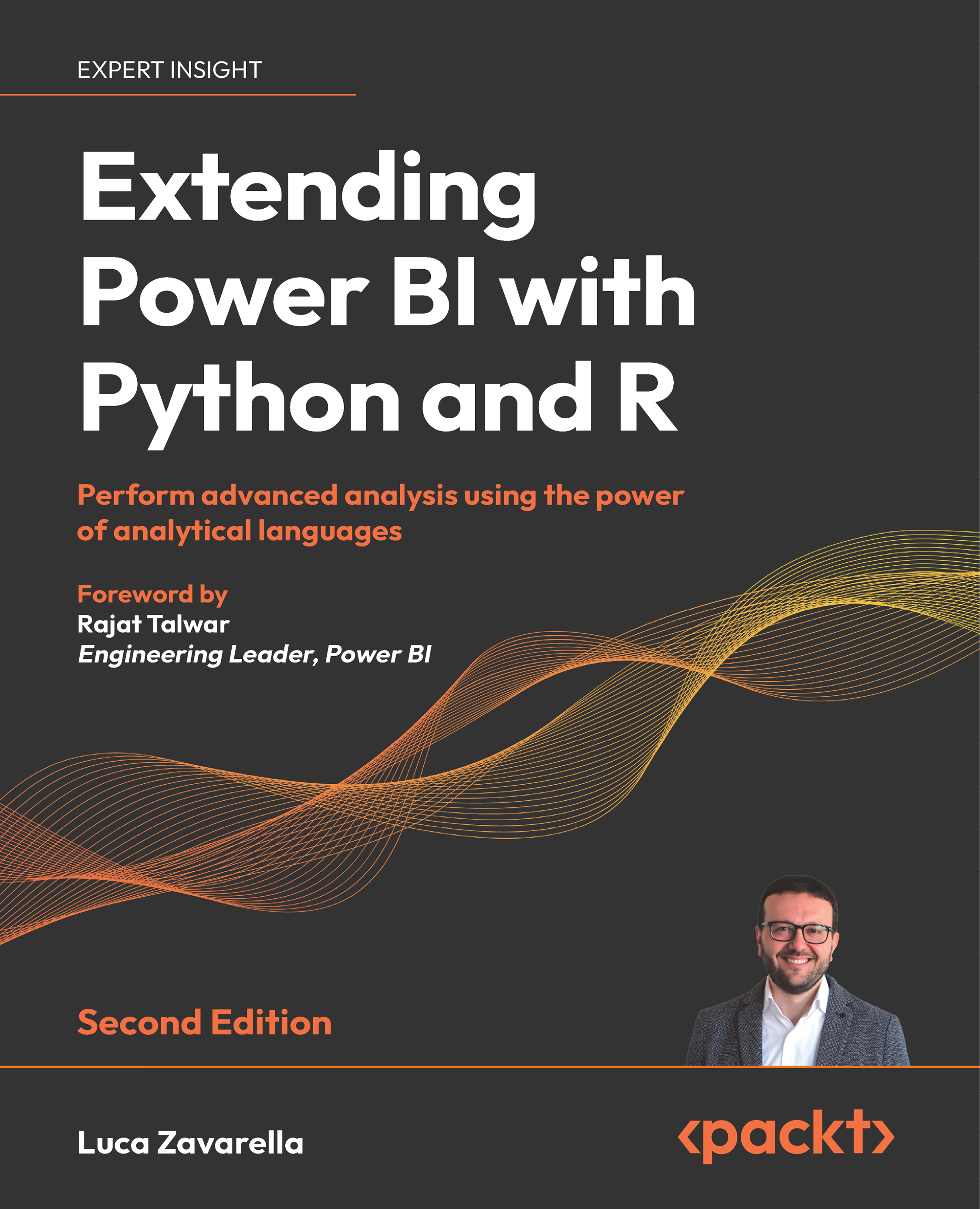Logging to Excel files
As you probably already know, Microsoft Excel is spreadsheet program available in the Microsoft Office suite. It's one of the most widely used tools in the world for storing and organizing data in a spreadsheet format. It is very popular in organizations because it allows business data to be shared between departments and allows individual users to perform their own data analysis directly and quickly without the help of the IT department.Early versions of Excel stored information in files of the Excel Sheet (XLS) format files. This is a proprietary Microsoft format, based on the Binary Interchange File Format (BIFF). It was the default format for versions from v7.0 (Excel 95) through v11.0 (Excel 2003). From version 8.0 to 11.0 the XLS format can handle 64K (216 = 65,536) rows and 256 columns (28). Starting with version v12.0 (Excel 2007), the default format has changed to Excel Open XML Spreadsheet (XLSX). This is based on the Office Open XML format, and it...