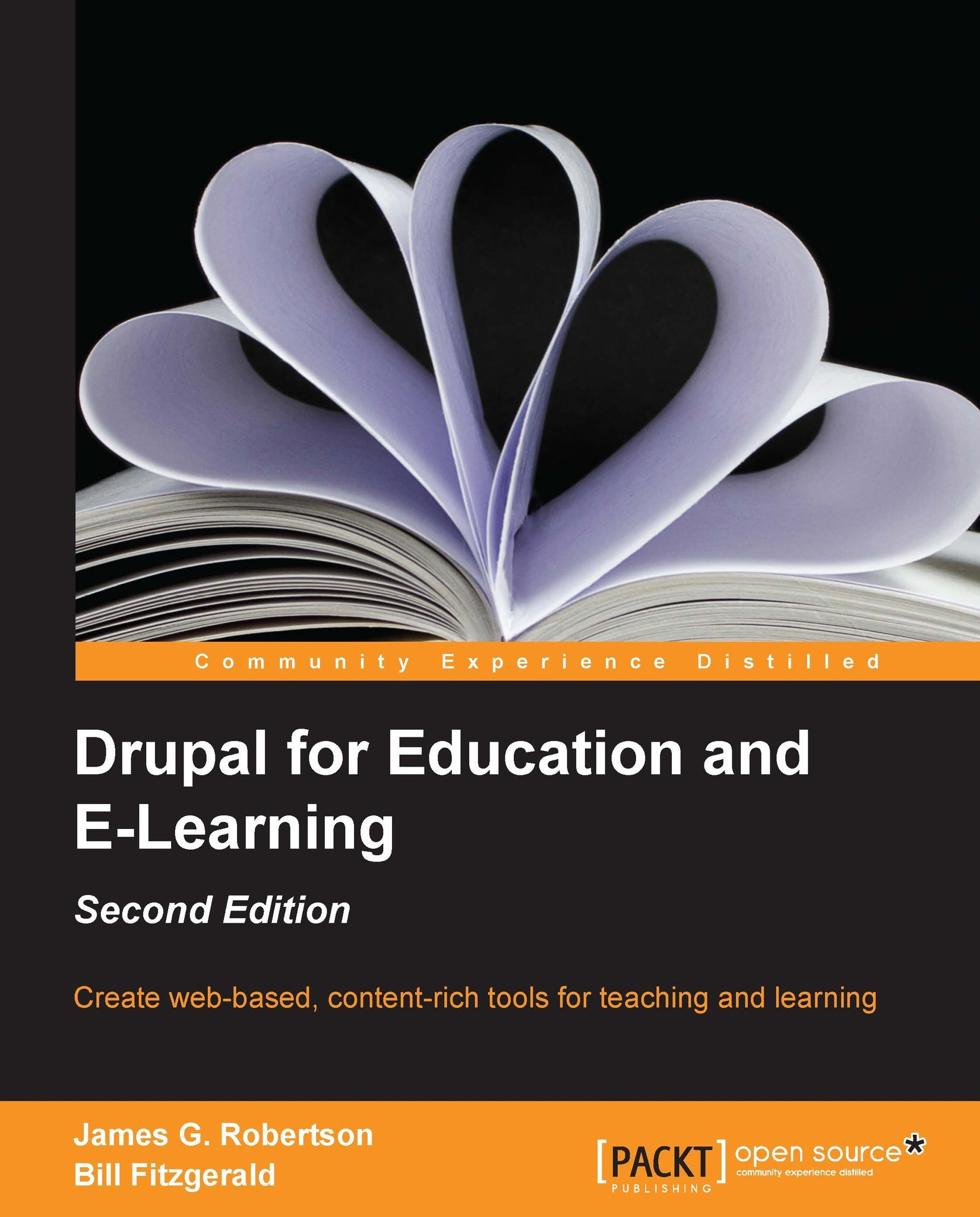Building the profile
We need to complete a few additional steps to make our profile fully functional:
Add fields to the profile.
Add taxonomy terms to the profile.
Create field groups.
Add fields to field groups.
Assign rights to view and edit fields.
Adding fields to the profile
For this example, we want to add a long text and summary field and a taxonomy to the profile.
Create a Long text and summary field with the name Bio with the following values:
Label: Bio
Display on user registration form
Help text: Enter a short biography. You may add a summary of your biography by clicking on the Edit summary link. Otherwise, the summary will be taken from the beginning of your full biography and shortened to a certain number of characters
Filtered text
Summary input
All other options can be left to their defaults
After clicking on Save settings, add a new taxonomy called Interests, as you did in Chapter 10, Forums and Blogs.
Next, add a Term reference field called Interests with an Autocomplete widget. Use the...