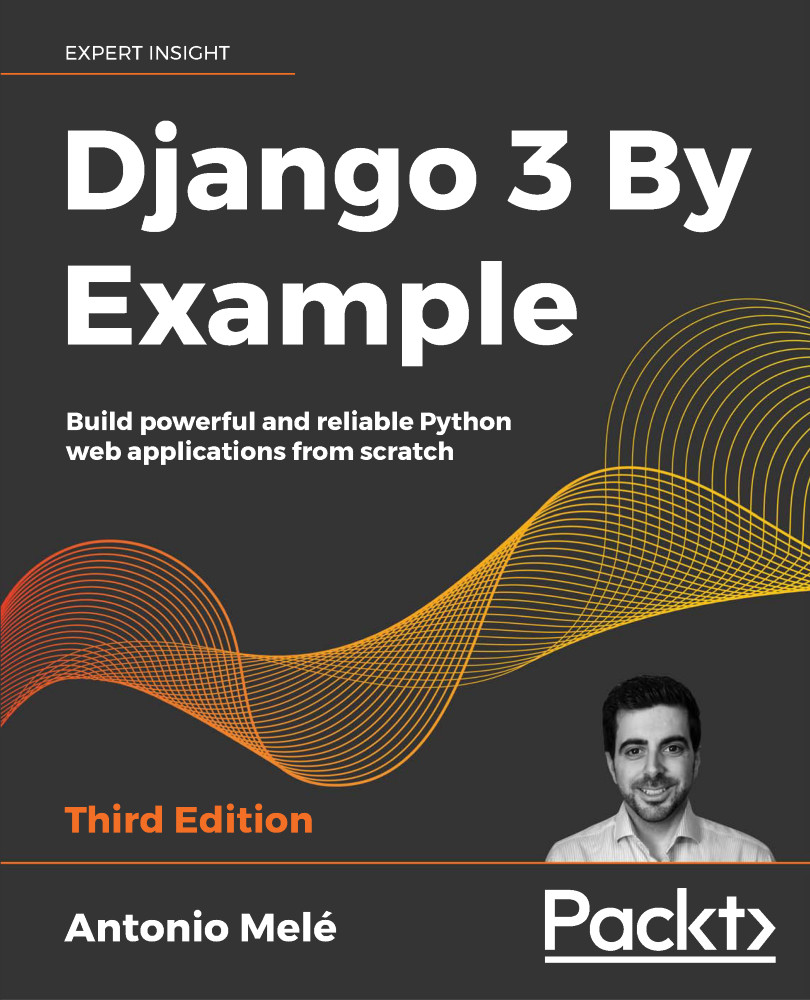Creating an image bookmarking website
In this chapter, you will learn how to allow users to bookmark and share images that they find on other websites and on your site. For this, you will need to do the following tasks:
- Define a model to store images and their information
- Create a form and a view to handle image uploads
- Build a system for users to be able to post images that they find on external websites
First, create a new application inside your bookmarks project directory with the following command:
django-admin startapp images
Add the new application to the INSTALLED_APPS setting in the settings.py file, as follows:
INSTALLED_APPS = [
# ...
'images.apps.ImagesConfig',
]
You have activated the images application in the project.
Building the image model
Edit the models.py file of the images application and add the following code to it:
from django.db import models
from django.conf import settings...