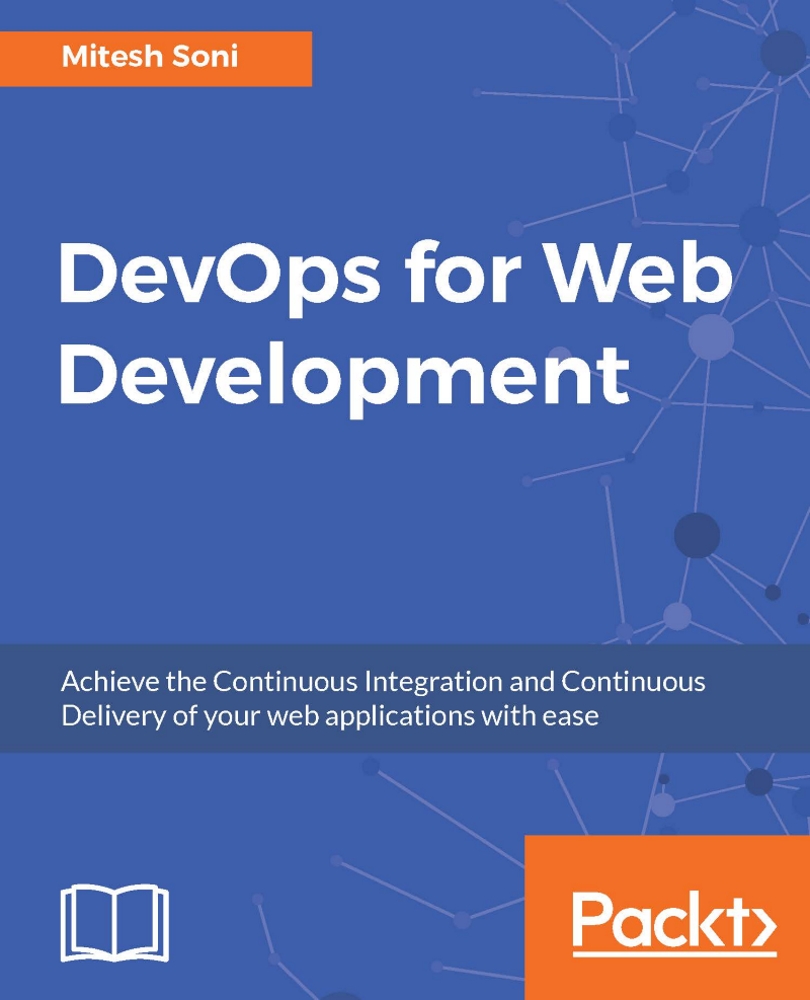Overview of Monitoring tools and Techniques
In this section, we will cover Nagios monitoring tool, Azure Web Apps Monitoring, and AWS Elastic Beanstalk.
Nagios
Nagios Core is an open source application written in C and PHP to monitor servers, networks, and infrastructure.
Below are some important features of Nagios:
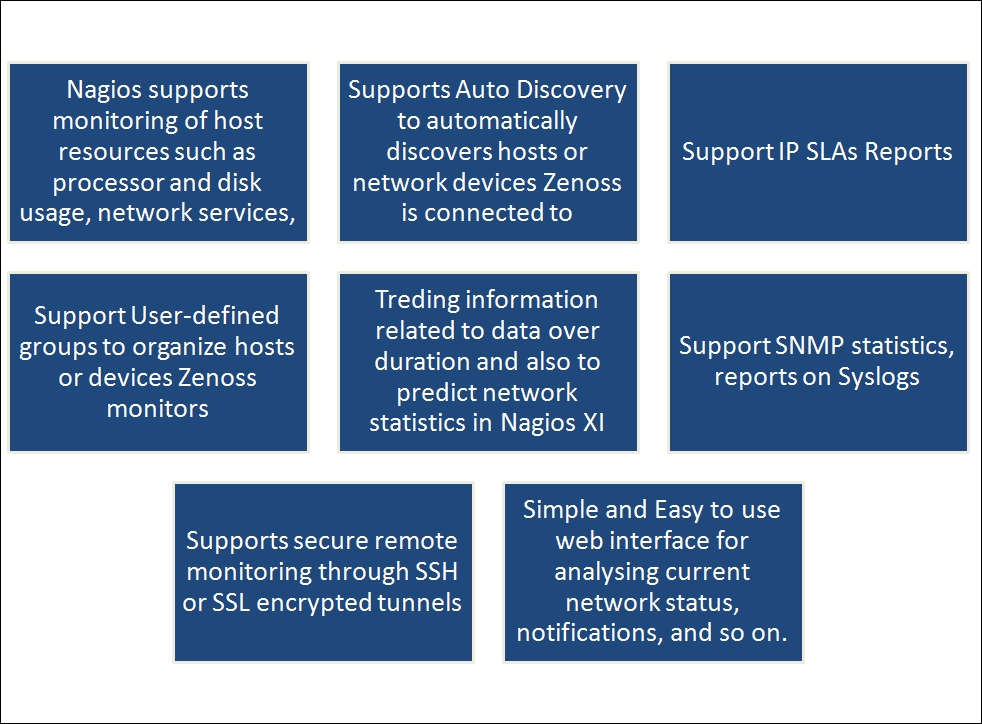
Nagios XI uses Nagios Core as the back-end and provides an extended interface for monitoring resources. Nagios XI is supported in CentOS and RedHat. Let's have a quick tour of Nagios XI.
Quick start with Nagios
Go to https://www.nagios.com/downloads/nagios-xi/ and download VMware 64 bit virtual machine so we can use the image in VMware workstation. Open the OVF in the VMware workstation:

Importing Nagios OVF will take some time:

Wait for the completion of the process:

Once importing process is completed, click on the Power on this virtual Machine:

Once the virtual machine is ready, login as root with password
nagiosxi. Note the URL to access Nagios dashboard:
Open the Nagios...