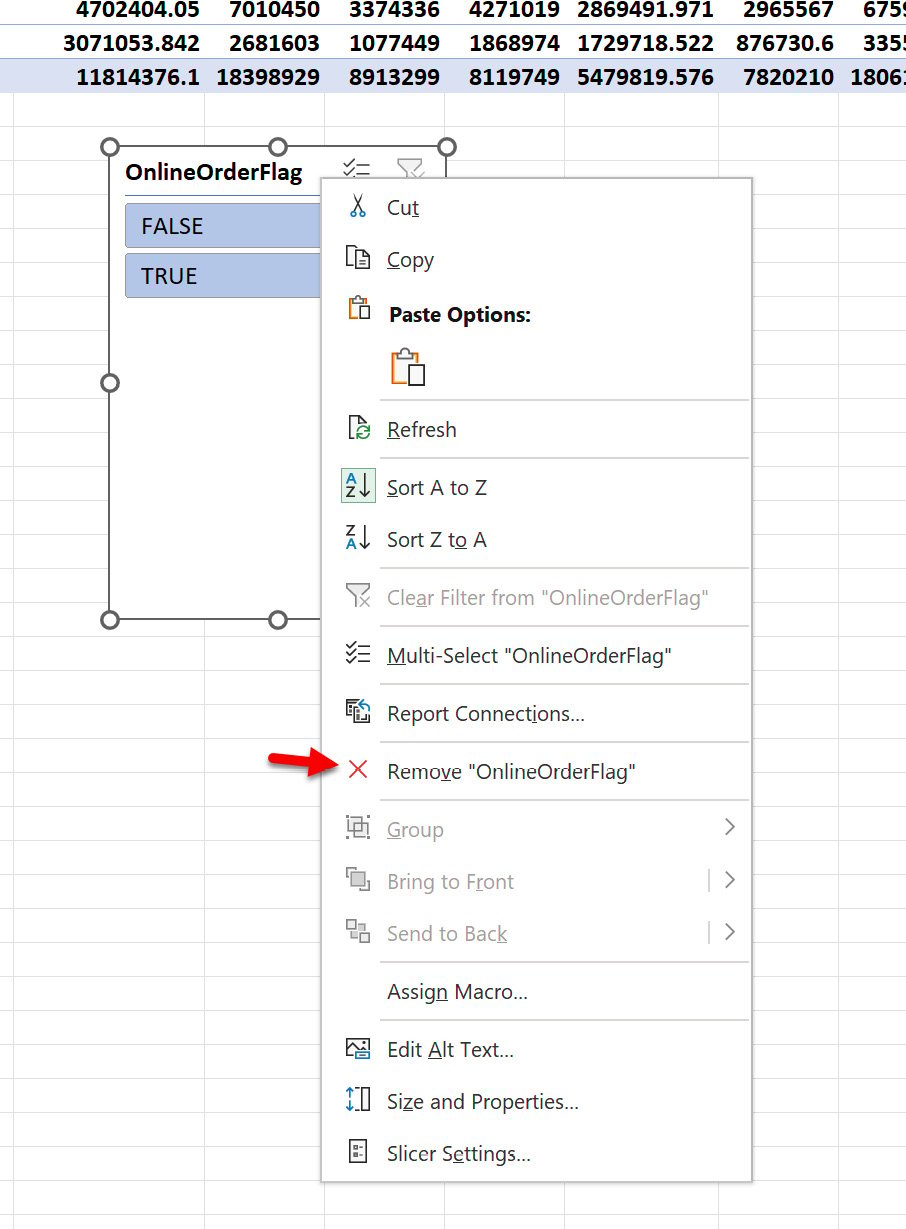The role of Slicers
Slicers are the modern version of filters in Excel. You can include a slicer in any Pivot Table report and any Excel range formatted as a table. You will always find Slicer under the Insert menu, and for a Pivot Table, you can also find it under the PivotTable Analyze menu. For a good illustration, we will put the OnlineOrderFlag field in a Slicer (see Figure 5.21):
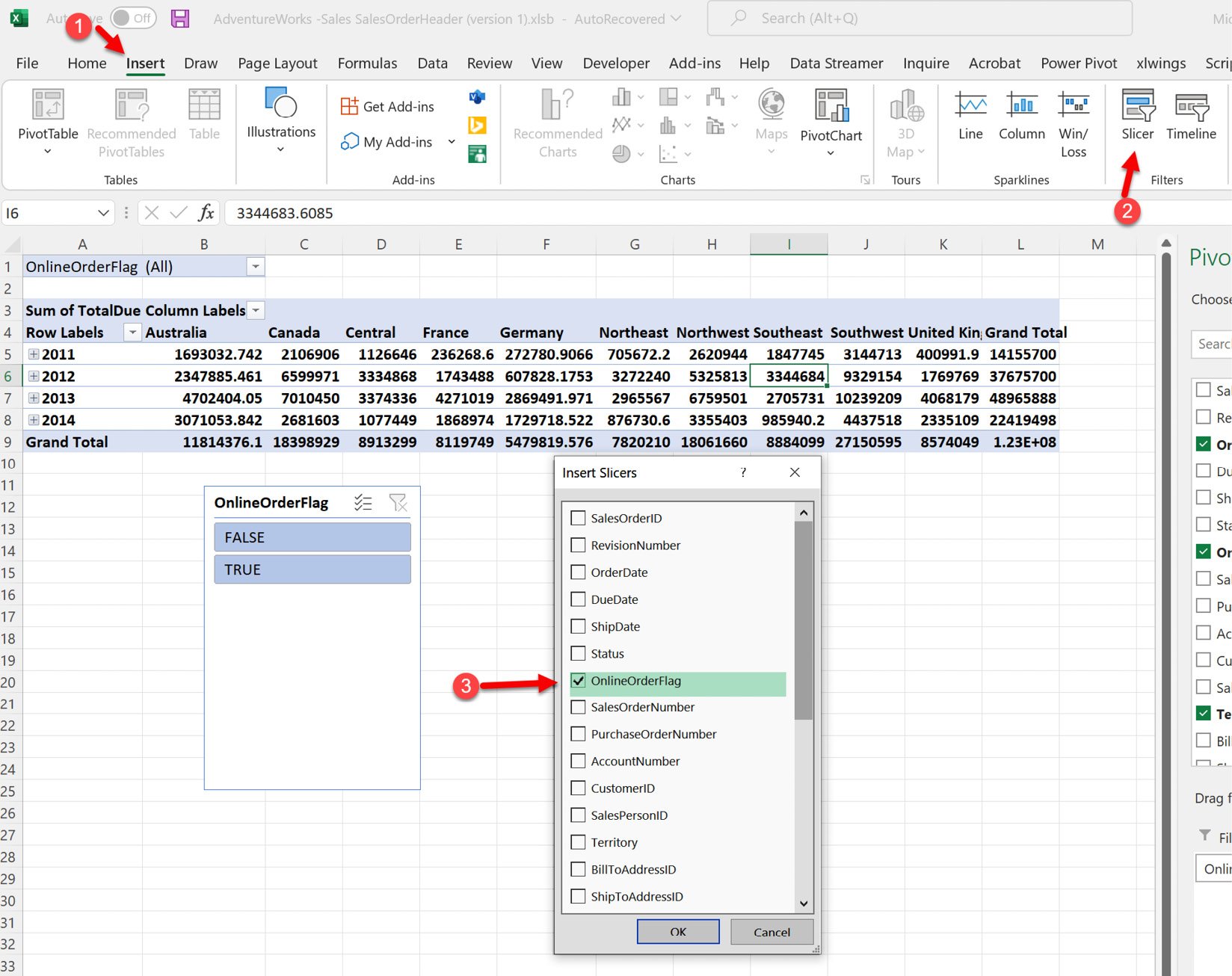
Figure 5.21 – An overview of inserting a slicer in Excel
It works exactly like a filter but comes with the added advantage of more visual customizations. To fully explore these customizations, we will take out the OnlineOrderFlag slicer and use a field with more distinct values so that we get a richer experience with the customizations. To remove a slicer, you can click on it and hit the Delete key on your keyboard. Alternatively, you can right-click on the slicer and click on Remove OnlineOrderFlag, as shown in the following screenshot: