Adding a Google Map to your site
If your business has one or more premises that customers may visit, it's a good idea to include a map on your Contact page. You can add a Google Map using a Map Block in the More category. Here's what a Map Block editing screen looks like:
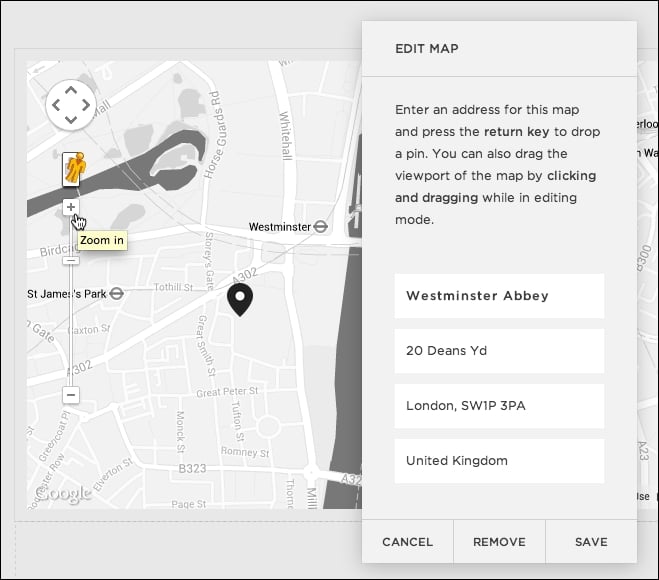
In the Edit Map window, enter the address of the location you want to show on the map.
Tip
As you start typing the address, Squarespace uses Google Places to show autocomplete suggestions for the location you are entering. This can save typing when adding Map Blocks or setting locations on Event pages.
You can change the view of the map in the Edit Map window by dragging the map pin on the map preview to move to a different location. You can also use the Google Map tools to zoom in or out until you have the desired view of the map before saving.































































