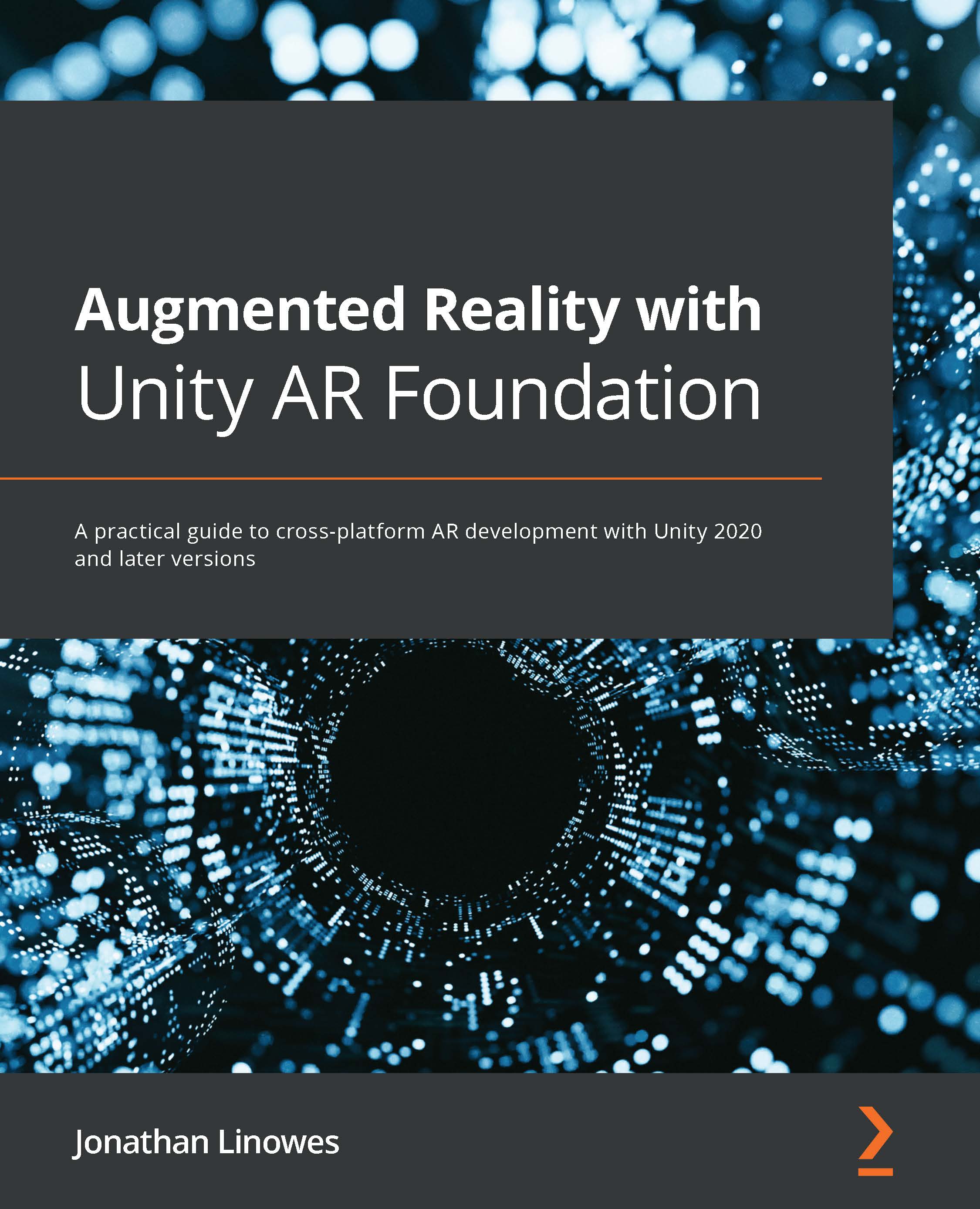Making a responsive UI
In this section, we'll add an info panel to the bottom of the screen (as shown in the preceding screen capture). When you point the camera at one planet or another, we'll show the planet's name, as well as an Info button, which will cause a text box to appear that contains more information about that planet.
Creating the Main-mode UI
When the app is in Main-mode, the Main UI panel is displayed. On this panel, we'll show the name of the current planet and an Info button for the user to press when they want more details about that planet. Perform the following steps:
- In the Hierarchy window, unfold the UI Canvas object and unfold its child Main UI object.
- The default child text in the panel is a temporary placeholder, so we can remove it. Right-click the child Text object and select Delete.
- Create a subpanel by right-clicking on Main UI and selecting UI | Panel. Rename it
Info Panel. - Use Anchor Presets to set Bottom...