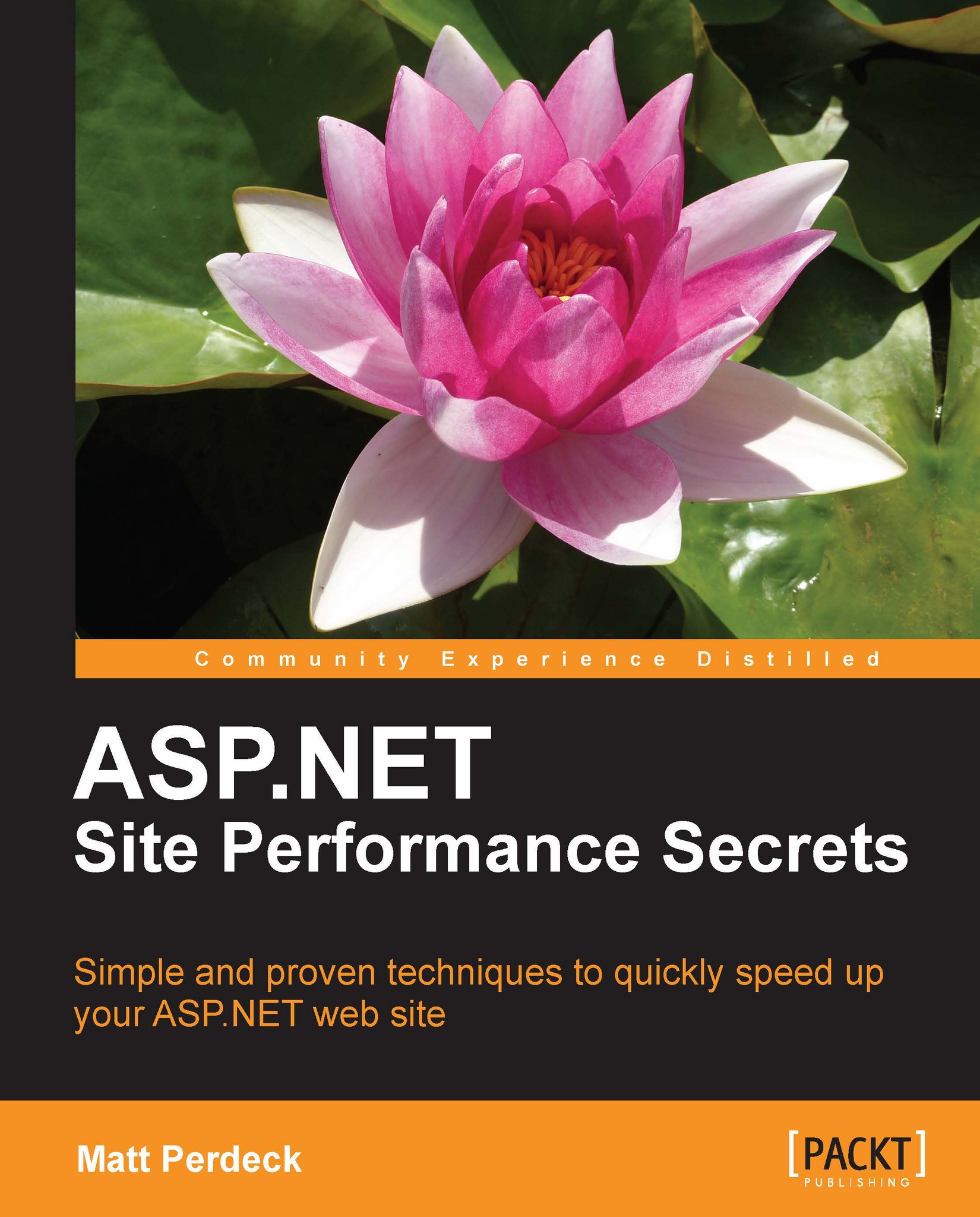Configuring compression in IIS 7
In this section, we'll see how to use compression in IIS 7. If you use IIS 6, skip to the Configuring compression in IIS 6 section.
Switching on compression in IIS 7 by itself is fairly easy. However, the moment you try to use some of the more advanced features, you find yourself using the command prompt or modifying a configuration file.
Here, we'll first switch on compression, and then get into those more advanced features.
Installing the dynamic content compression module
If you want to use compression for dynamic files, first install the dynamic content compression module. The steps to do this are different depending on whether you use Vista/Windows 7 or Windows Server 2008.
On Windows Server 2008:
1. Click Start | Administrative Tools | Server Manager.
2. On the left-hand side, expand Roles and then click on Web Server (IIS).
 |
3. Scroll down to the Role Services section and then click on Add Role Services. The Add Role Services wizard opens:
 |
4. On the Select...