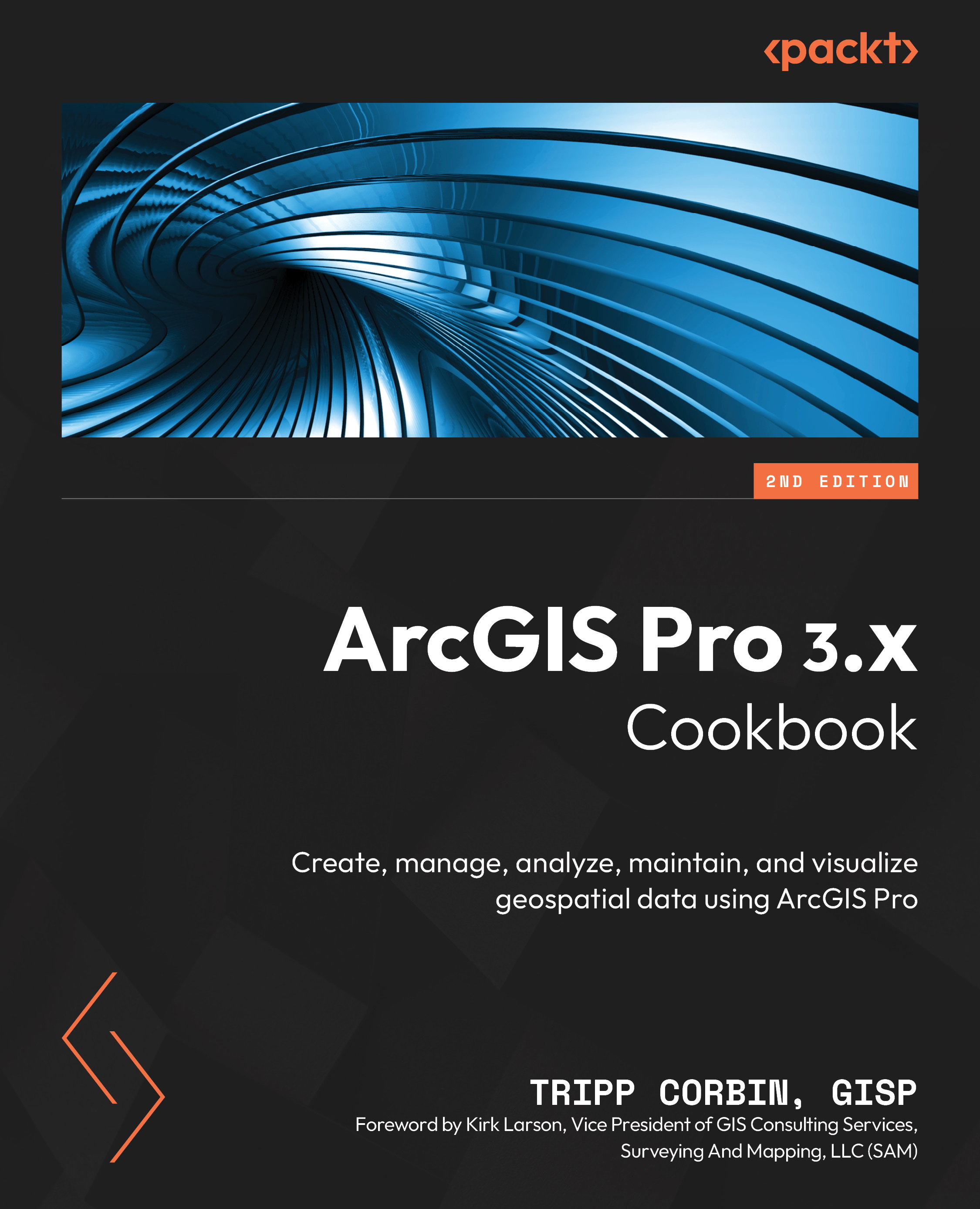Download the recipe data files
You can download the recipe data files for this book from GitHub at https://github.com/PacktPublishing/ArcGIS-Pro-3.x-Cookbook. On opening the link, click on the Code button and select Download Zip File. If there’s an update to the code, it will be updated in the GitHub repository.
Once you have the data downloaded, you need to extract the zip file to your local C: drive in the Student folder. This folder may need to be created if it does not exist. The steps are as follows:
- Open File Explorer on your computer. It is typically located on your Taskbar at the bottom of your display. The icon looks like an old fashion file folder in a metal holder.
- In the left panel of File Explorer, scroll down until you see This PC and expand it. Then locate Local Disk (
C:) and select it. - Select the Home tab at the top of File Explorer. Then click on New Folder. This will create a new folder that you need to name.
- In the box that appears with the text New Folder, type
Studentand press your Enter key. You have named your new folder Student.
Next, extract the zip file you downloaded to the Student folder you just created.
- Locate the ArcGIS-Pro-3.x-Cookbook-main.zip file You downloaded that contains the data for the book. This is typically found in your Downloads folder in File Explorer.
- Right-click on the zip file and select Extract All from the menu that appears.
- Click the Browse button and navigate to
C:\Student. Then click Extract. - In File Explorer, navigate to the
C:\Studentfolder to verify the data extracted properly. You should see a folder named ArcGISPro3Cookbook or ArcGIS-Pro-3.x-Cookbook-main. - If the folder is named ArcGIS-Pro-3.x-Cookbook-main, you need to rename it to ArcGISPro3Cookbook. To do this right-click on the folder and select Rename. They type in ArcGISPro3Cookbook and press your Enter key when done.
We also have other code bundles from our rich catalog of books and videos available at https://github.com/PacktPublishing/. Check them out!