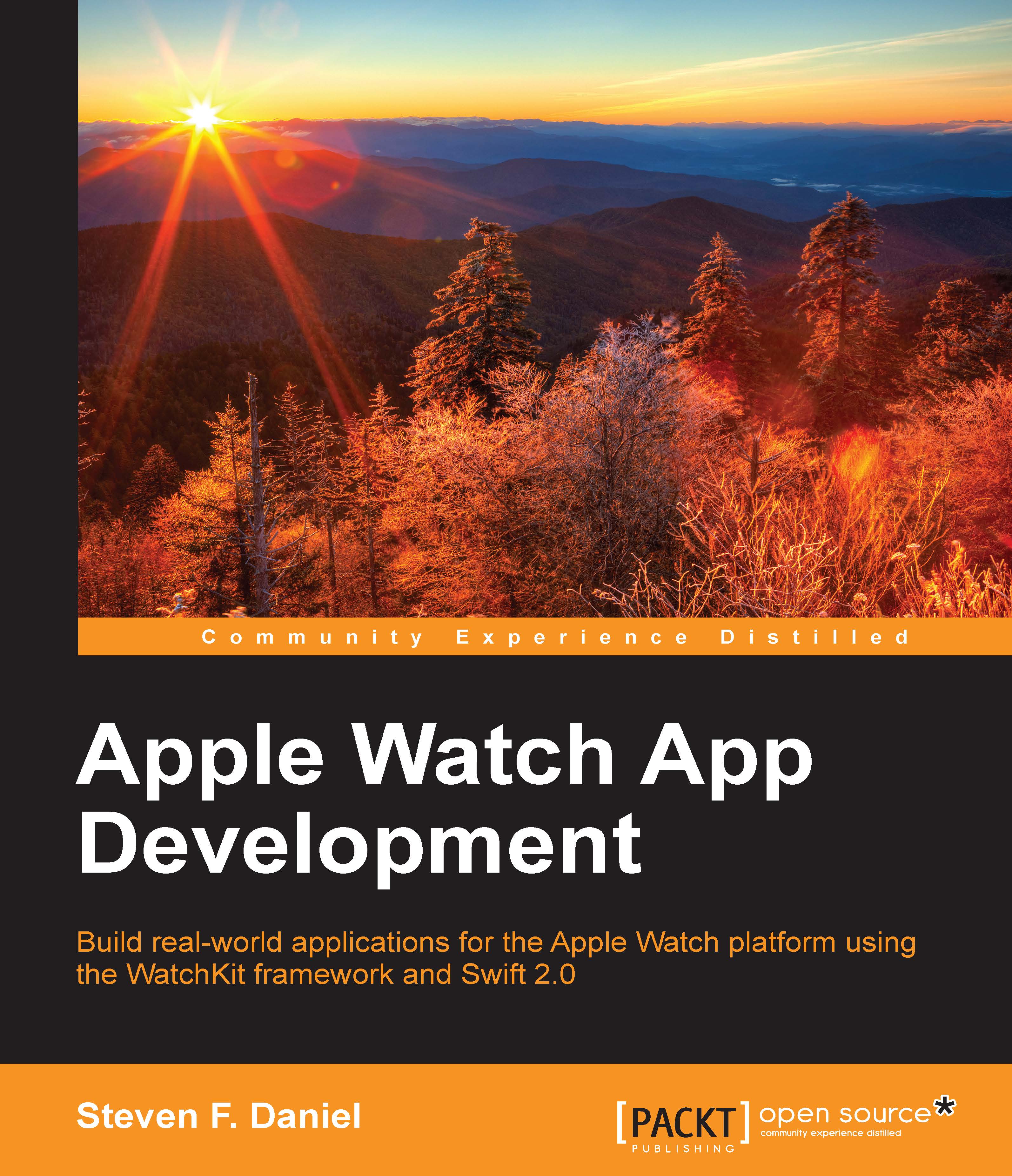Preparing your app for submission using iTunes Connect
Now that you have tested your application to ensure that everything works fine and is free from errors, you should start preparing your application so that it is ready for submission to the Apple App Store.
To prepare your application using Xcode, follow these simple steps:
- Ensure that the
AnimationExampleXcode project file is already open within the Xcode IDE, and choose the Preferences… option from Xcode | Preferences… menu, or alternatively, by press Command + ,. - Next, ensure that the Accounts tab has been selected, then click on the + button and choose the Add Apple ID… menu option, as shown in the following screenshot:

- Enter your Apple Developer credentials by specifying both the Apple ID and Password.
Note
Once Xcode has validated your Apple credentials, you will be presented with a screen similar to the one shown in the preceding screenshot. This screen shows you the team that you belong to as well as your role...