Luma-keying a logo
Sometimes you may receive a logo from a client that has a white or black background embedded in it. What you would like to do is remove the background so that the logo appears as a lower third bug on your footage without a rectangular white/black box around it. Rather than going back to your client for a new logo, you may be able to extract the background using the Luma Key filter in Motion.
Getting ready
Find a piece of footage you would like to place a logo over. Launch Motion and create a new project based on your clip settings. Make sure your playhead is at the beginning of the project. Go to the File Browser, locate your clip and import it into the project. Find the LIFT_EXERCISE9_5_LOGO in this chapter's exercise folder. Notice, from the info panel at the top of the File Browser, that the logo is a JPEG that does not contain an alpha channel. We'll need to key this out with the Luma Keyer.
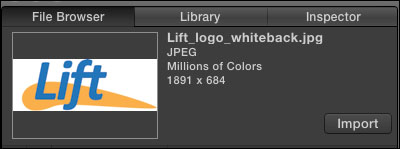
How to do it...
Let's add a Luma key to the logo:
With the logo selected in the...

























































