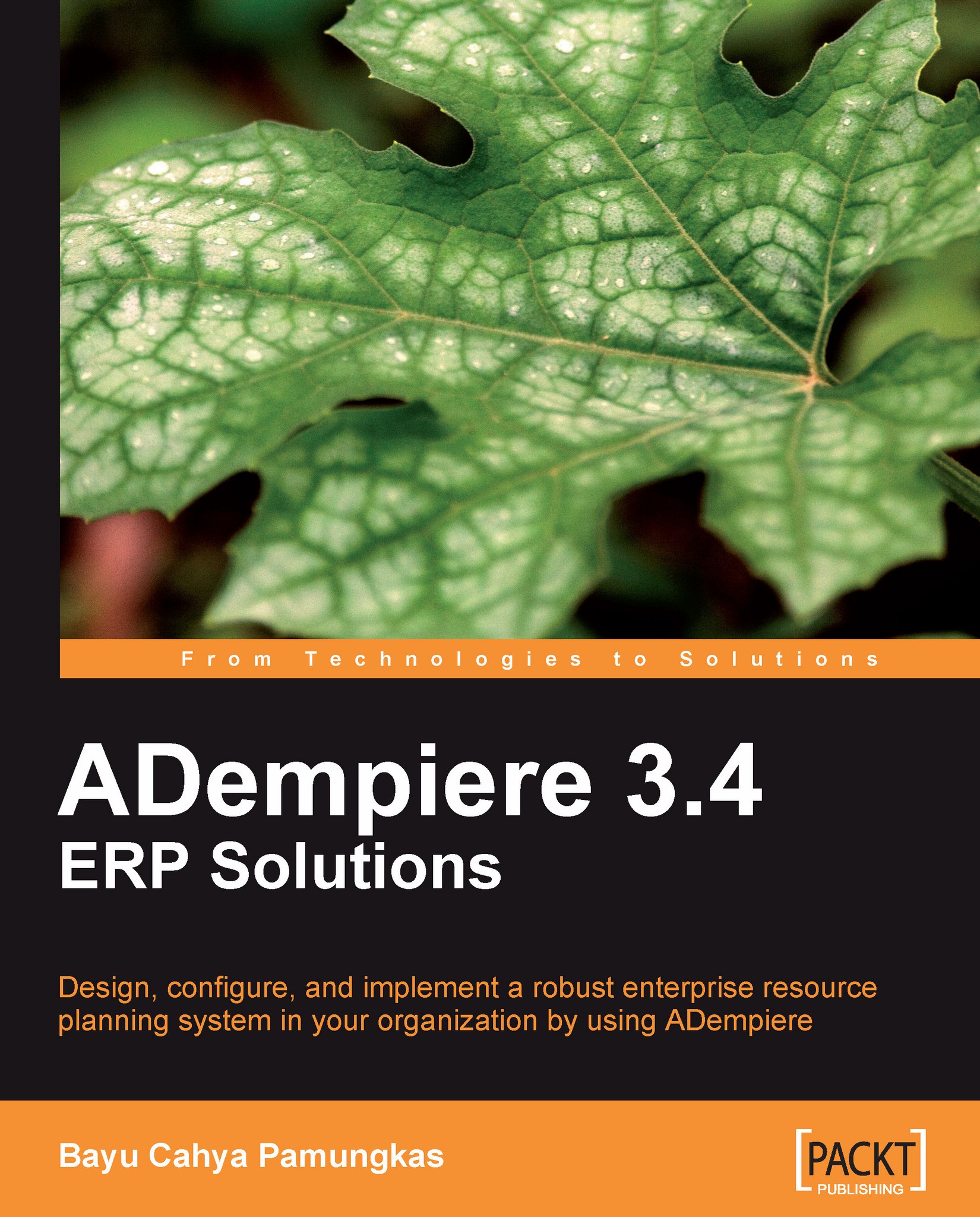Importing Invoices
Both, the Invoice (Vendor) and Invoice (Customer) can be imported. Again, the Is Sales Trx will indicate the type of document. Here, we should practice creating both invoices, based on prior import order data activities.
Creating the Invoices Import Loader Format
In the Import Loader Format window, we'll add and save the following information on the Import Format tab:
Set the Organization field to *.
Set the Name field to Import Invoices.
Set the Table field to I_Invoice (shown I_Invoice_Import Invoice in the option).
Set the Format field to Comma Separated.
Next, we jump to the Format Field tab. The I_Invoice table contains 58 columns that can be used during construction of the Invoice Import Loader Format.
In this example, we'll use the ten most commonly-used columns:
|
Field\Data |
1st data |
2nd data |
3rd data |
4th data |
5th data |
|---|---|---|---|---|---|
|
Sequence |
10 |
20 |
30 |
40 |
50 |
|
Name |
BPartner Key |
Doc Type |
Doc No |
Currency Id |
Date Invoiced |
|
Column |
BpartnerValue_Business Partner Key |
DocTypeName_Document... |