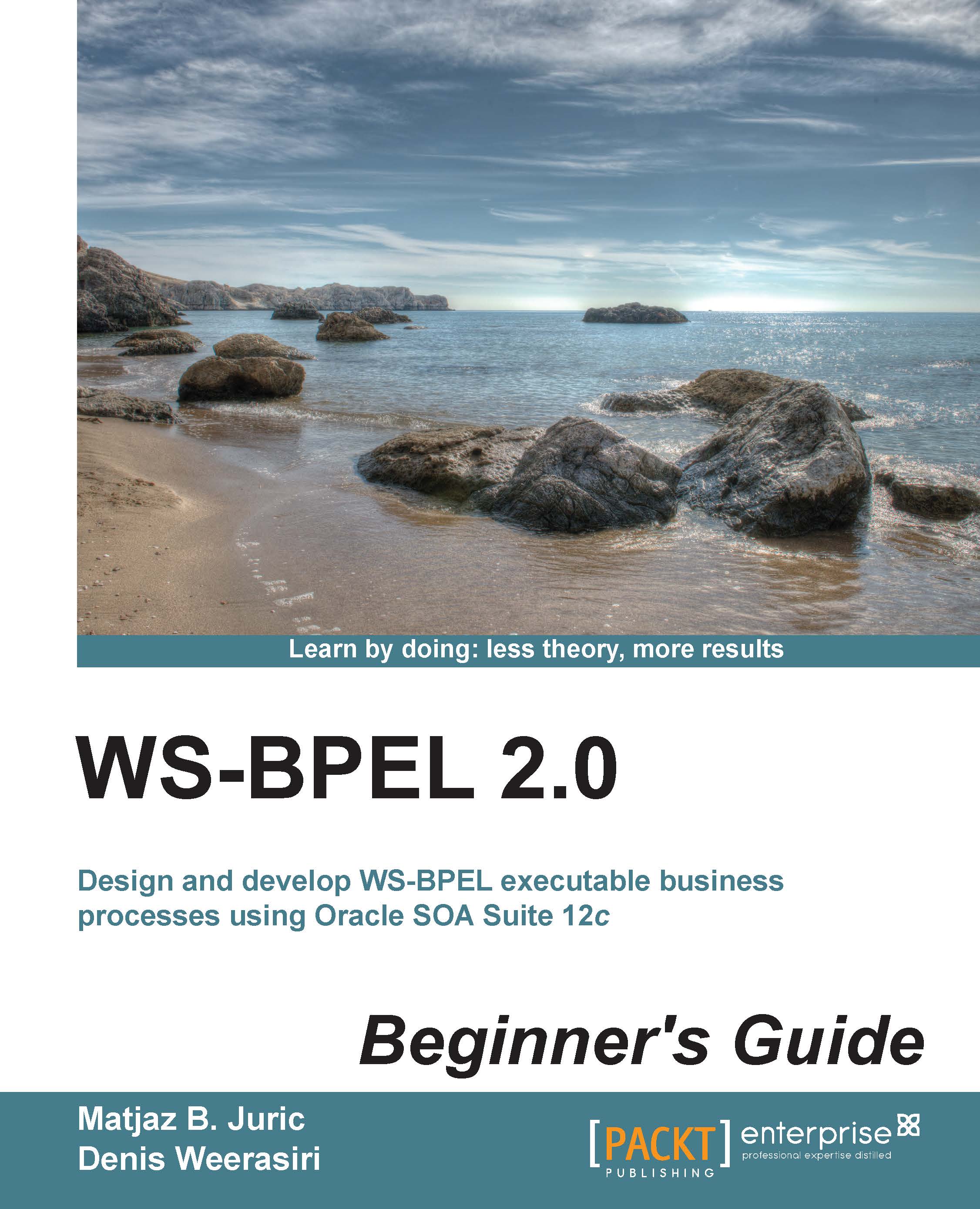Time for action – adding a <forEach> activity
Carry out the following steps:
Drag-and-drop a
<forEach>activity from the BPEL constructs palette in between thereceiveInputandcallbackClientactivities. Then, the basic configurations of the<forEach>activity can be set as follows:
To set the Counter Name, double-click on the added
<forEach>activity. On the General tab, set Counter Name asforeach_counter. Subtasks within the<forEach>activity can be parallalized by ticking the Parallel Execution checkbox, as shown in the following screenshot:
To set the
<startCounterValue>and<finalCounterValue>, go to the Counter Values tab. Set the unsigned integer expressions for start and final counter values. Then click on Apply and then on OK, as shown in the following screenshot:
Let's create an
<invoke>activity within the<forEach>activity so the<invoke>activity can be repeatedly executed:
What just happened?
In the preceding section...