You will notice a few things about Odoo e-commerce right away. There is a search box at the very top of the page that will allow you to search for products on the store. It is also worth mentioning that the footer is shared between all pages on the website.
Odoo has a handy feature that allows you to enter products directly from the website. In other words, you don't have to go into the Sales menu in Odoo and click and add products there; instead, you can do it right from this shop page.
Click the New button at the top of the form and you will be prompted to either add a New Page or a New Product, as shown in the following screenshot:
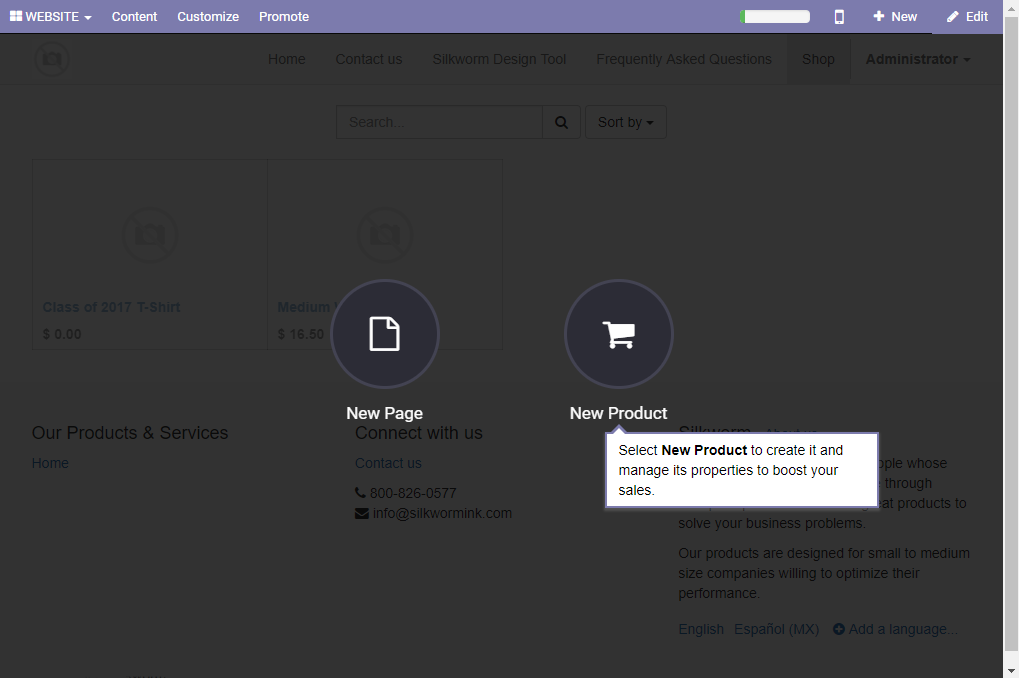
Let's go ahead and click the New Product button to bring up the form.
In this case, we have entered the name of a new product that we want to add to our store, and we are have been prompted to click the Continue...








































































