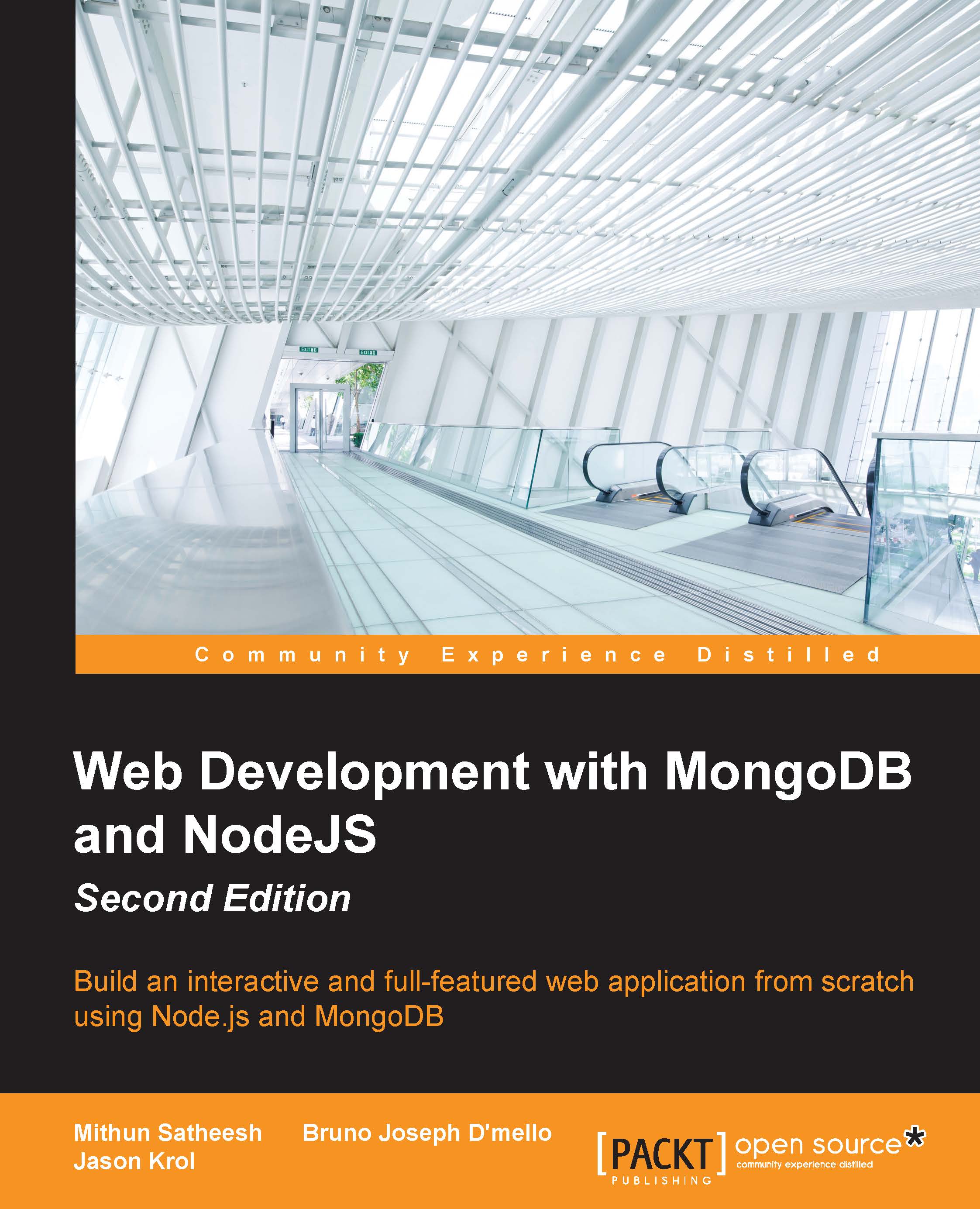The basics of Handlebars
Handlebars is a really simple and easy-to-use templating framework. Let's go through and explore the basic syntax of writing a Handlebars template.
Binding an object to the template
Let's assume the following JavaScript object is passed to a Handlebars template:
var model = {
name: 'World'
};The template file itself will contain the following markup:
<div>
Hello {{ name }}!
</div>This file will render to a browser in the following way:
Hello World!
Embedding presentation logic
Of course, there's a lot more that you can do than just this! Handlebars also supports conditional statements:
var model = {
name: 'World',
description: 'This will only appear because its set.'
};
<div>
Hello {{ name }}!<br/><br/>
{{#if description}}
<p>{{description}}</p>
{{/if}}
</div>Using an if block helper, as shown in the preceding code, you can check for true conditionals and only display HTML and/or data if the condition is...