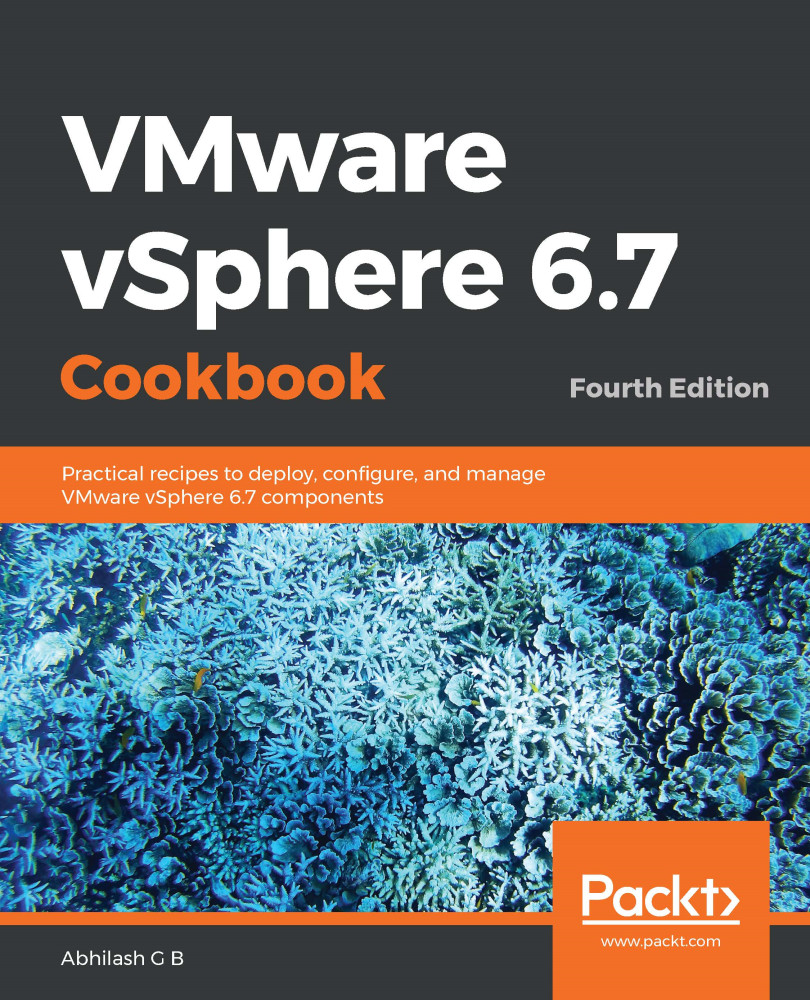After installing ESXi, it is essential to configure its management network. The management network configuration is associated with a VMkernel interface. Think of it as a virtual network interface for VMkernel. We will learn more about these in the Chapter 3, Configuring Network Access Using vSphere Standard Switches. ESXi hypervisor runs a DHCP client, so it procures a DHCP address if there is a DHCP server on its network; however, in most cases, this is not enough. For instance, if your management network is on a VLAN, then you will need to configure a VLAN ID. Also, it is recommended to assign a static IP address for ESXi's management network.
In this recipe, we will use the Direct Console User Interface (DCUI) to achieve this.