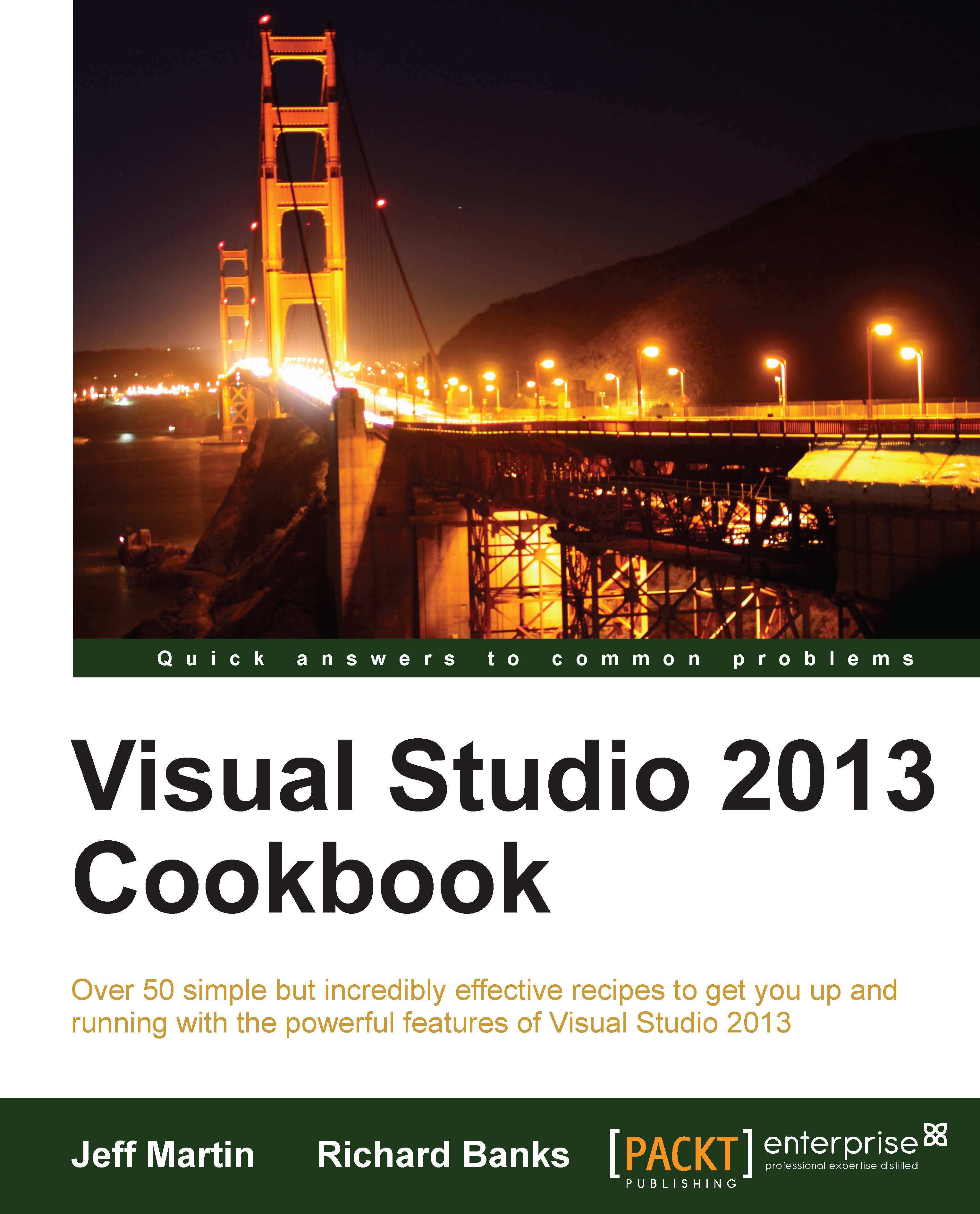Creating and displaying a 3D model
In the previous Creating a shader using DGSL recipe, you created a shader for applying a texture to a model. It would be great if there was an easy way to create your own 3D models, and Visual Studio provides a mechanism for doing just that. Visual Studio offers a fairly basic 3D modeling tool, and while it's nowhere near as fully featured as Maya or other specialist modeling tools, it does come in the box. It meets the needs of the homebrew developer or those simply wanting to "rough in" some models or tweak some properties of a model supplied by a designer.
Getting ready
This recipe uses the shader from the previous Creating a shader using DGSL recipe. So, if you haven't already completed that, go ahead and do so now. If you have completed it, then open up the solution you created as you're ready to get started.
How to do it...
Create a 3D model using the following steps:
Right-click on the project and select Add | New Item.
In the dialog box, choose Graphics...