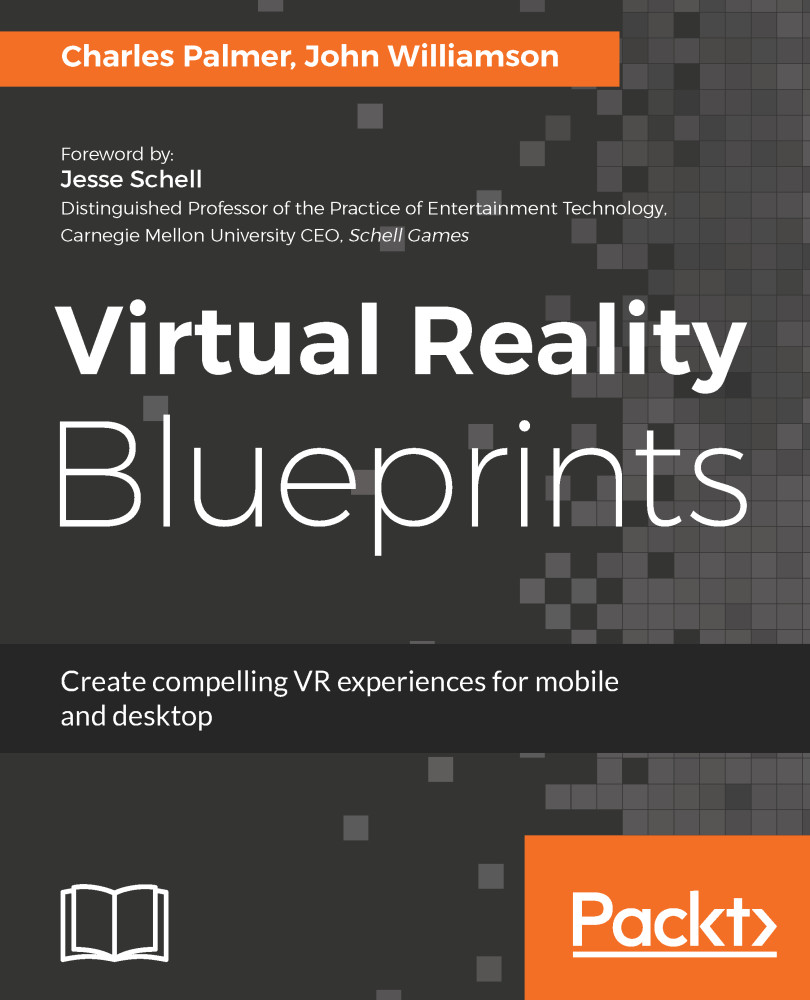We are now ready to build our galleries. To do so, take the following steps:
- Select the Gallery GameObject and add a child object by right-clicking and choosing UI | Text.
This will create a new text object within our Gallery object. Adjust the text object's attributes as follows:- Rename the object CategoryTitle.
- Set the Y position to 252 in the Rect Transform component.
- Replace the New Text text in the Text (Script) component to Category Title. It should be noted that this text is a placeholder and the actual title will be set using a script.
- In the Character section, choose a Font and Font Style to your liking.
- Set the Horizontal and Vertical Overflow to Overflow under Paragraph. The Default value, Wrap, will attempt to display the category name within the Text space. Changing this value now will make it easier to determine the necessary font size...