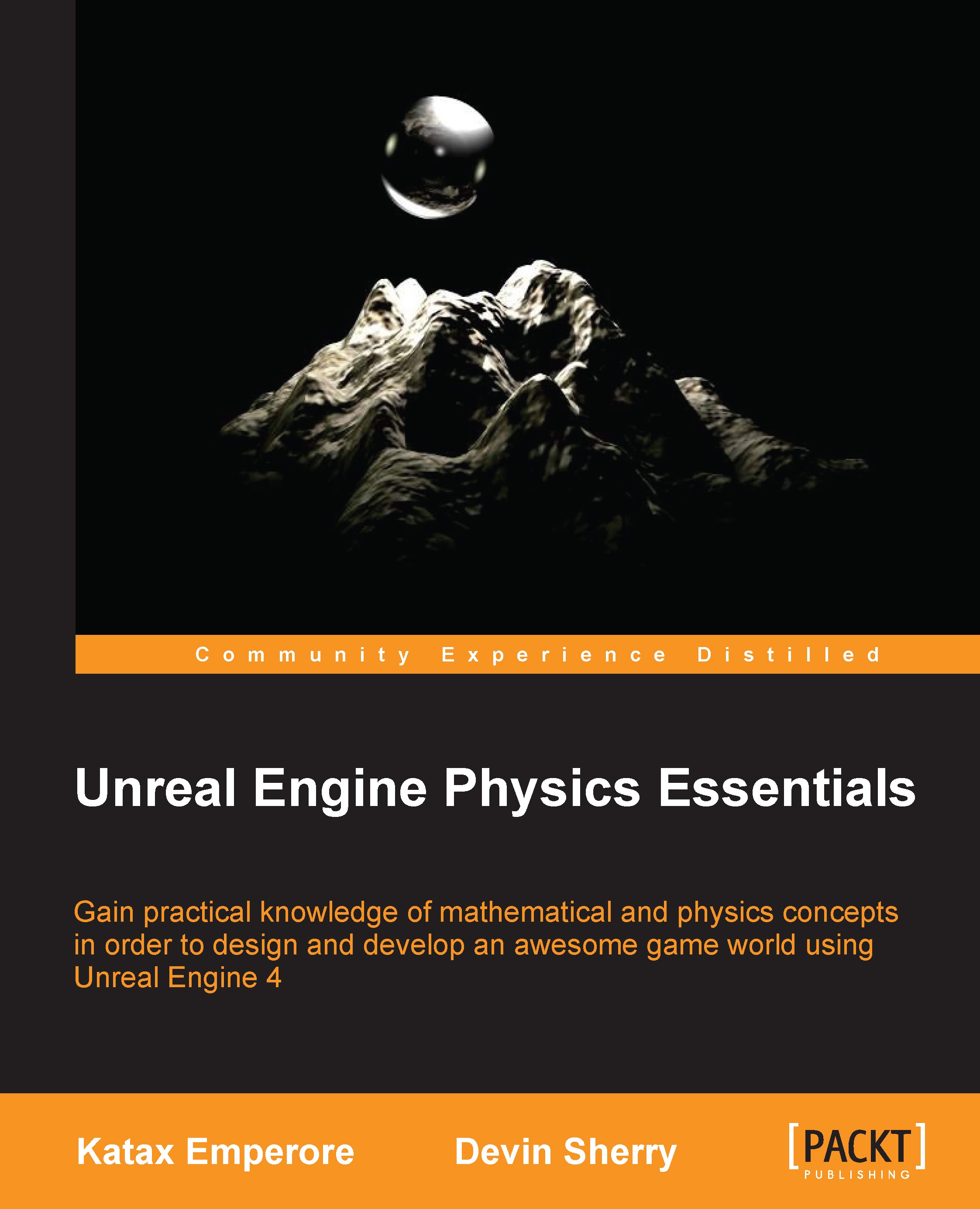Physics Damping
In order to gain a stronger grasp of Physics Damping in Unreal Engine 4, we will create a simple working example of Constraints with blueprints. To start with, let's continue our work in the Unreal_PhyProject project, navigate to Content Browser and then to the Blueprints folder, and right-click on it to create a new Actor blueprint. Let's name this blueprint BP_Constraint and double-click on it to open Blueprint Editor.
To begin this blueprint, let's navigate to the Viewport tab and then add Scene Component to the Components tab using the Add Component context sensitive drop-down menu. Name this component ROOT. Next, we will add two cube meshes from the Basic Shapes section to the Add Components menu. Name one Stable Mesh and the other Constrained Mesh. Lastly, let's add a Physics Constraint component from the Physics section and name it Physics Constraint. Now, we need to position these components in a manner that will better showcase how to use physics damping in Unreal...