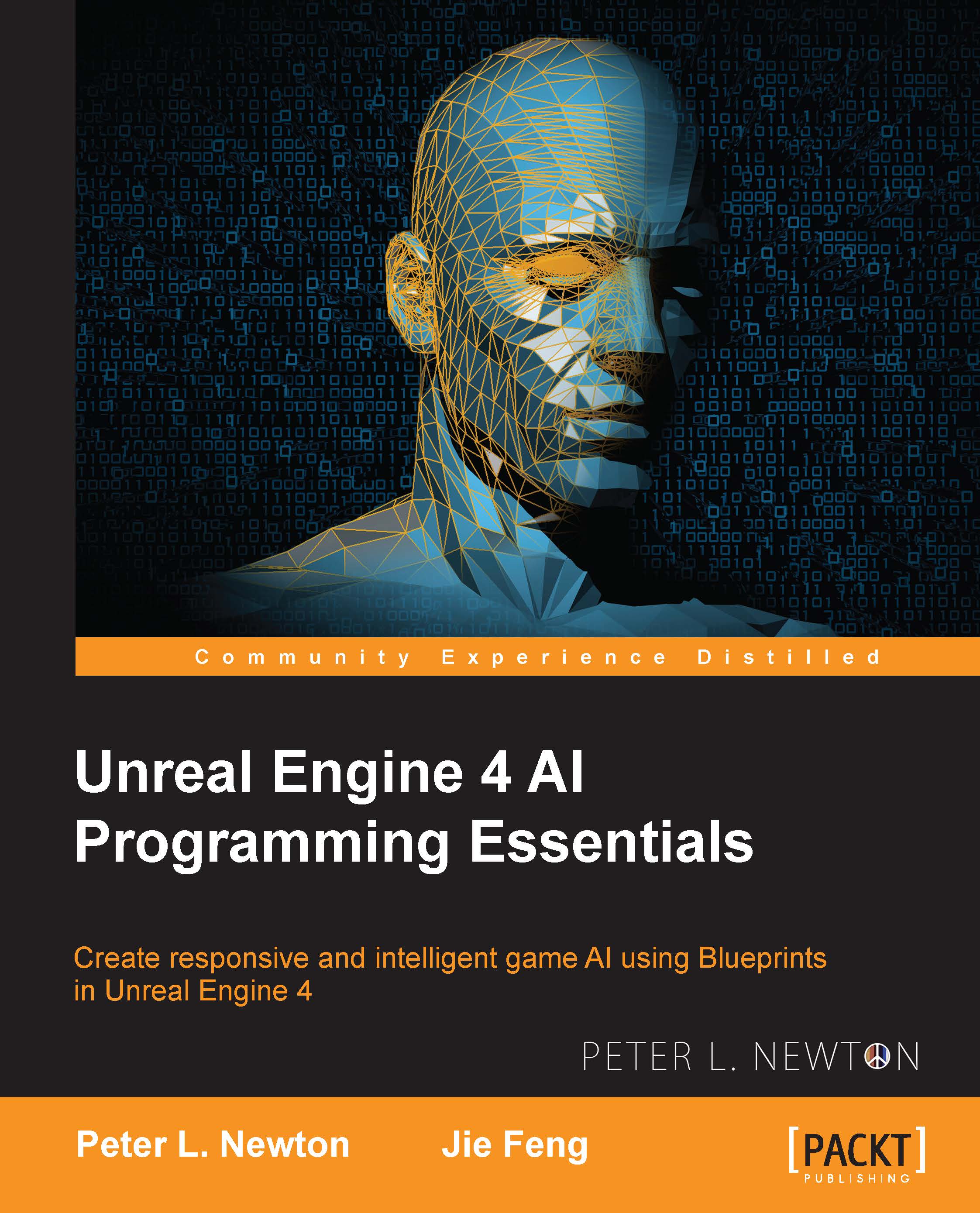Navigation Mesh
Navigation Mesh in Unreal Engine 4 allows us to tell the engine where our traversable path should be generated, and we can optimize this to help generate more accurate paths for our AI. We will call Navigation Mesh "NavMesh" for short as most game developers are familiar with this term. If you're in Unreal Engine and you navigate to the Modes panel under Volumes, you'll see NavMeshBoundsVolume. This is a volume that you can use to cover the geometry and generate NavMesh on. I have a sample of what this would look like. If you can't see the green mesh generated by NavMesh, make sure you check the Navigation option (press P for shortcut) in the Show menu onscreen:
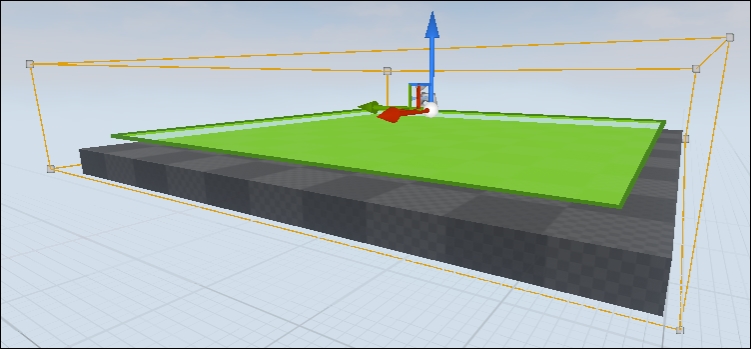
RecastNavMesh
On each level, you'll see a node within World Outliner called RecastNavMesh-Default. If you click on it, you can explore the default options that affect Navigation Mesh within the level.
If you go down to Generation, this is what you will begin to tweak according to your needs. If you're trying to get more...