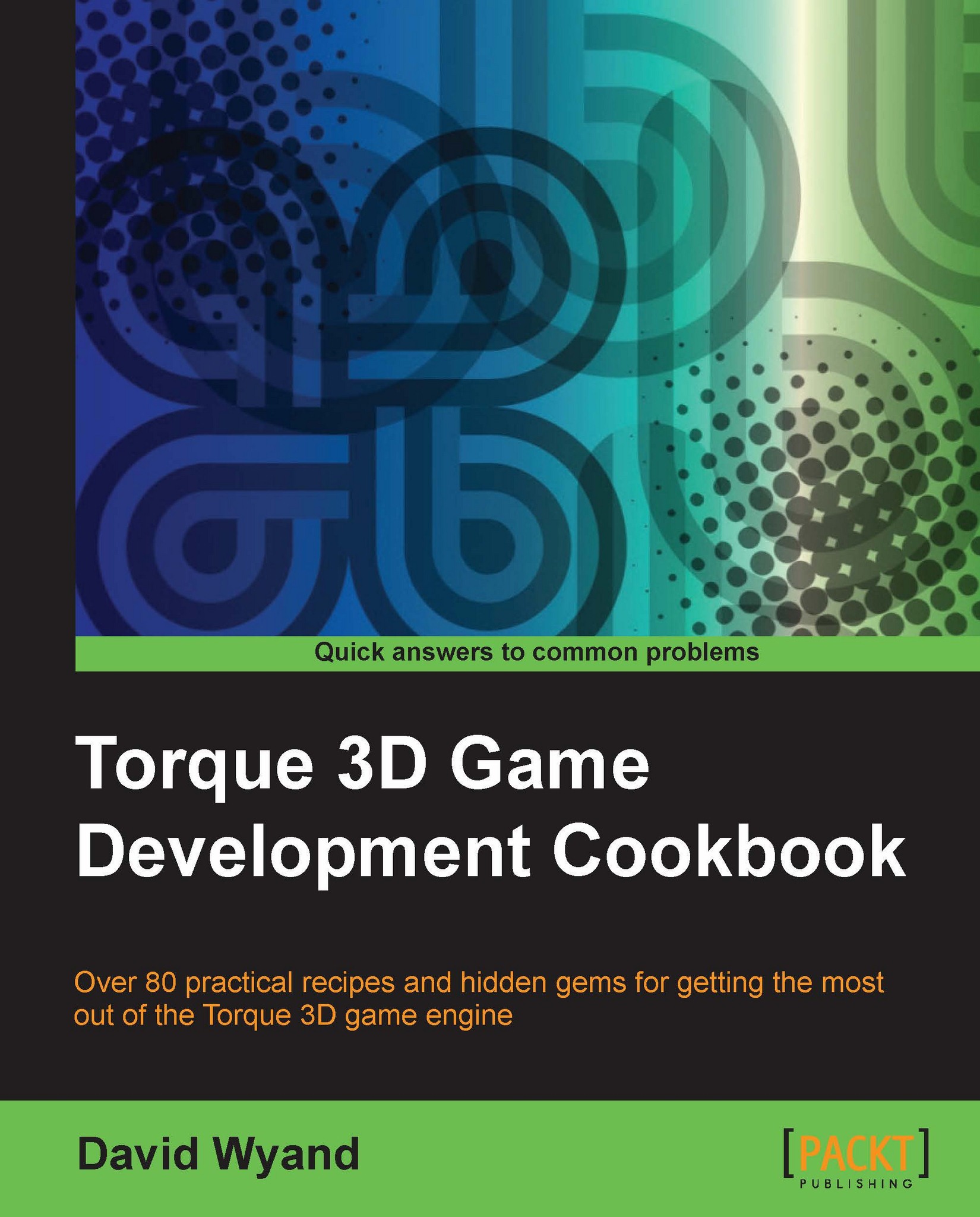How to activate, deactivate, and use Telnet for console access
Torque 3D's console is useful for debugging your game, as well as for altering a running game. While the console is available from both the client and the dedicated server's windows, sometimes we need to access the console remotely. This can be especially useful when a dedicated server has been started as either a Windows service or scheduled task, and there is no window available to interact with.
For these circumstances, Torque 3D provides an internal Telnet server that may be used for remote console access. In this recipe, we will learn how to set up and activate console access through Telnet.
Getting ready
We will be using a project based on the Torque 3D's Full template, using the Empty Terrain level. If you haven't already, use the Torque Project Manager (Project Manager.exe) to create a new project from the Full template; it will be found under the My Projects directory.
How to do it...
In the following steps, we will activate...